Adding objects to the scene
We can’t do much with an empty scene, so let’s fix that by adding an object to the scene.
- An object can be anything from mesh and bone to particles and curves. We will be adding an armature object for now. This information should stick with you, and you should have no problem with adding a plethora of objects from the Add object dropdown:
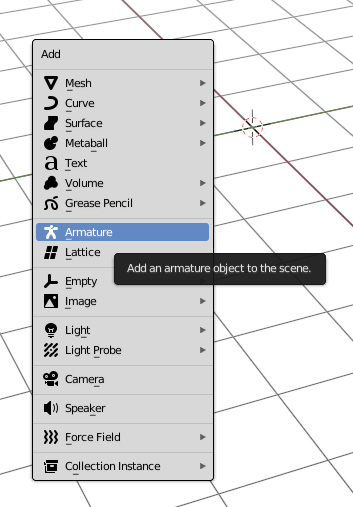
Figure 2.1 – Add menu for adding objects to the scene
Important note
Keyboard shortcuts are context-based depending on where your mouse is within Blender. Placing your mouse inside the 3D viewport and pressing Shift + A will let you add objects. That’s very different from, say, pressing Shift + A inside the Shader Editor, which would let you add shader nodes. So, be mindful of where your mouse is.
Time for us to begin, starting with the basics and working our way up. Read carefully as this can get very overwhelming for new Blender users.
-
...
































































