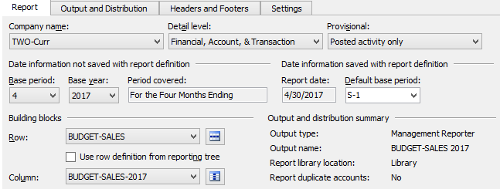(For more resources related to this topic, see here.)
Budgets in Management Reporter 2012
The inquiries and report in Dynamics GP for budgets are good but fairly limited in functionality. Fortunately, another range of Dynamics products is available for use to report on budgets.
This is the Management Reporter 2012 financial reporting product. With the Dynamics GP 2013 Starter Pack (the base licensing pack), an unlimited number of administrator, designer, generator, and viewer licenses are available.
Management Reporter allows for the reporting of multiple budgets for periods, ranges of periods, or YTD. In this section, we'll take a look at producing a fairly simple budget for the Sales division using the 2017 SALES budget created earlier.
Before producing the report, you will need a fully implemented installation of the latest version of Management Reporter 2012 (at time of writing, this is Rollup 6). You also need security access to Management Reporter and a basic understanding of the reporting product.
We are going to cover a fairly simple report in this section in three parts showing how to create the row definition, column definition, and then the report definition, which pulls the first two together into a working report.
Creating the row definition
To create the row definition, follow the given steps:
-
Launch Management Reporter 2012 and log into the Fabrikam, Inc. company as normal.
-
Press Ctrl + Shift + R to create a new row definition.
-
Click on the Edit menu and then click on Insert Rows from Dimensions.

-
In the Division column, perform the following steps:
-
Enter &&& into the Dimensions row.
-
Enter 300 into the Dimension Range Start and Dimension Range End rows.
-
In the Account column, change the value in Dimensions to ####.
-
Click on OK to close the Insert Rows from Dimensions window and update the row definition.

-
Click on Save.
-
Enter BUDGET-SALES in the Name field.
-
Enter Budget – Sales in the Description field.
-
Click on OK and close the row definition.
This row definition is very simple in structure, and will give an overview of the figures for the Sales division. However, with the options on the report definition that we will set later, we'll be able to drill down and see more details.
Creating the column definition
To create the column definition, follow the given steps:
-
Launch Management Reporter 2012 and log into the Fabrikam, Inc. company.
-
Press Ctrl + Shift + C to create a new column definition.

-
Enter Desc in the Column Type in column A.
-
In column B, perform the following steps:
-
Double-click on the Header 1 cell and enter Sales Budget @FiscalYear in the Column header text and enter B in Spread from and G in Spread to.
-
Click on Ok to close the Column Header window.
-
In Header 2 enter 1 to 3, which is the period range that the column will contain.
-
Enter FD in the Column Type row which defines this column as containing either actual or budget figures from the financial dimension.
-
Enter 2017 Sales in the Book Code / Attribute Category row to select the required budget.
-
Enter 2017 in the Fiscal Year row.
-
Enter 1:3 in the Period row, which will calculate the figures for periods 1, 2, and 3.
-
Enter PERIODIC in the Periods Covered row.
-
Enter P<=B in the Print Column row.
-
Repeat step 4.2 to step 4.8 for 4 to 6, 7 to 9, and 10 to 12 in Header 2; 4:6, 7:9, and 10:12 in the Period row.
-
In column F, perform the following steps:
Unlock access to the largest independent learning library in Tech for FREE!
Get unlimited access to 7500+ expert-authored eBooks and video courses covering every tech area you can think of.
Renews at €18.99/month. Cancel anytime
-
In Header 2, enter Year-to-Date.
-
Enter FD in the Column Type row.
-
Enter 2017 Sales in the Book Code / Attribute Category row.
-
Enter 2017 in the Fiscal Year row.
-
Enter BASE in the Period row.
-
Enter YTD in the Periods Covered row.
-
In column G, perform the following steps:
-
In Header 2, enter @FiscalYear.
-
Enter FD in the Column Type row.
-
Enter 2017 Sales in the Book Code / Attribute Category row.
-
Enter 2017 in the Fiscal Year row.
-
Enter 1:12 in the Period row.
-
Enter PERIODIC in the Periods Covered row.
-
Click on Save to save the new column definition.
-
Enter BUDGET-SALES-2017 in the Name field.
-
Enter Budget – Sales 2017 in the Description field.
-
Click on OK and close the column definition.
Creating the report definition
To create the default records needed for analytical accounting, follow the given steps:
-
Launch Management Reporter 2012 and log into the Fabrikam, Inc. company as normal.
-
Press Ctrl + Shift + P to create a new report definition.
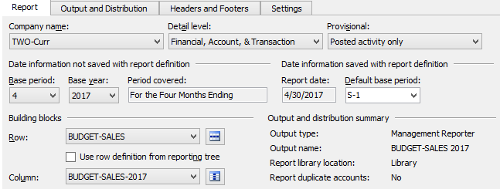
-
Set the Detail level: to Financial, Account, & Transaction.
-
Fabrikam, Inc. is operating in 2017, so change the Base Year: to 2017.
-
Set the Row: to BUDGET-SALES.
-
Set the Column: to BUDGET–SALES 2017.
-
Click on the Output and Distribution tab.
-
Enter BUDGET-SALES 2017 in the Output name: field.
-
Click on Save to save the new column definition.
-
Enter BUDGET-SALES-2017 in the Name field.
-
Enter Budget – Sales 2017 in the Description field.
-
Click on OK and close the column definition.
-
Click on Generate to produce the report and launch the Report Viewer.

As the base period was set to April, the print control means only the first of the periodic columns displays on the report. Clicking on the line will drill down to the account level showing the breakdown of the budget values on the accounts.

As with report created in Management Reporter, additional columns can be added to the column definition to include actual figures in the report as well as calculation fields.
Summary
In this article, we have taken a look at the inquiries and reports available within a standard implementation of Microsoft Dynamics GP as well as looking at how Management Reporter 2012 can be used to extend this reporting.
Resources for Article :
Further resources on this subject:
 United States
United States
 Great Britain
Great Britain
 India
India
 Germany
Germany
 France
France
 Canada
Canada
 Russia
Russia
 Spain
Spain
 Brazil
Brazil
 Australia
Australia
 Singapore
Singapore
 Hungary
Hungary
 Ukraine
Ukraine
 Luxembourg
Luxembourg
 Estonia
Estonia
 Lithuania
Lithuania
 South Korea
South Korea
 Turkey
Turkey
 Switzerland
Switzerland
 Colombia
Colombia
 Taiwan
Taiwan
 Chile
Chile
 Norway
Norway
 Ecuador
Ecuador
 Indonesia
Indonesia
 New Zealand
New Zealand
 Cyprus
Cyprus
 Denmark
Denmark
 Finland
Finland
 Poland
Poland
 Malta
Malta
 Czechia
Czechia
 Austria
Austria
 Sweden
Sweden
 Italy
Italy
 Egypt
Egypt
 Belgium
Belgium
 Portugal
Portugal
 Slovenia
Slovenia
 Ireland
Ireland
 Romania
Romania
 Greece
Greece
 Argentina
Argentina
 Netherlands
Netherlands
 Bulgaria
Bulgaria
 Latvia
Latvia
 South Africa
South Africa
 Malaysia
Malaysia
 Japan
Japan
 Slovakia
Slovakia
 Philippines
Philippines
 Mexico
Mexico
 Thailand
Thailand