After clicking on Create Database, there may be a slight delay, depending on your system, before you are shown a page that lists the available applications.
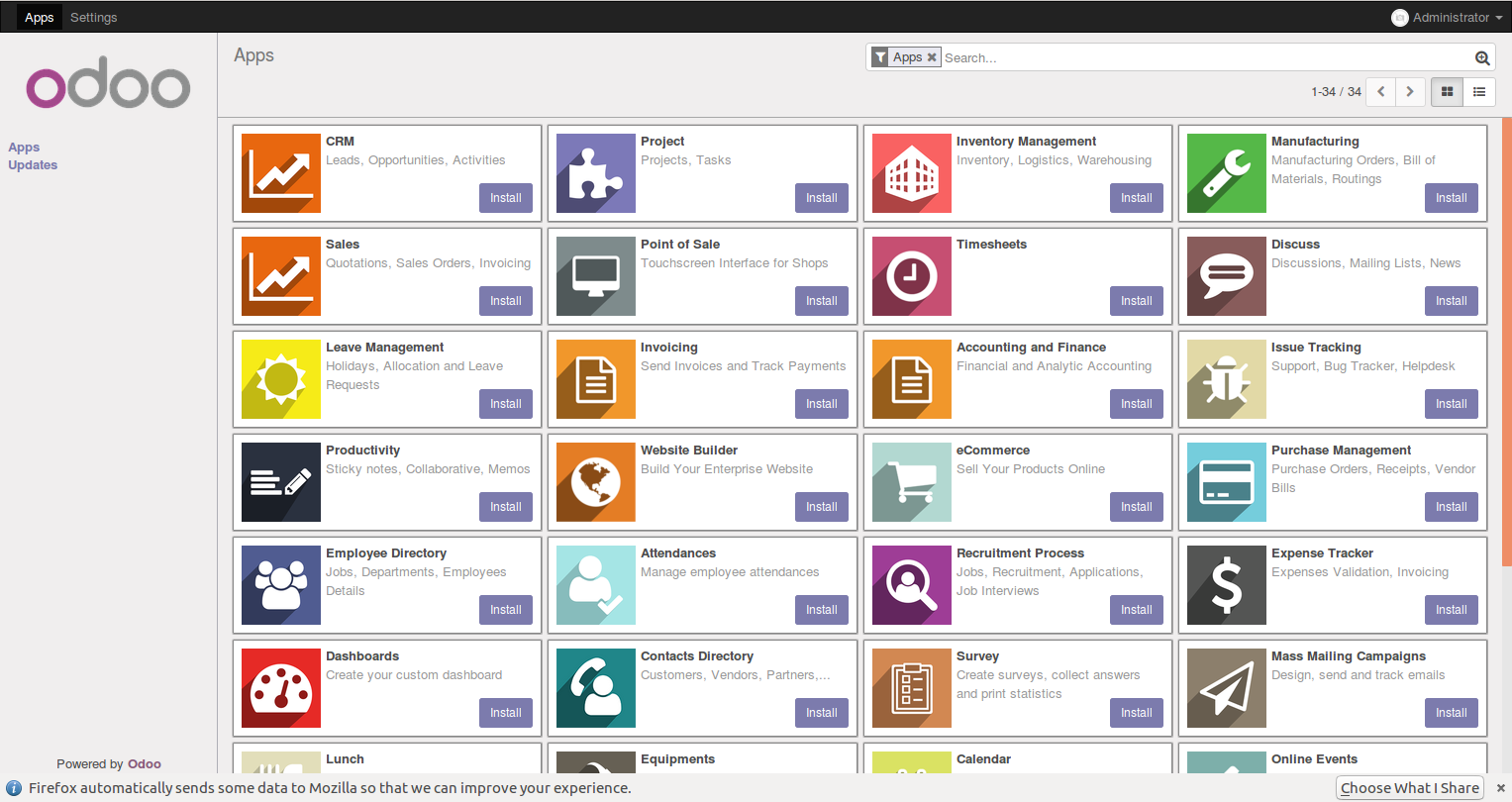
This screen lets you select from a list of the most common Odoo modules to install.
There is very little you can do with just an Odoo database with no modules installed. Now, we will install the Sales Management application so we can begin setting up our business selling T-shirts.
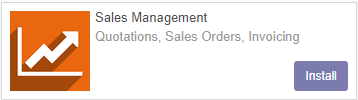
Click on the Install button to install the Sales Management module.
While modules are being installed and during other long operations, you will often see a Loading... icon at the top center of your screen. Unlike previous versions of Odoo, which that prompted for accounting and other setup information, Odoo now completes the installation unattended.




























































