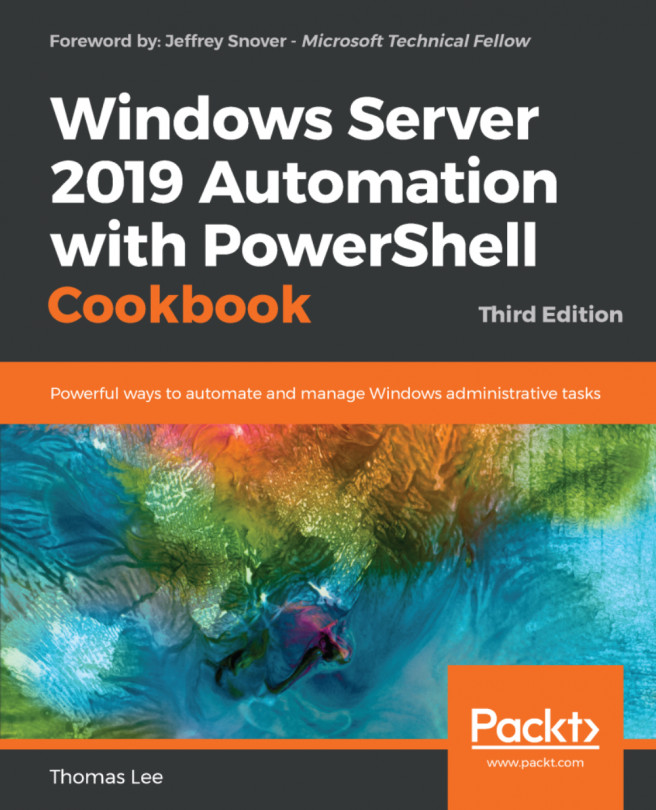Accessing data on SMB shares
In the Creating and securing SMB shares recipe, you created a share on FS1. Files shared using SMB act and feel like local files when you access the share, for example, via Explorer.
In this recipe, you access the Foo share on FS1 from the CL1 Windows 10 system you created in Chapter 1, Establishing a PowerShell Administrative Environment.
Getting ready
You should have completed the Creating and securing SMB shares recipe. Additionally, you should have the CL1 Windows 10 system up and working—you created this system in Chapter 1, Establishing a PowerShell Administrative Environment.
You should run this recipe in an elevated console.
How to do it...
Examine the SMB client's configuration:
Get-SmbClientConfiguration
Set SMB signing from the client:
$CHT = @{Confirm=$false} Set-SmbClientConfiguration -RequireSecuritySignature $True @CHTExamine the SMB client's network interface:
Get-SmbClientNetworkInterface | Format-Table Friendlyname, RSS*, RD*, Speed, IpAddresses
Examine...