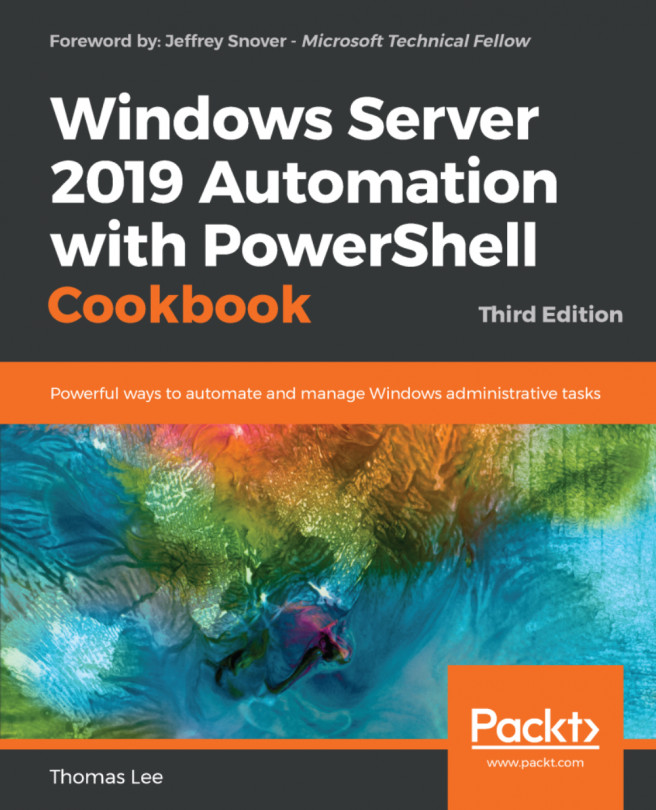Configuring DHCP failover and load balancing
The basic installation and configuration of a single DHCP server, as shown in the two previous recipes, is straightforward. However, a single DHCP server represents a single point of failure. A standard solution to this shortcoming is to implement DHCP Failover and Load Balancing. Microsoft added this to DHCP with Windows 2012. This feature, and indeed DHCP, is still provided with Server 2019.
Getting ready
This recipe requires two servers, with one server (DC1) set up with a working and configured DHCP scope. You achieved this by using the Configuring and authorizing a DHCP server and Configure DHCP scopes recipes. This recipe needs a second server (in this case, DC2.Reskit.Org).
How to do it...
Install the DHCP server feature on
DC2:$FHT = @{ Name = 'DHCP','RSAT-DHCP' ComputerName = 'DC2.Reskit.Org' } Install-WindowsFeature @FHTLet DHCP know it's all configured on
DC2:$IPHT = @{ Path = 'HKLM:\SOFTWARE\Microsoft\ServerManager\Roles...