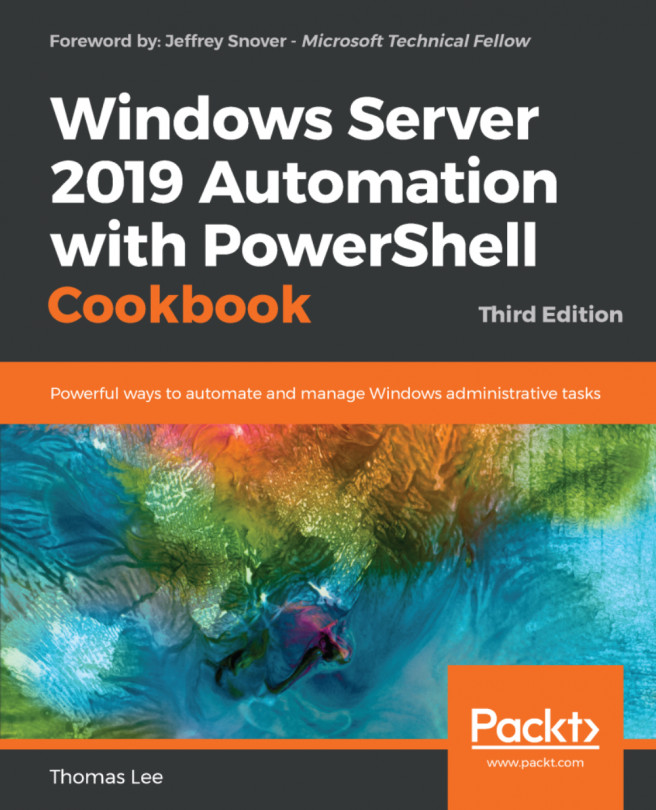Reporting on performance data
Once you have created performance information using a PLA data collector set, you can use PowerShell to analyze the data.
In this recipe, you create a very simple report on the CPU usage of SRV1. The source of the report is the information logged as a result of the Creating and using PLA data collection sets recipe. As noted earlier, PLA can output the performance data in a variety of formats. In the Creating and using PLA data collector sets recipe, you used a binary log file format. This recipe, on the other hand, makes uses of a CSV format.
Getting ready
This recipe uses PLA data collection output logged in a CSV format from SRV1. To create CSV output, use the Creating and using PLA data collector sets recipe and change the value of the log file format to 1.
How to do it...
Import the CSV file of counter samples:
$Folder = 'C:\PerfLogs\Admin' $File = Get-ChildItem -Path $Folder\*.csv -Recurse
Import the performance counters:
$Counters = Import-Csv $File.FullName...