Follow the steps mentioned here to verify and enable the UI Debugging Tools for XAML in Visual Studio 2017:
- Inside the Visual Studio IDE, navigate to the Tools | Options... menu, as shown in the following screenshot:
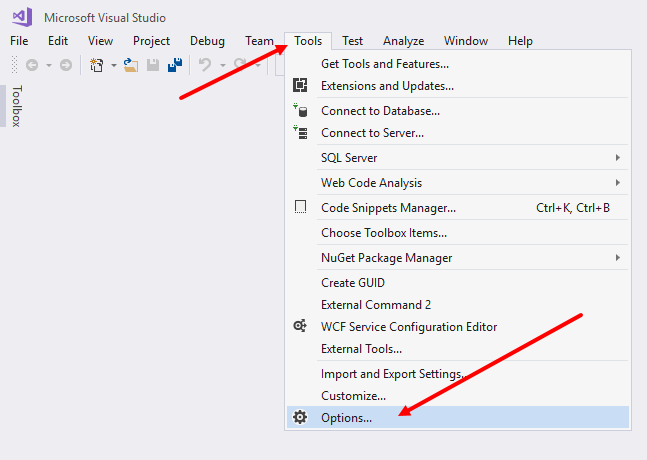
- This will open the Visual Studio Options window. From this page, navigate to the Debugging | General section.
- Select the checkbox labeled Enable UI Debugging Tools for XAML, and switch it ON if it is not already:
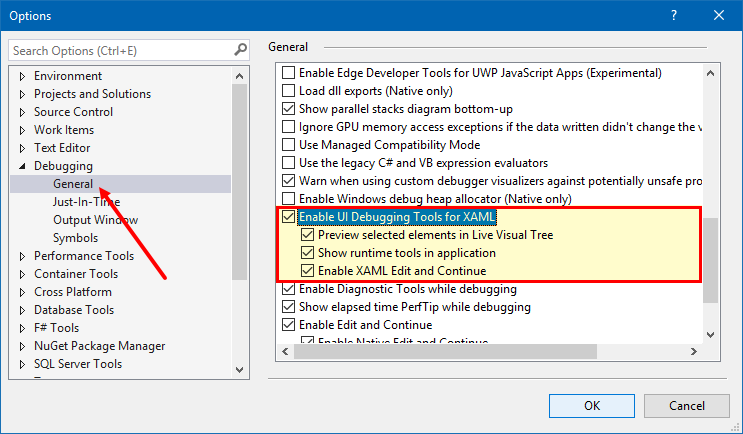
- Once you switch ON the functionality to debug the XAML application UI, you will enable a few more settings to use the Live Visual Tree and modifications of XAML properties when the debugger is already attached.
- From the same page, select the other checkboxes labeled Preview selected elements in Live Visual Tree and Show runtime tools in application.
- To be able to change the XAML elements and their properties when the application is already running in debug mode, check Enable XAML Edit and Continue, as shown in the preceding screenshot. ...





































































