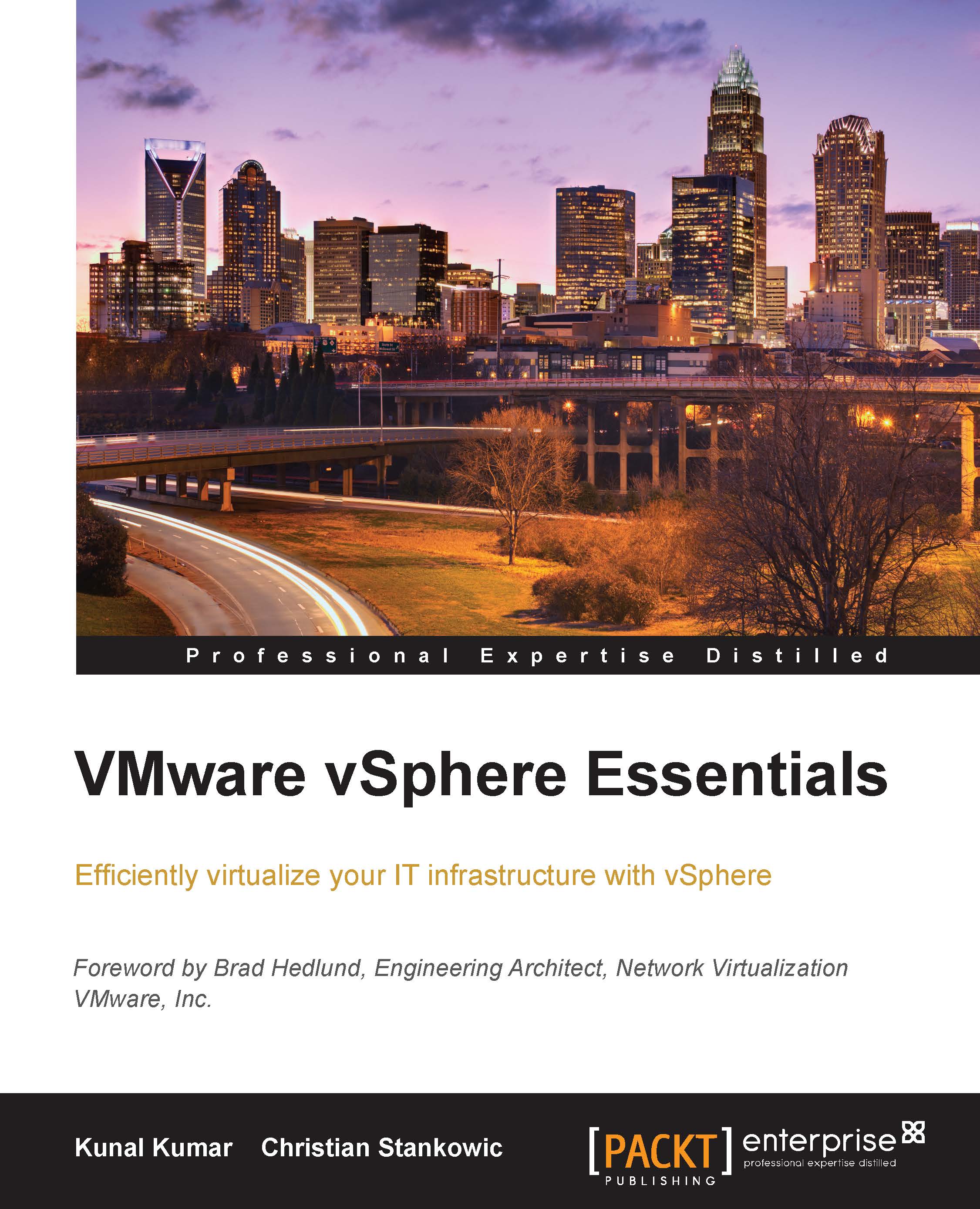Modifying the virtual machine settings
The administrator might have to change a virtual machine configuration, for example adding another virtual hard disk or adding another network adapter. The administrator can change all virtual machine settings while the virtual machine is powered off. However, some hardware changes can be made to the virtual machine even while the virtual machine is running, such as adding hard disks. The dialog also gives the administrator the possibility to remove virtual hardware and set options such as controlling the virtual machine's CPU and memory.
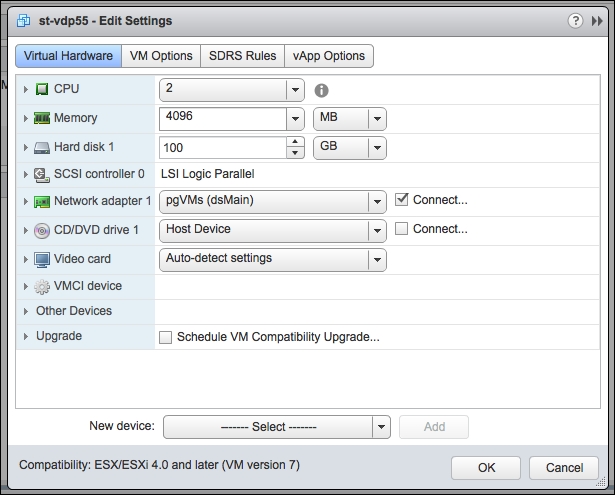

The entire virtual machine configuration can be changed using the virtual machine's Edit Settings dialog box. To display virtual machine's properties, right-click the virtual machine in the inventory and click Edit Settings. You can use the Virtual Hardware tab to modify the virtual hardware of the virtual machine. It is also possible to use the legacy vSphere client for altering a virtual machine&apos...