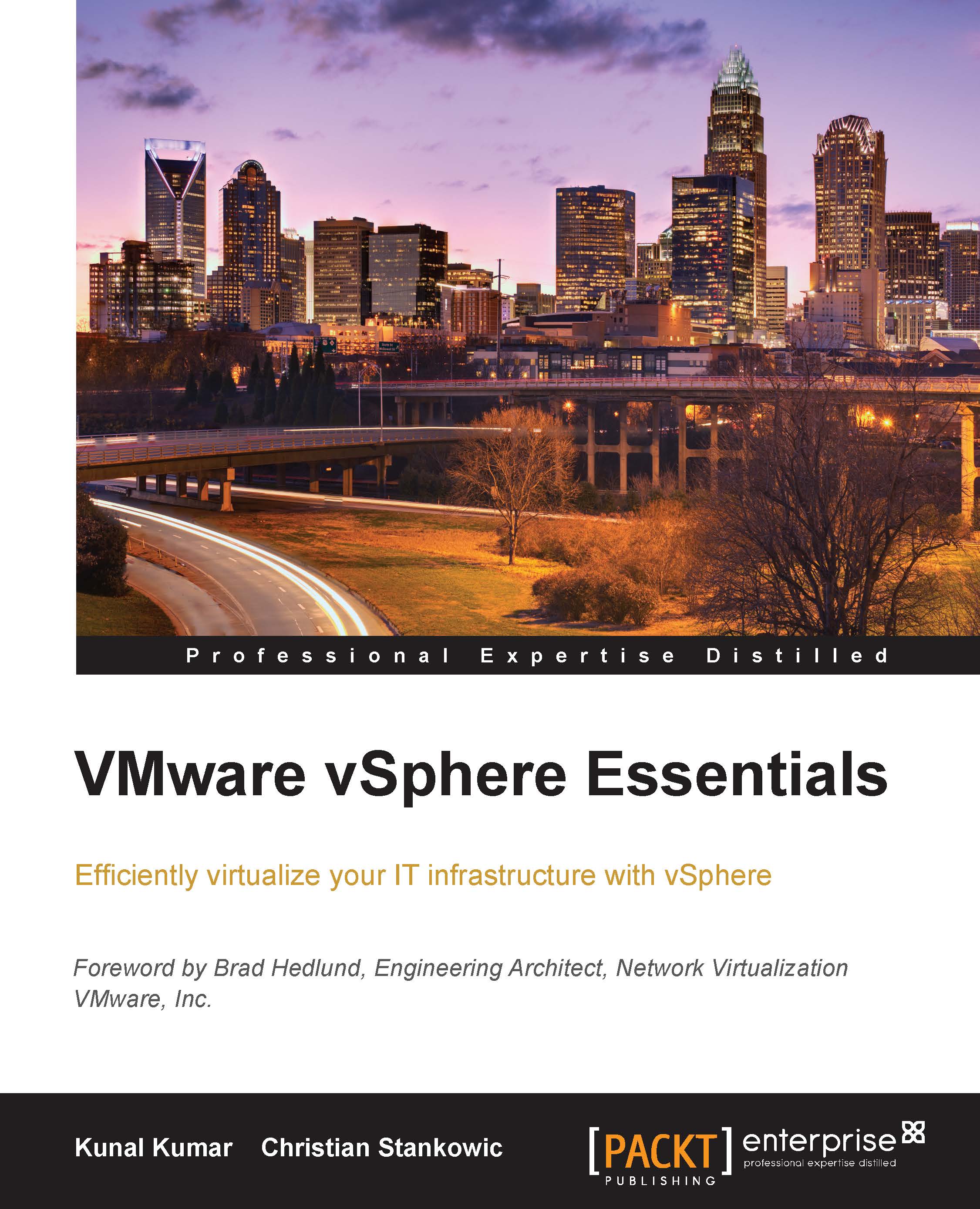Basic network operations using vSphere
VMware vSphere offers a wide array of features and flexibility when networking is in consideration. To establish effective communication among ESXi hosts and storage, proper network configurations are essential. We will be discussing few basic network operations which are critical in nature and are required for basic minimum activities in every virtual environment.
Assigning an IP address to an ESXi host
Every ESXi host must have an IP address assigned to it; the recommendation is to use static IP addresses. ESXi IP addresses can be assigned using Direct Console User Interface (DCUI).
To log into DCUI, connect to the console of the ESXi host. This can be done by plugging a monitor to the physical server, or by using a remote access utility such as HP iLO or DELL iDRAC. Press the F2 key and enter the user credentials for logging into the server, and then go to the Configure Management Network tab, as shown in the following screenshot:
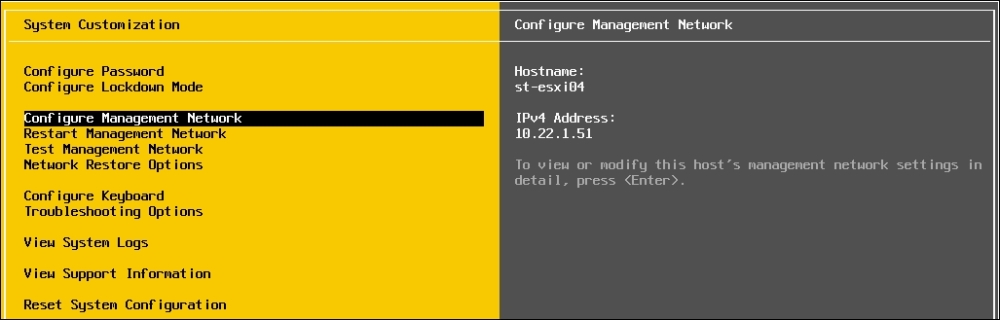
Once on Configure Management...