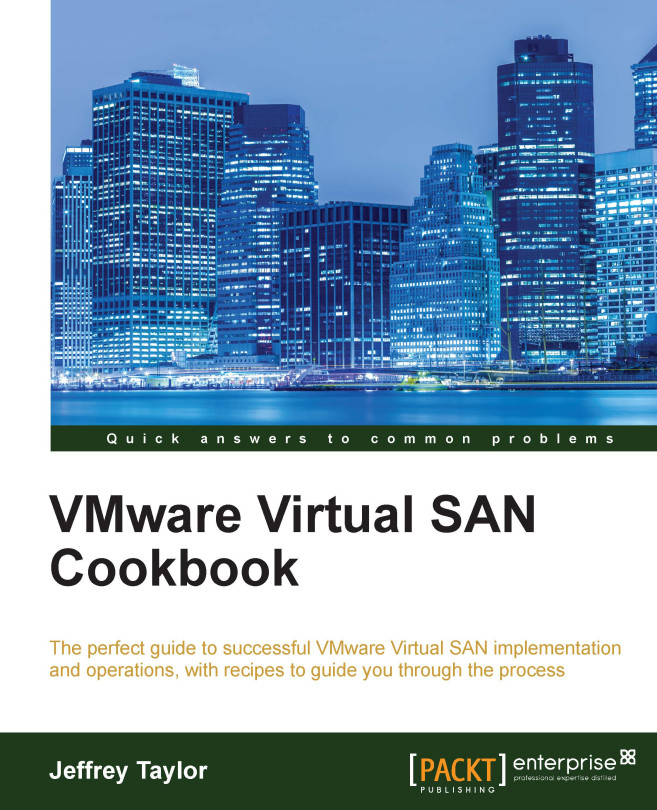Examining VSAN disk health
As VSAN is a distributed storage solution, the health of disks and SSD devices in VSAN is essential to the operating health of the cluster. While we will go into the creation of VSAN-specific alarms (to help stay ahead of the curve) in a later recipe, we can examine the health of all disk groups and devices across the cluster via the vSphere Web Client.
Getting ready…
You should be logged in to the vSphere Web Client as an administrator or a user, permitted to view VSAN disk information.
How to do it…
Navigate to Home | Hosts and Clusters | Datacenter | Cluster | Manage | Settings | Virtual SAN | Disk Management.
Any disk groups that have a problem will have a red exclamation mark superimposed on the icon to indicate a problem. If there are any unhealthy disk groups, you can select them to determine which disk(s) have a problem.

In this example, we see that the entire disk group on host 02 is unhealthy due to a failure involving the SSD.