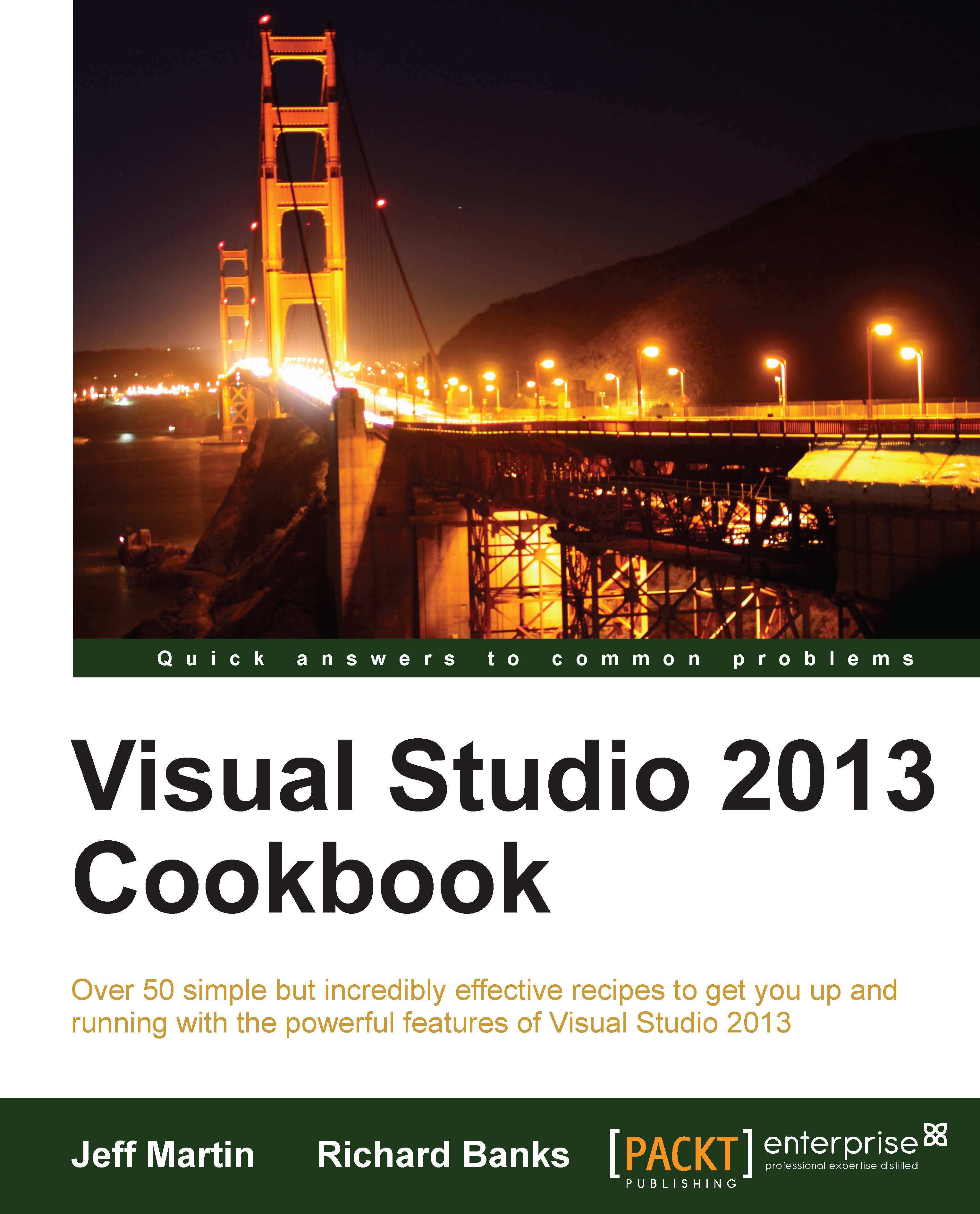Packaging your Windows Store app
For Windows 8 to correctly load and run a Windows Store app, it must be packaged in a particular format. The information contained in the package includes the capabilities and contracts that your app uses as well as information on the app user tile, the splash screen, and more.
This recipe will show you what you need to do to package your Windows Store app so that it is ready for the world to use.
Getting ready
Open the SplitApp project that you created in the Using the Windows Store app simulator recipe.
How to do it...
Perform the following steps for packaging your Windows Store app:
Open the
Package.appxmanifestfile from Solution Explorer.Examine the fields in the Application UI tab. Add a space to the Display Name field so that it reads as Split App instead of
SplitApp.Add a useful description in the Description field. For example,
A sample app using the Split layout.Moving to the Visual Assets tab, under the Tile section, confirm the Show name field is...