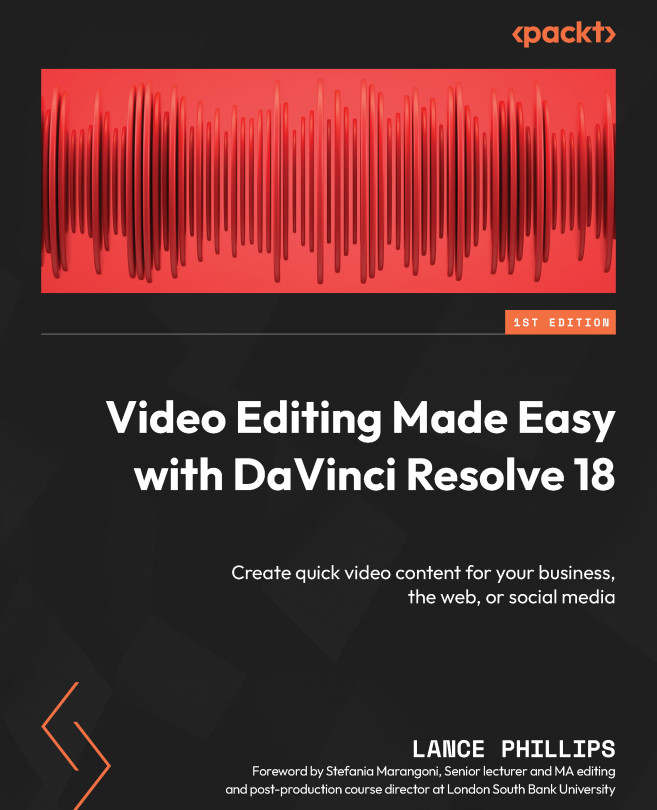Using Elastic Wave
Elastic Wave is a keyframe-based method of changing the timing of audio without changing the pitch. Audio keyframes are placed at points in the audio clip where you do not want the audio waveform to move or stretch. The audio between the keyframes can be stretched or compressed to then fit key timings in the actor’s performance:
- To enable Elastic Wave, you first need to go to the Fairlight page.
- Right-click on the audio clip you want to enable Elastic Wave for and choose Elastic Wave from the pop-up menu. This will reveal the Elastic Wave controls, shown by the words Elastic Wave now written across the top of the audio clip (Figure 6.9).
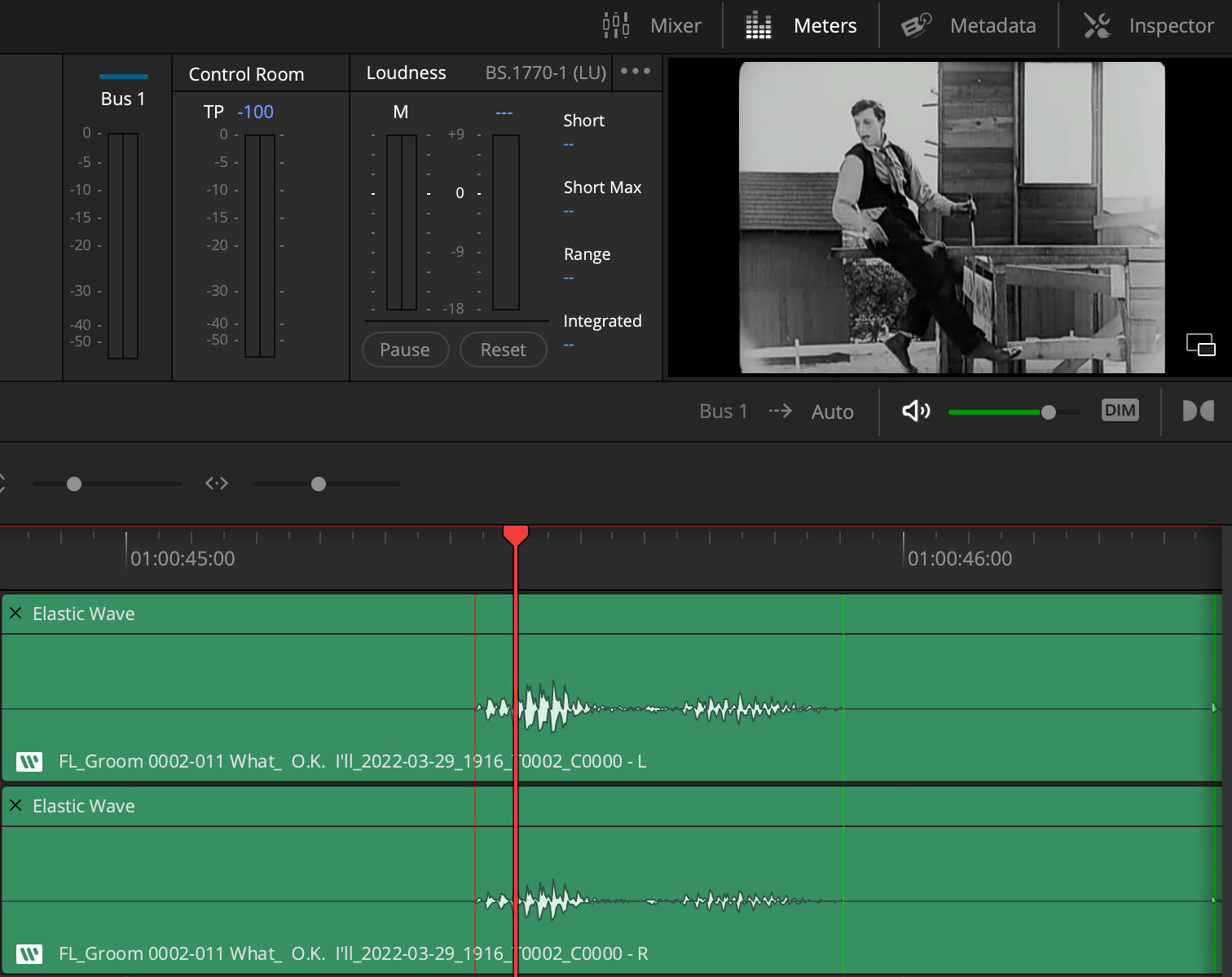
Figure 6.9: The Elastic Wave icon
- Press Command (CMD) + click on the audio waveform where you want to add a keyframe. A green vertical line will appear on the waveform to show where the audio keyframe has been applied.
You will also see a W icon at the bottom left of...