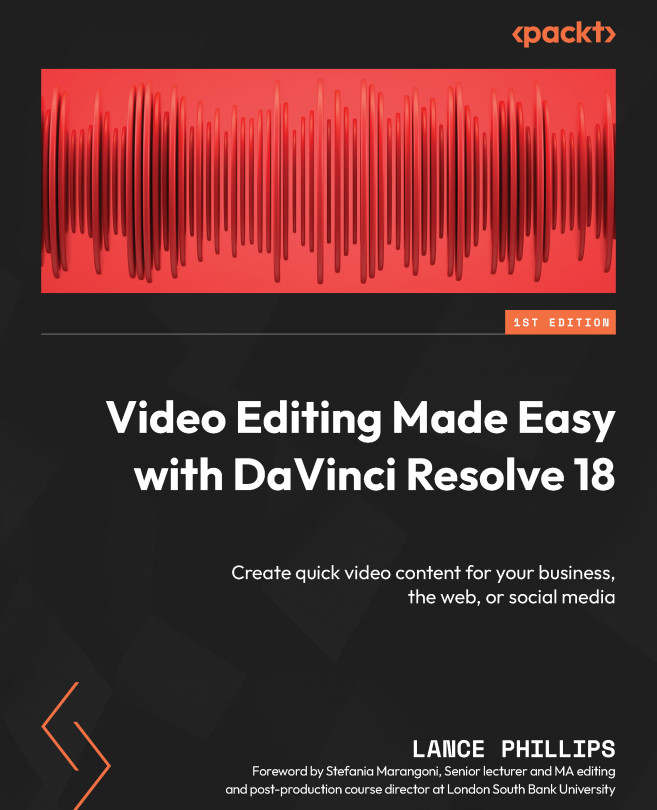Patching, arming, and recording
The process of attaching a microphone to Resolve, telling it which track to record to then recording it, is called patch, arm, and record. Let us look at each one in turn ready for our voice-over recording.
Patching tracks
Before we can record from any microphone, we need to make sure it is connected to the computer, recognized by Resolve, and connected to a track, ready to record. This operation is called patching.
First of all, connect a microphone to your computer. If you have a built-in microphone on your computer such as on a laptop, or if you have already connected a microphone to your computer before starting Resolve, then it should be recognized in the following steps.
Top tip – connecting a microphone
If you are using an external microphone, then you will need to save your work and restart Resolve to force it to recognize the microphone connected to your computer.
If your microphone is still not recognized, then make...