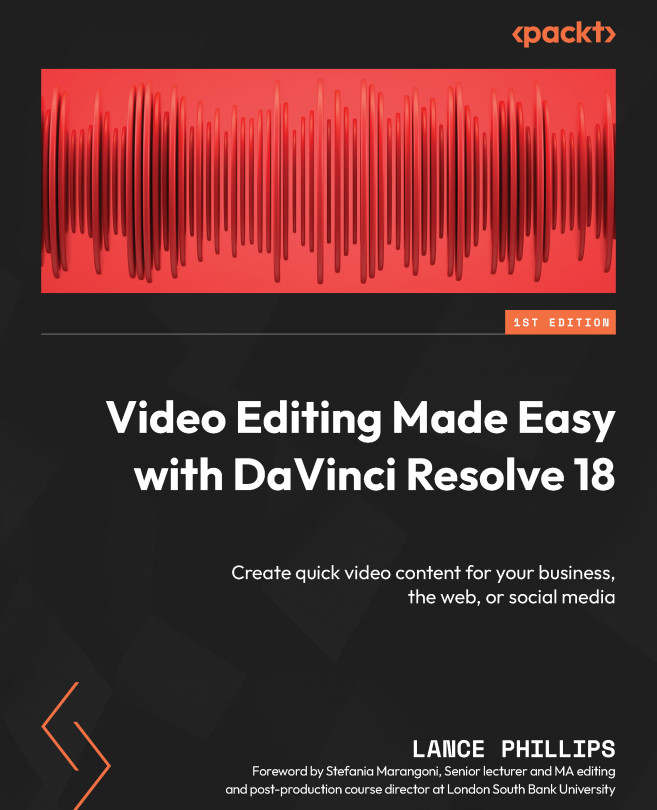Voice isolation
In the latest version of DaVinci Resolve 18.1.3, there is a new tool in the Audio section of the Inspector called Voice Isolation (Figure 3.16). Voice Isolation uses Artificial Intelligence (AI) to analyze a clip and remove any unwanted background noise to isolate the voice. Let’s try it with the Fix_Sound clip:
- Select the
Fix_Soundclip on the Timeline on the Cut page. - Double-click on Voice Isolation in the Inspector window to reveal the Amount slider (Figure 3.16).
- Select the amount of voice isolation you want to apply using the slider, where 100 is voice isolation at full strength and 0 is no voice isolation applied.
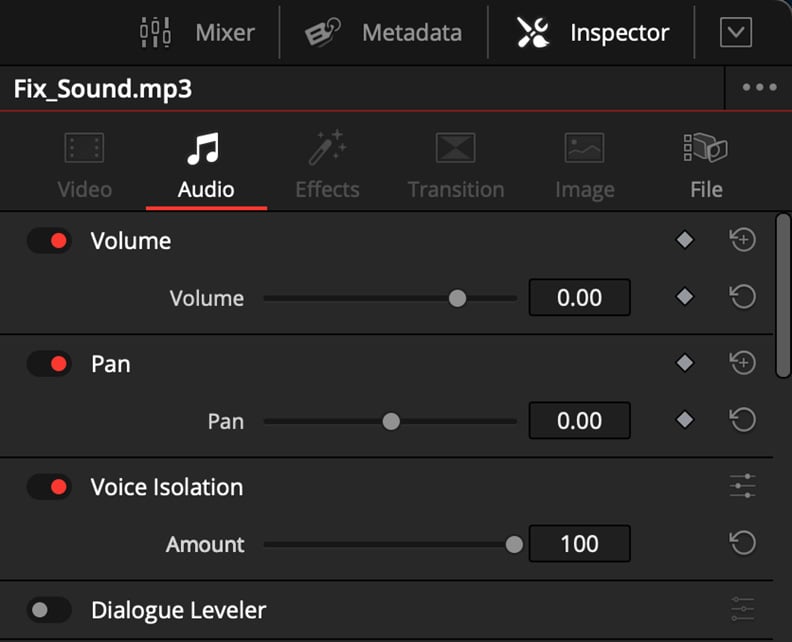
Figure 3.16 – Voice Isolation
Voice Isolation will not work for every audio problem, but it is a quick and easy place to start before you need to use the more involved Fairlight FX plugins.
Whichever method you choose to fix audio, it is important to fix the audio first before adding...