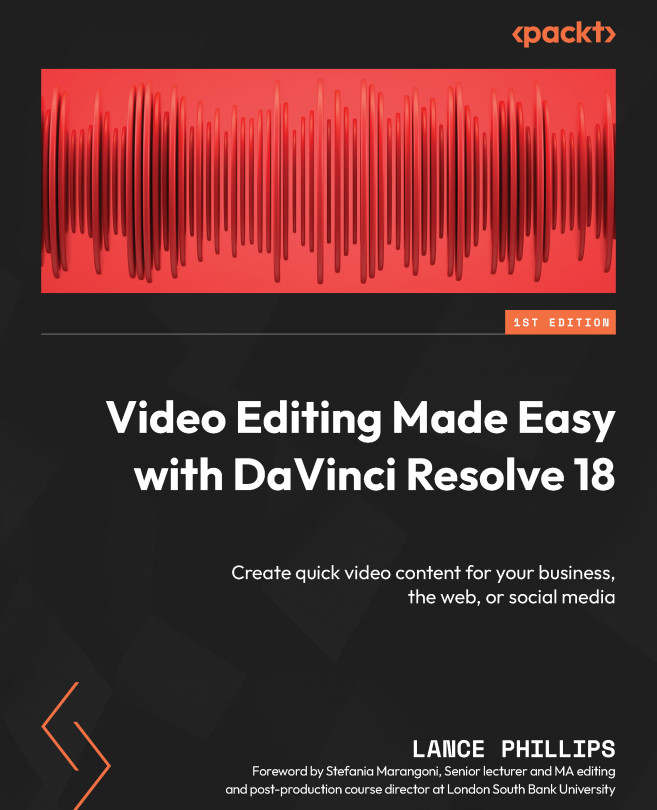Stabilizing color (DaVinci Resolve Studio version only)
Sometimes, when editing video footage, we might have single camera shots with unwanted changes in exposure and color, such as when a shot moves from outdoor sunlight into indoor light.
Resolve has a Resolve FX Color plugin called Color Stabilizer that corrects this and any other unwanted changes in color and exposure within a single clip. Let us see how it works in practice.
Applying the Color Stabilizer effect
This is how you can apply the Color Stabilizer effect:
- Open your Color.dra archive.
- Create a new Timeline and call it Color.
- In the bin named Color in the Media Pool, drag the clip called
MVI_2572.MP4onto the Timeline. - Apply the Color Stabilizer FX plugin to the clip on the Color Timeline, as we have done in previous chapters. You will find the plugin in Effects > Video > Resolve FX Color > Color Stabilizer.
Even though we have applied the Color Stabilizer effect, it will do...