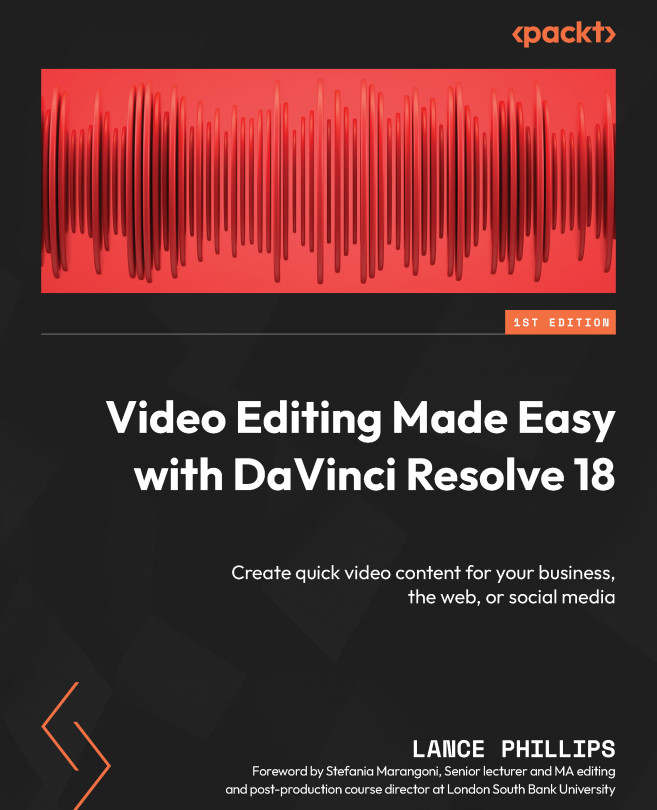Creating a greenscreen effect on the Edit page using the 3D Keyer
The 3D Keyer is a chroma key tool where you can quickly draw lines over the color you want to key (remove) from the background.
Every line you draw selects the corresponding colors in the 3D color space of the video. A color space is a 3D representation of all the colors available for your video. See Chapter 11, for a more detailed explanation of color spaces. Hence why the tool is called the 3D Keyer, as it takes a key from the colors in this 3D color space.
You can apply the 3D Keyer on either the Cut or Edit page (of course, you can also use the Fusion and Color pages, but that is a bit more complicated than you need it to be).
Applying the 3D Keyer
After locating the 3D Keyer in Effects > Video > Resolve FX Key > 3D Keyer, you can apply the 3D Keyer to the selected clip in the Timeline using any of the following methods on either the Cut or Edit pages (Figure 9.11):
- Double-click on the...