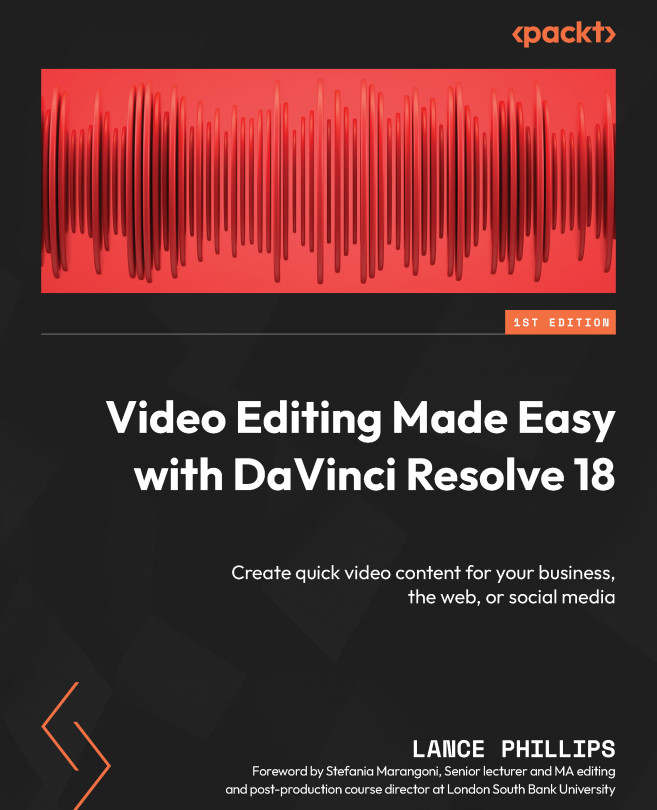Chroma keying in DaVinci Resolve
For the following exercise, we will remove the background a of woman reading George Orwell’s Nineteen Eighty-Four and replace it with an infinite zoom video showing dystopian settings, reflecting what she is reading about in the book.
Preparing our Timeline for the key
Even though we can apply Resolve’s OpenFX Keyer plugins to clips on the Timeline on the Cut page, we do not have the ability to select the color we want to remove (key out).
You can import the video clips and get the Timeline ready for keying on either the Cut or Edit page. Here, we describe the Cut page. If you want to use the Edit page, you can apply the same principles. Proceed as follows:
- In the Cut page’s Media Pool, select
Infinite Zoom - 44658.mp4and put it on Video Track 1 (V1) of the Timeline.
This will be our background clip. It is important to always put out a background clip on the lowest video track, usually V1.
- In the...