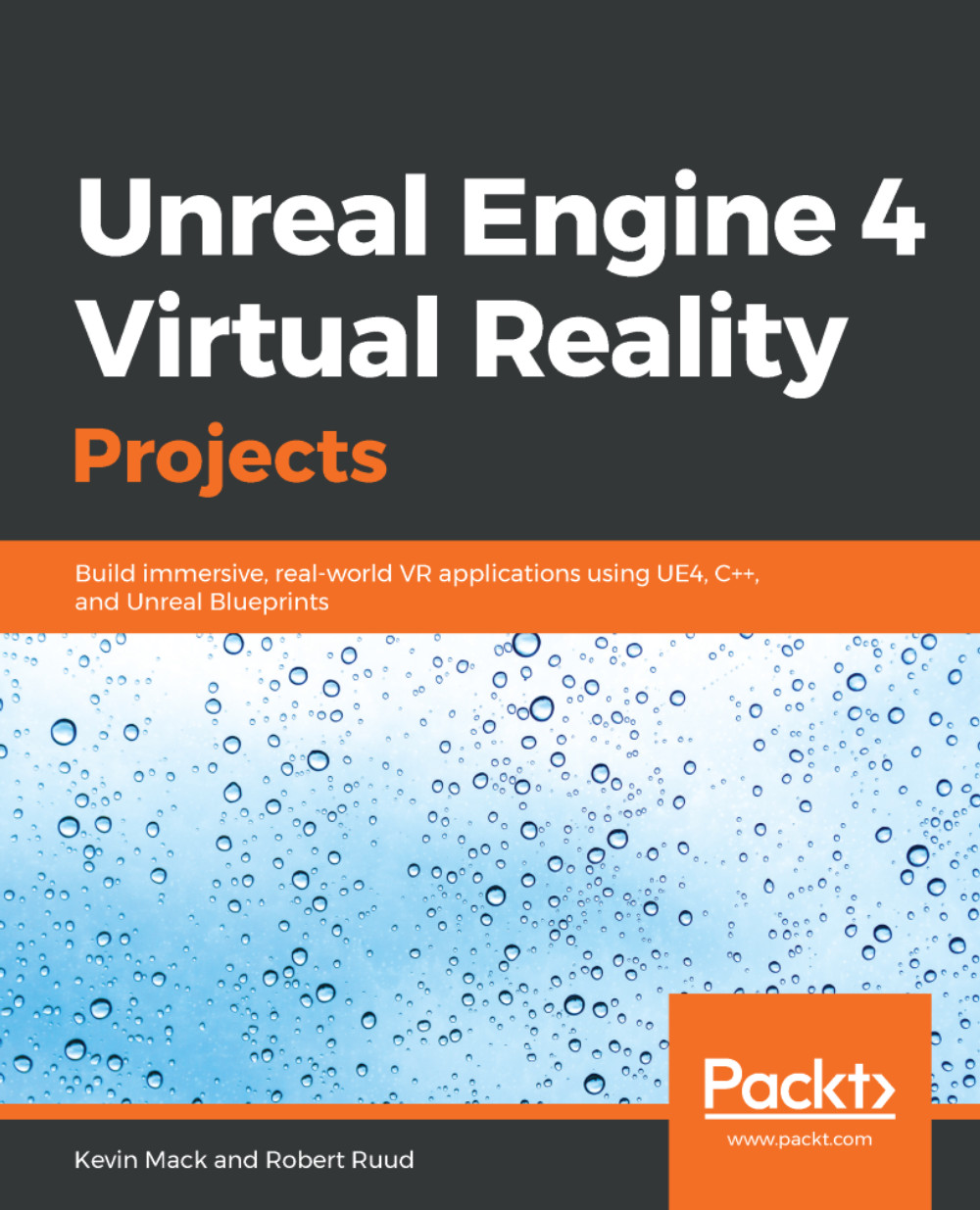Implementing the Pickup and Drop functions
Now that we've added this interface to the BP_PickupCube class, we can implement the functions we declared in that interface in our event graph. Let's get started:
- In your
Event Graph, right-click and selectEvent Pickupto create a Pick up event. This event exists on this Blueprint class now because we've attached an interface that declares it. You'll see that the event indicates that it's an interface event fromBPI_PickupActor. - Create a
Dropevent in the same way.
Now that we've created handlers for the two events coming from our interface, let's make them work.
When this object is picked up, we want to turn off its physics simulation so that it doesn't fall out of our hand, and we want to attach it to a scene component on the hand that's picking it up.
- Drag a reference to the
Static Mesh Componentonto theEvent Graph. - Call
Set Simulate Physicson it, settingSimulatetoFalse. - Right-click in the graph and select
Get Root Component. - Drag a connector...