Creating a 3-frame animation clip to make a platform continually animate
In this recipe, we'll make a wooden-looking platform continually animate, moving upwards and downwards. This can be achieved with a single, 3-frame, animation clip (starting at top, position at bottom, top position again).
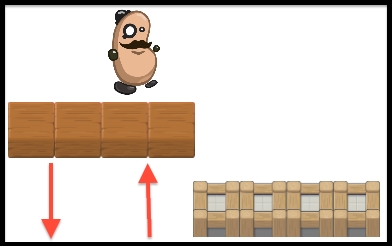
Getting ready
This recipe builds on the previous one, so make a copy of that project, and work on the copy for this recipe.
How to do it...
To create a continually moving animated platform, follow these steps:
- Drag an instance of the sprite platformWoodBlocks from the Project | Sprites folder into the scene. Position this GameObject at (
-4,-5,0), so that these wood blocks are neatly to left, and slightly below, the wall blocks platform. - Add a Box Collider 2D component to GameObject platformWoodBlocks so that the player's character can stand on this platform too. Choose menu: Add Component | Physics 2D | Box Collider 2D.
- Create a new folder named
Animations, in which to store the animation clip...
























































