Implementing Polls/Quizzes
Webinars are certainly a great way to present information with audio, video, and presentations. But to truly harness the power of webinars, you need to engage your audience or even have them engage with each other Zoom Webinars has many features that allow for greater immersion into your webinar. Polls/Quizzes are questions you can ask your audience during the webinar. You can use polls to gauge interest or mood in a topic or perhaps quizzes for your audience to determine their knowledge of the material you just presented.
How to do it…
Follow these steps:
- Click on a previously created webinar link or create a new webinar and scroll down to the bottom of your webinar options screen:
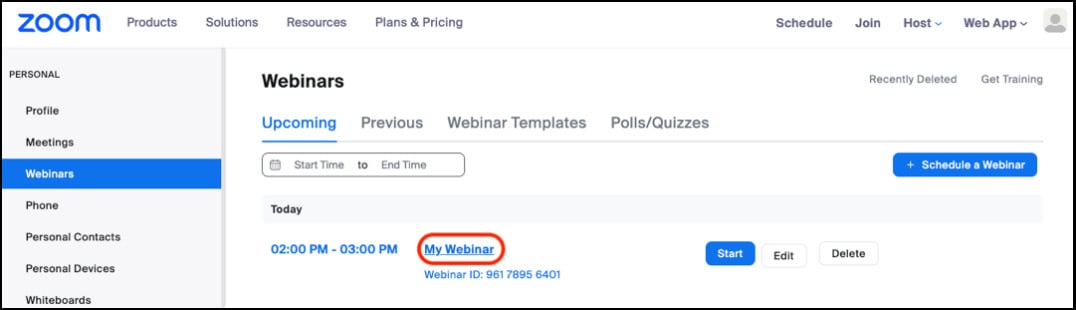
Figure 6.19: My Webinar
- Click on the Polls/Quizzes tab. To create a new Poll/Quiz, click the + Create button:
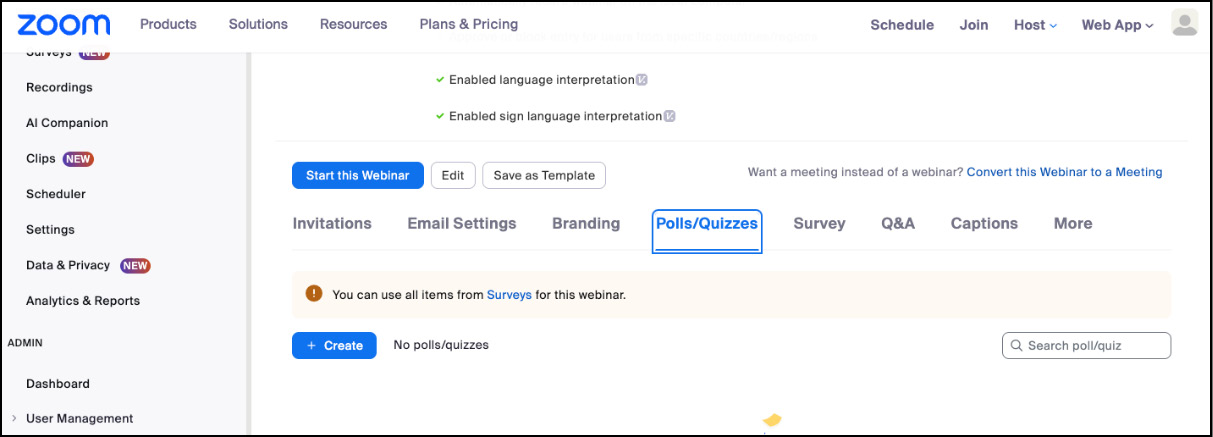
Figure 6.20: Polls/Quizzes
- By default, a Poll window appears. To create...
































































