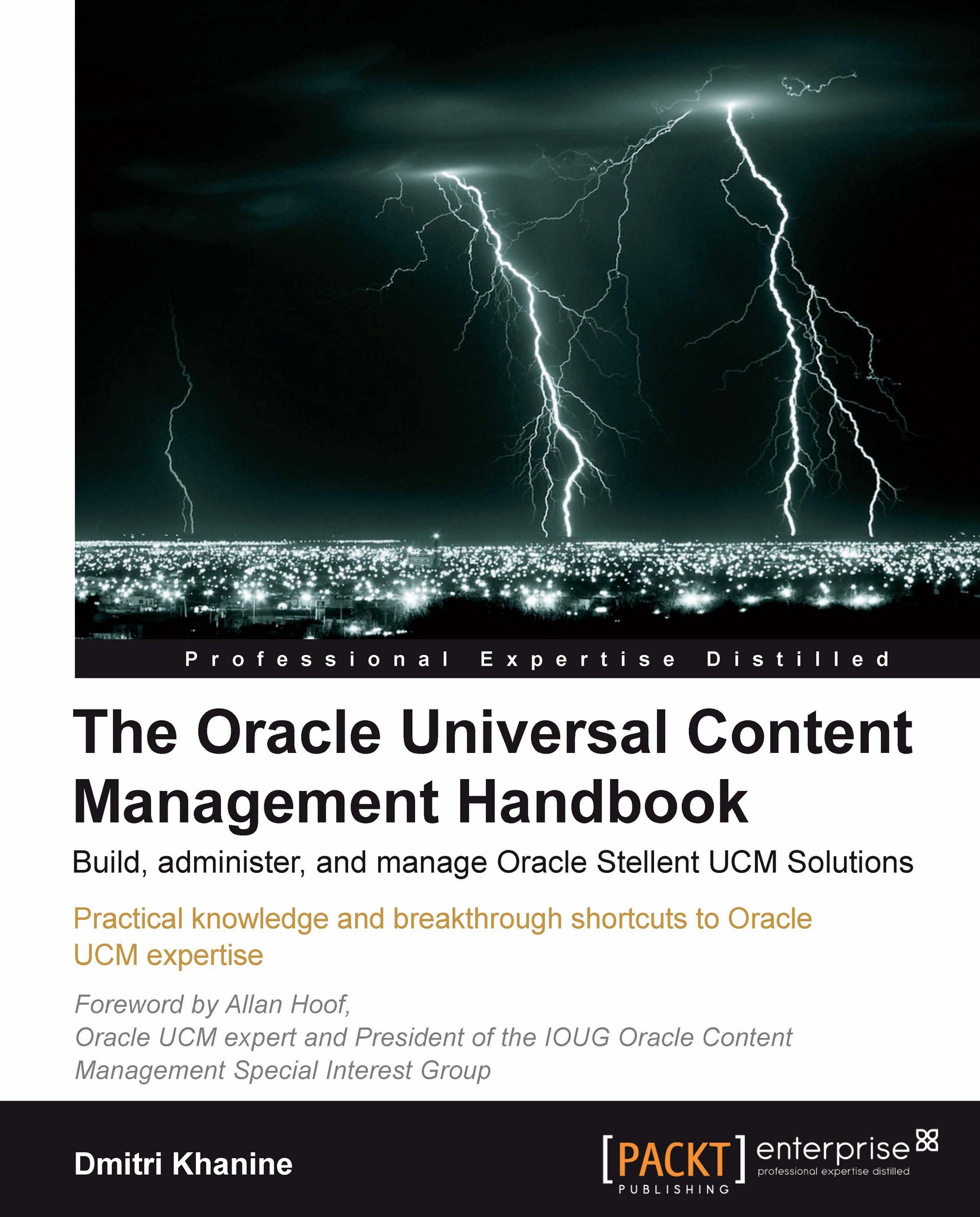How to find content quickly
You already know about the Quick Search box on the top right, and you might've noticed that you can type both content ID and title. What if you need to run a more complex query? What if you need to find all invoices for Oracle Consulting dated after July 1st? Let's use advanced search.
Advanced search
There are two types of advanced search you can perform. The basic is Expanded Form. Click on Search on the top left of the screen. The Expanded Form comes up (as shown in the following screenshot):
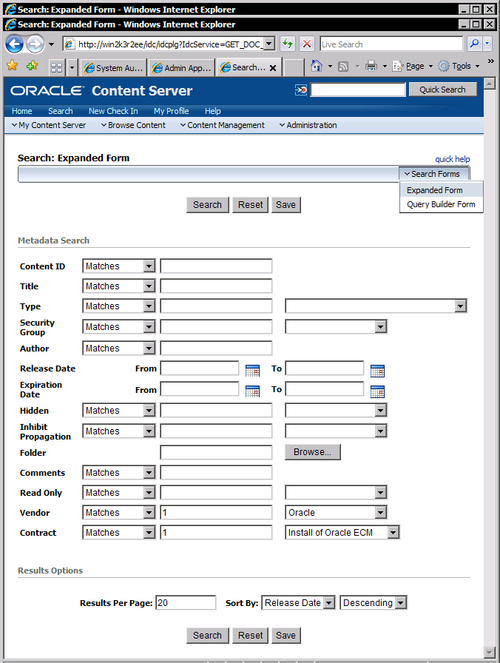
Notice that the Vendor and Contract fields that we added in the previous section are also included in the form. Values for the Contract field change every time you change Vendor!
Lab 6: Finding content
Now change the Search Forms dropdown on the top right to Query Builder Form Click on Show Advanced Options (as shown in the following screenshot):
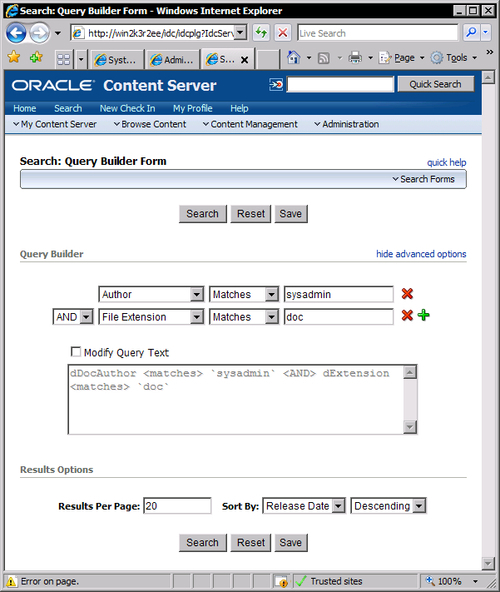
Notice the query expressions getting built in the text box below. I'm sure you recognize the internal field names we've seen earlier...