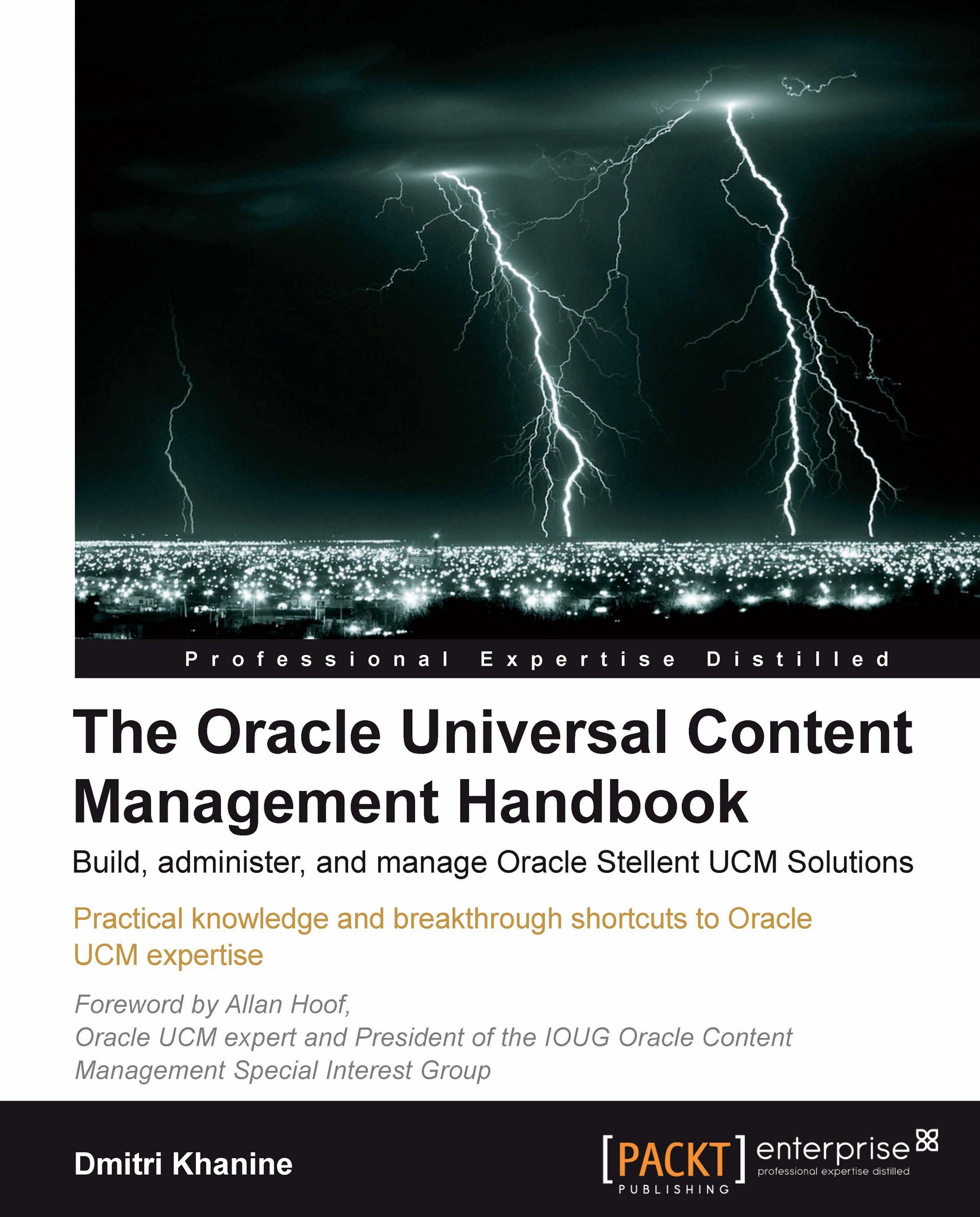Where to start?
Before we get into turning the knobs and pulling on the levers let me mention that there are two major groups of controls out there, Administration and Operations. Content Server doesn't draw a clear border between them. The reason I focus on this is simple—Administration deals with changing the way things work, while Operations deals with keeping things up and running. It pays to keep those separate.
If you didn't already do so then log into your Content Server and expand the Administration tray on the left (as shown in the following screenshot):
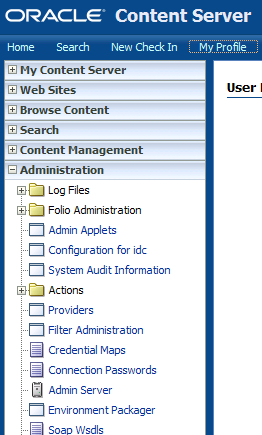
Note
If your screen doesn't look like one shown on the screenshot, one of two things might've happened:
If you do see the trays on the left, but just don't see Admistration then you're not logging in as sysadmin. Close all of your browser windows and log in again to Content Server as sysadmin.
If you don't see any trays on the left of your screen, you might've changed your preferred screen layout in your personalization settings. Click...