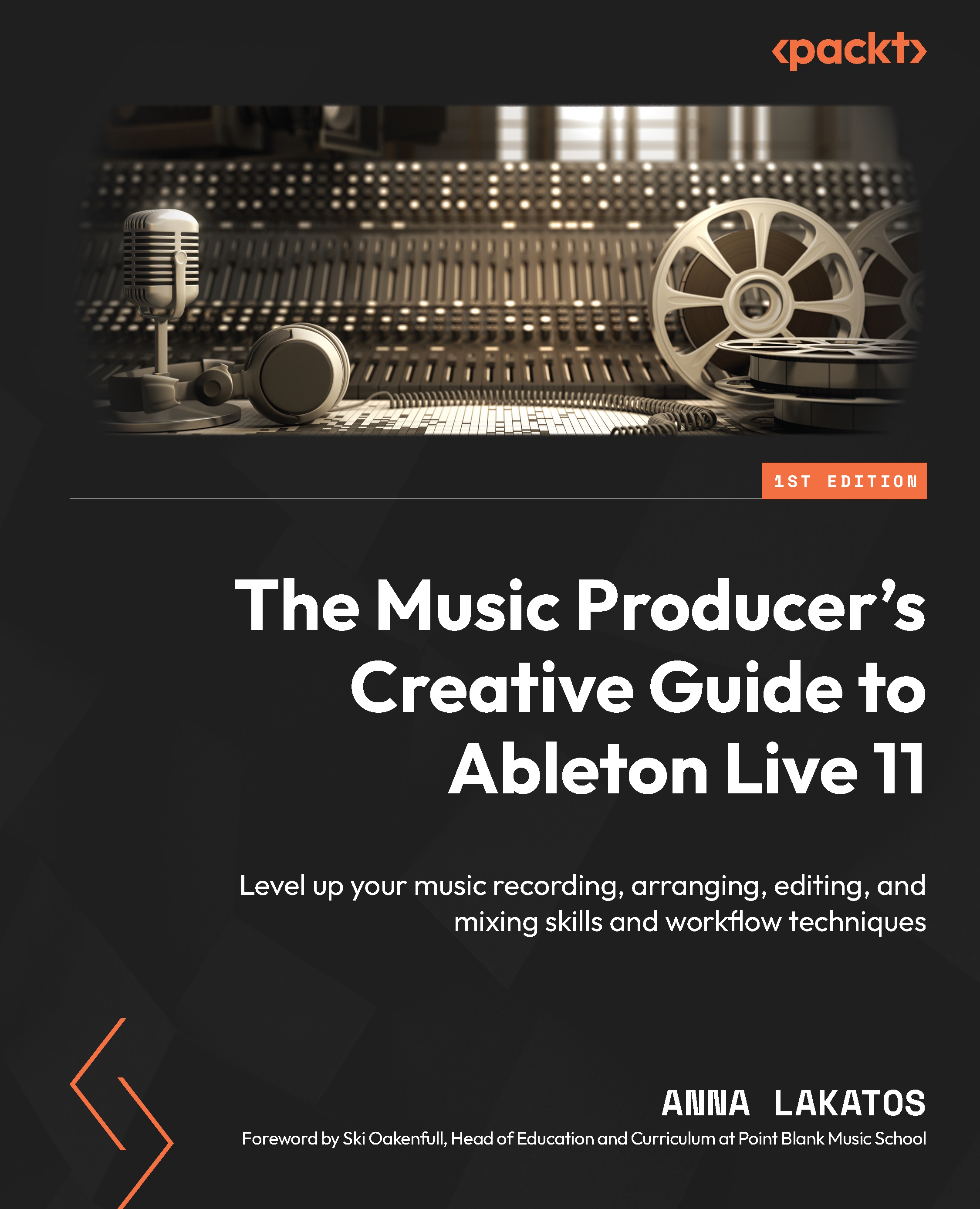Drawing and editing automation
As usual, recording something in real time can give a more human feel, which isn’t any different for automation. However, some parameters require very precise values and movements to be mimicked; therefore, drawing the automation manually with the mouse might be a better option in this case.
Of course, you can also just record the automation and then edit it later.
Let’s find out how to do all these things!
As we already briefly discussed, there are two locations where automation can live:
- The clip envelope
- The track-based automation envelope
Drawing and editing automation works the same in both locations/views (the Session and Arrangement Views); besides some of the features that relate to the timeline, they only apply in the Arrangement View, such as the Lock Envelope feature, which relates to the timeline.
Drawing automation
We already looked at how to manually create breakpoints at the beginning of this...