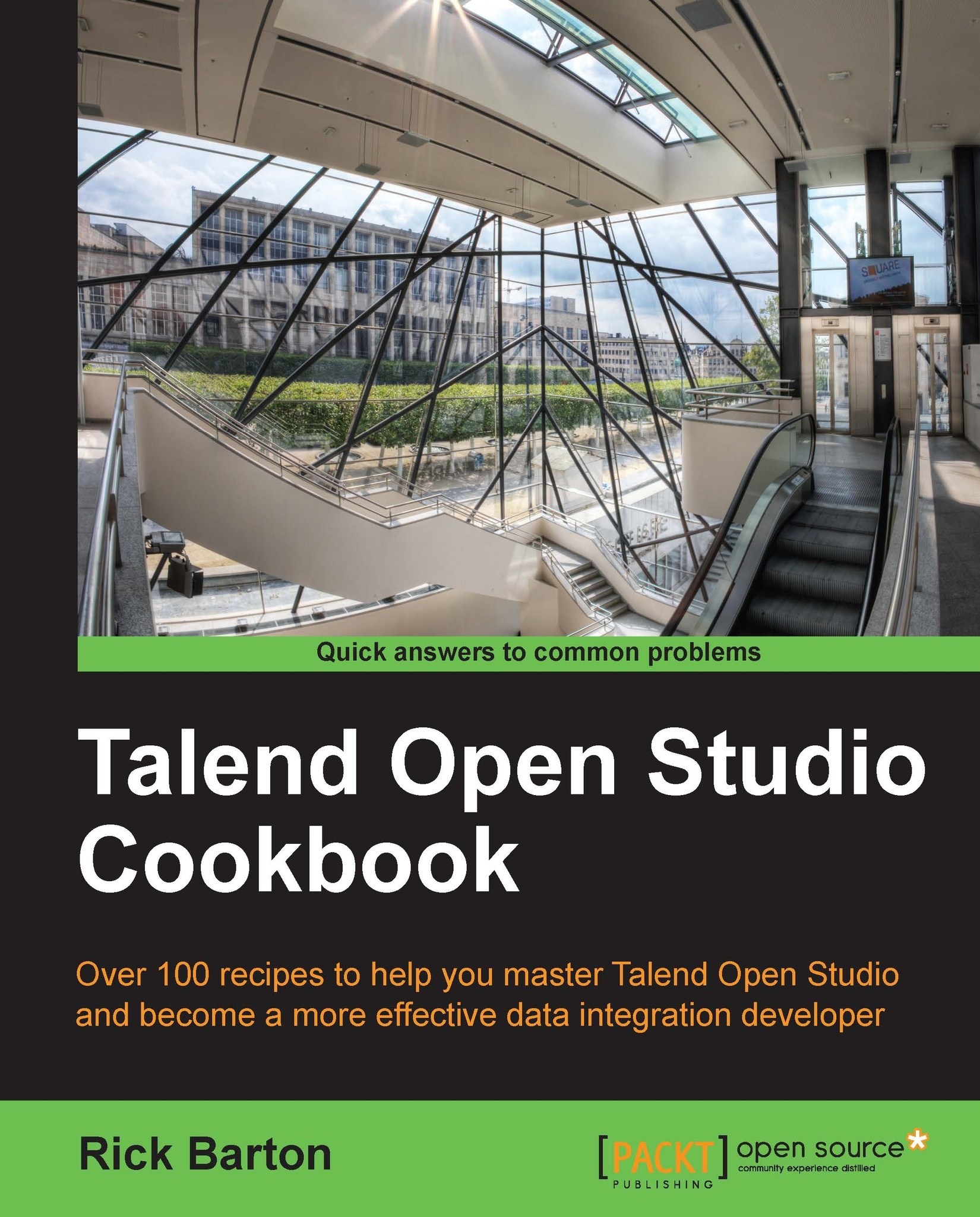Using intermediate variables in tMap
The tMap component is the most flexible and most used component in Talend, despite having the limitation on multiple lines for an expression. In the previous recipe, we saw how ternary expressions can be used to extend the capability of the tMap expressions. In this recipe, we will see that the tMap variables can also extend the capability of tMap.
Getting ready
Open the job jo_cook_ch04_0040_tMapVariables.
How to do it…
In the Var section, click + to add a new variable, set the name to
paymentTotaland Type tofloat, as shown in the following screenshot:
Insert the following code into the expression field:
customer.payment1+customer.payment2+customer.payment3+customer.payment4+customer.payment5+customer.payment6
Repeat step 1 for a variable named
averageLastSixMonthswith Type set tofloat, and a variable namedaverageAnnualalso with Type set tofloat.Select
paymentTotalRowby clicking the left mouse button.Drag the
paymentTotalRowvariable into the Expression...