Using union
In this recipe, we will combine a number of comma separated value (CSV) files into a single data set in Tableau.
Getting ready
To follow this recipe, download the business license files from the City of Vancouver's website from http://data.vancouver.ca/datacatalogue/businessLicence.htm:
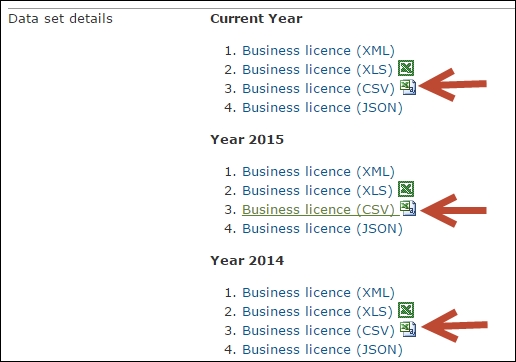
Download the CSV version, and save all the files in a local directory in your computer:
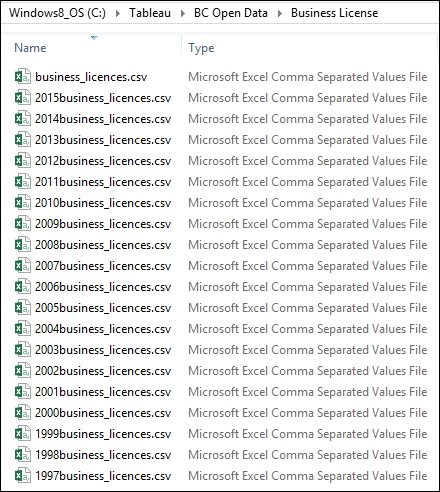
How to do it...
Here are the steps to prepare the data files:
Click on New Data Source icon and connect to
business_licenses.csvwhich contains the most recent year's records:
Drag New Union to just underneath the
business_licenses.csvuntil you see the Drag table to union message:
Select all other CSV files from the Files pane and drag them to the Union window:

Click on OK after you confirm that all the files have been added to the Union window:

Add a new sheet and create your visualization using this data set.
How it works...
A union operation allows multiple sets of data to be appended to each other, that is, new records...






















































