Using schema.ini to resolve data type issues
In this recipe, we will use a schema.ini file to resolve the data types when we connect to a fixed width text file data source with four columns.
Getting ready
To follow this recipe, download this chapter's files from the Packt website and use the file called Fixed Width Sample.txt.
This is what the file looks like when opened in a text editor showing special characters:
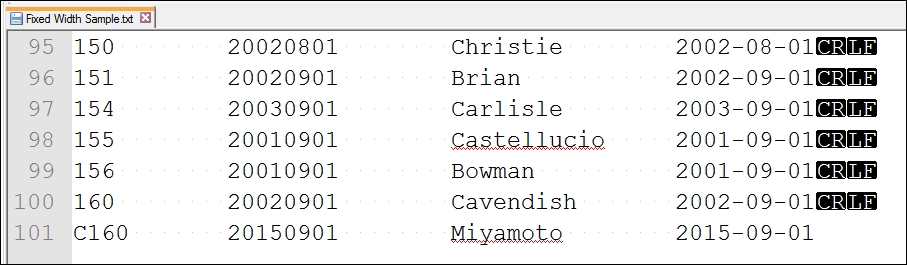
Note that this file does not have any column headers. In addition, note the following:
The first column should be text
The second column should be integers
The third column should be text
The fourth column should be dates
How to do it...
Here are the steps to use the .ini file with the fixed width text file:
Create a text file with the following contents:

Save the file as
schema.iniand save it in the same directory as theFixed Width Sample.txtfile.Connect to the text file in Tableau:

Confirm that there are four fields in the Tableau preview window, with the same configuration as specified...






















































