Adding a constant line
A constant line is simply a line we add to a graph that has a value that doesn't change. This value is typically hardcoded (or set) and is not determined by other values in the graph. For example, if we wanted to show the value of pi (3.1415927 – depending on the precision you want to show), we can use a constant line.
In this recipe, we will add constant reference lines to visualize players who, relatively, are earning less in salary but getting more in endorsements:
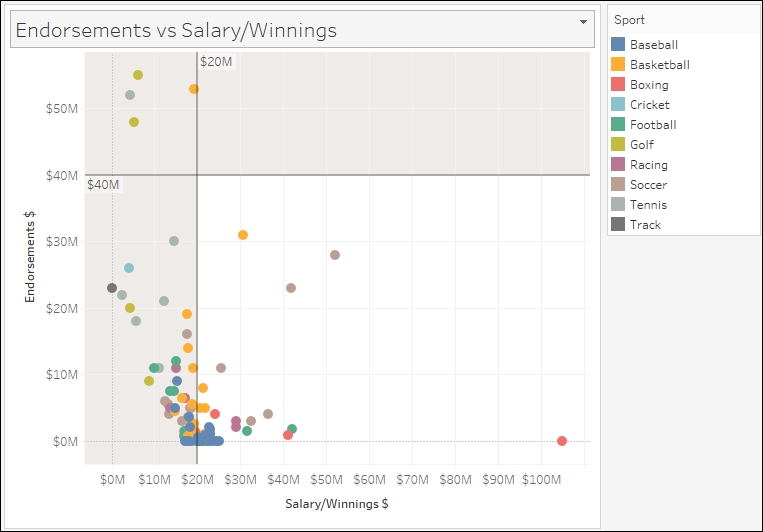
Getting ready
To follow this recipe, open B05527_06 – STARTER.twbx. Use the worksheet called Constant Line, and connect to the Top Athlete Salaries (Global Sport Finances) data source:
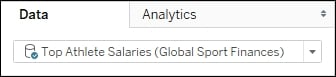
How to do it...
Here are the steps to create the graph:
Click on the dropdown in the Marks card and change the mark to Circle.
From Measures, drag Salary/Winnings $ to Columns.
From Measures, drag Endorsements $ to Rows.
From Dimensions, drag Sport to Color.
From Dimensions, drag Athlete to Detail.
On the side bar, click on the Analytics...






















































