Deploying SharePoint Framework packages happens through a special site called the App Catalog in SharePoint.
Verify that you have App Catalog correctly provisioned before moving on to installing your app:
- Navigate to your SharePoint admin center as a global admin or a SharePoint admin of your tenant. The direct link is https://{tenant}-admin.sharepoint.com/, where {tenant} is obviously your chosen tenant name, such as CompanyA. If you're deploying code to a locally hosted SharePoint, you need to create the App Catalog manually through central admin first.
- From the left-hand navigation, choose apps and then choose App Catalog:
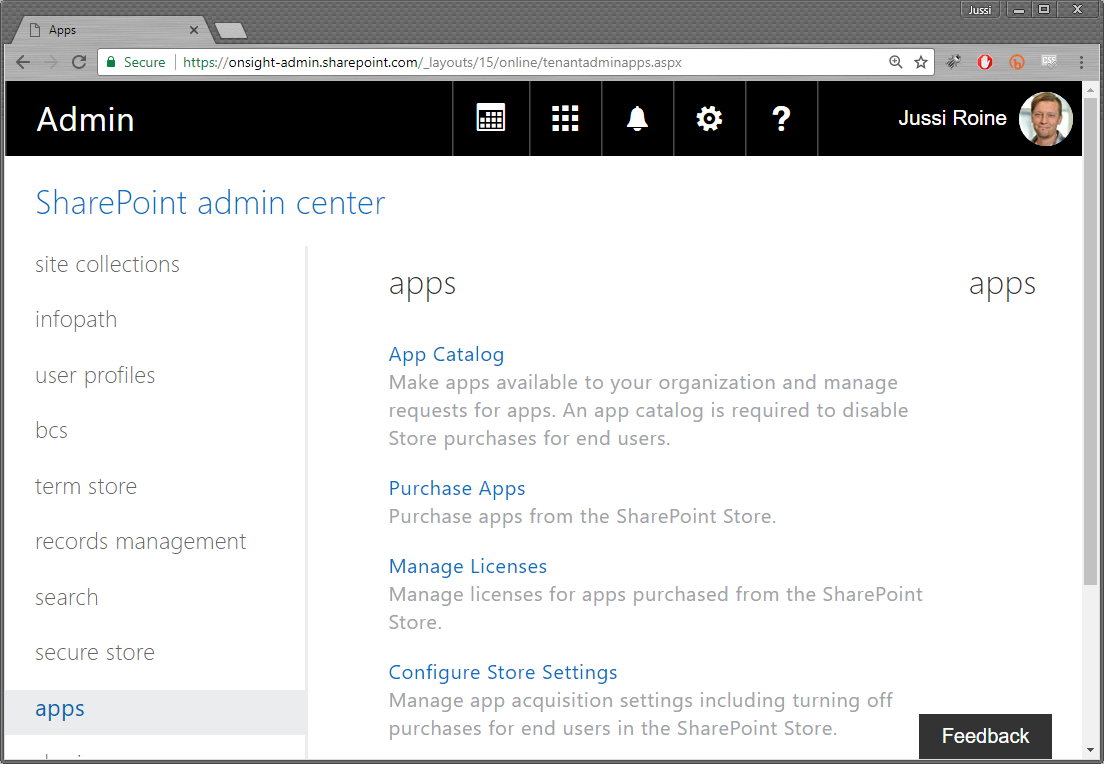
- If you haven't already created an App Catalog, you are now prompted to create a new site collection that will be your App Catalog:
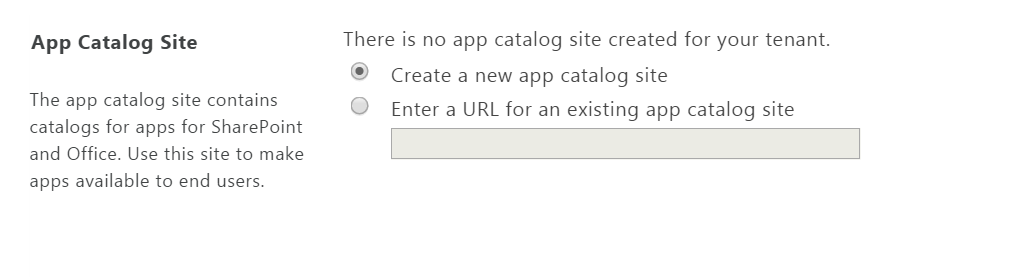
- After creating the site collection, you can navigate to the App Catalog the same way through Apps | App Catalog, and it now points to your App Catalog site:
>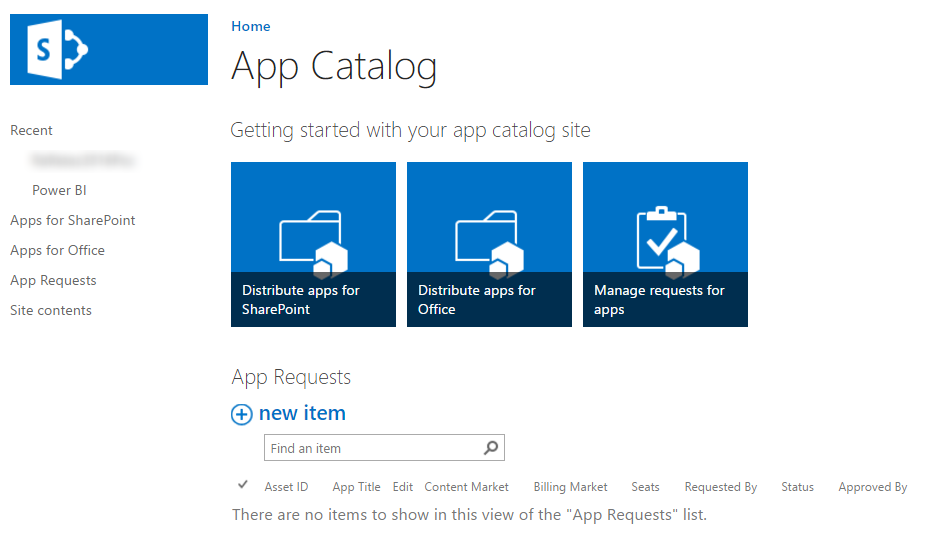
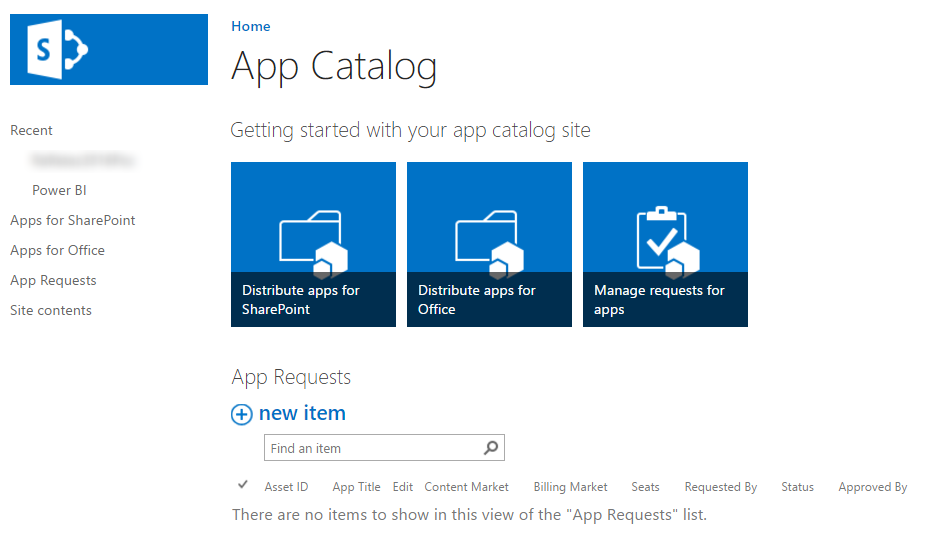
This is a site that end-users do not visit...








































































