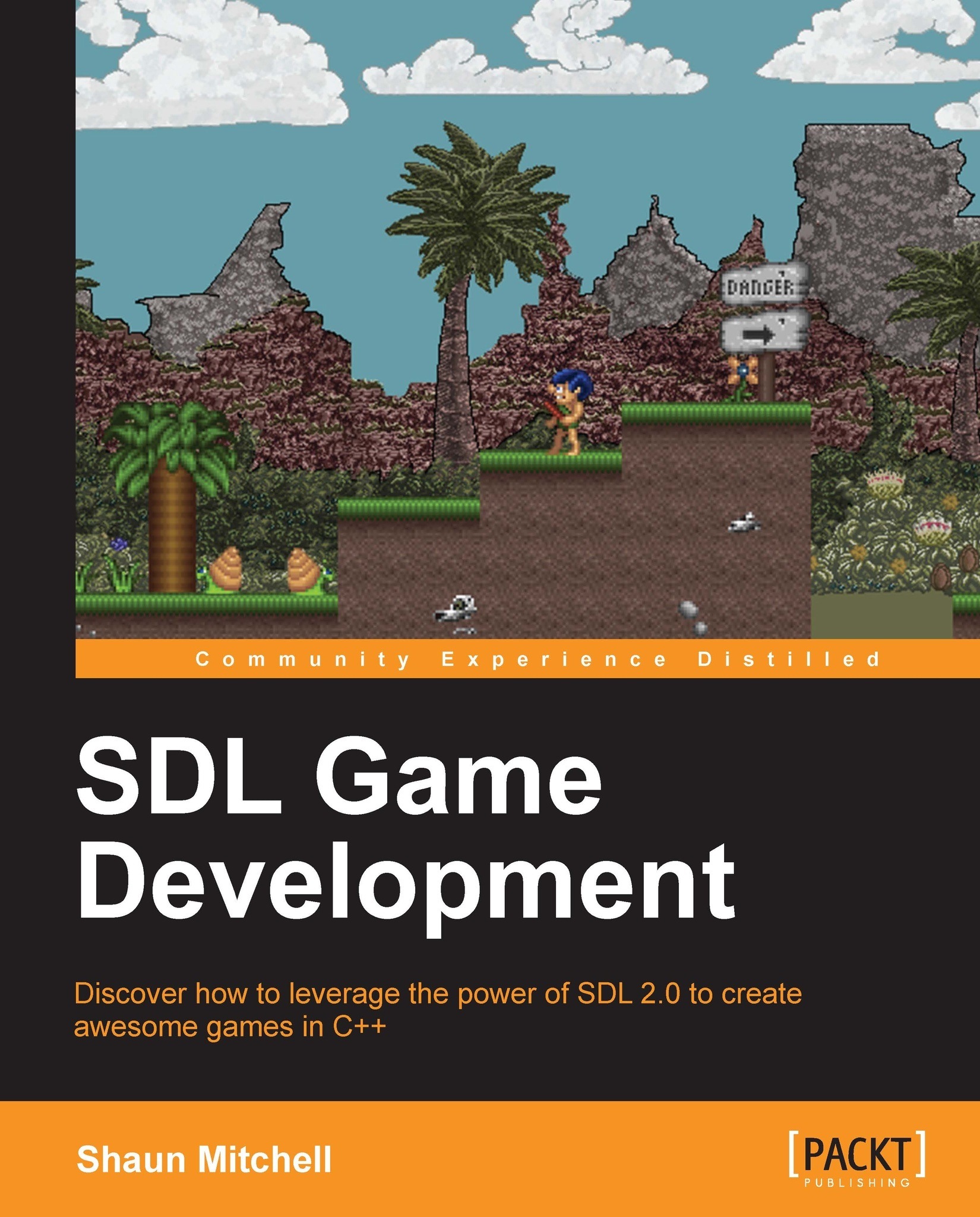Hello SDL
We now have an empty project, which links to the SDL library, so it is time to start our SDL development. Click on Source Files
and use the keyboard shortcut Ctrl + Shift + A to add a new item. Create a C++ file called main.cpp. After creating this file, copy the following code into the source file:
#include<SDL.h>
SDL_Window* g_pWindow = 0;
SDL_Renderer* g_pRenderer = 0;
int main(int argc, char* args[])
{
// initialize SDL
if(SDL_Init(SDL_INIT_EVERYTHING) >= 0)
{
// if succeeded create our window
g_pWindow = SDL_CreateWindow("Chapter 1: Setting up SDL",
SDL_WINDOWPOS_CENTERED, SDL_WINDOWPOS_CENTERED,
640, 480,
SDL_WINDOW_SHOWN);
// if the window creation succeeded create our renderer
if(g_pWindow != 0)
{
g_pRenderer = SDL_CreateRenderer(g_pWindow, -1, 0);
}
}
else
{
return 1; // sdl could not initialize
}
// everything succeeded lets draw the window
// set to black // This function expects Red, Green, Blue and
// Alpha as color values
SDL_SetRenderDrawColor(g_pRenderer, 0, 0, 0, 255);
// clear the window to black
SDL_RenderClear(g_pRenderer);
// show the window
SDL_RenderPresent(g_pRenderer);
// set a delay before quitting
SDL_Delay(5000);
// clean up SDL
SDL_Quit();
return 0;
}We can now attempt to build our first SDL application. Right-click on the project and choose Build. There will be an error about the SDL.dll file not being found:
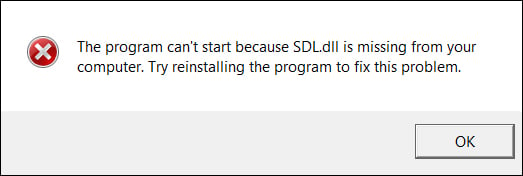
The attempted build should have created a Debug or Release folder within the project directory (usually located in your Documents folder under visual studio and projects). This folder contains the .exe file from our attempted build; we need to add the SDL.dll file to this folder. The SDL.dll file is located at C:\SDL2\VisualC\SDL\Win32 (or x64)\Release\SDL.dll l). When you want to distribute your game to another computer, you will have to share this file as well as the executable. After you have added the SDL.dll file to the executable folder, the project will now compile and show an SDL window; wait for 5 seconds and then close.
An overview of Hello SDL
Let's go through the Hello SDL code:
First, we included the
SDL.hheader file so that we have access to all of SDL's functions:#include<SDL.h>
The next step is to create some global variables. One is a pointer to an
SDL_Windowfunction, which will be set using theSDL_CreateWindowfunction. The second is a pointer to anSDL_Rendererobject; set using theSDL_CreateRendererfunction:SDL_Window* g_pWindow = 0; SDL_Renderer* g_pRenderer = 0;
We can now initialize SDL. This example initializes all of SDL's subsystems using the
SDL_INIT_EVERYTHINGflag, but this does not always have to be the case (see SDL initialization flags):int main(int argc, char* argv[]) { // initialize SDL if(SDL_Init(SDL_INIT_EVERYTHING) >= 0) {If the SDL initialization was successful, we can create the pointer to our window.
SDL_CreateWindowreturns a pointer to a window matching the passed parameters. The parameters are the window title, x position of the window, y position of the window, width, height, and any requiredSDL_flags(we will cover these later in the chapter).SDL_WINDOWPOS_CENTEREDwill center our window relative to the screen:// if succeeded create our window g_pWindow = SDL_CreateWindow("Chapter 1: Setting up SDL", SDL_WINDOWPOS_CENTERED, SDL_WINDOWPOS_CENTERED, 640, 480, SDL_WINDOW_SHOWN);We can now check whether the window creation was successful, and if so, move on to set the pointer to our renderer, passing the window we want the renderer to use as a parameter; in our case, it is the newly created
g_pWindowpointer. The second parameter passed is the index of the rendering driver to initialize; in this case, we use-1to use the first capable driver. The final parameter isSDL_RendererFlag(see SDL renderer flags):// if the window creation succeeded create our renderer if(g_pWindow != 0) { g_pRenderer = SDL_CreateRenderer(g_pWindow, -1, 0); } else { return 1; // sdl could not initialize }If everything was successful, we can now create and show our window:
// everything succeeded lets draw the window // set to black SDL_SetRenderDrawColor(g_pRenderer, 0, 0, 0, 255); // clear the window to black SDL_RenderClear(g_pRenderer); // show the window SDL_RenderPresent(g_pRenderer); // set a delay before quitting SDL_Delay(5000); // clean up SDL SDL_Quit();
SDL initialization flags
Event handling, file I/O, and threading subsystems are all initialized by default in SDL. Other subsystems can be initialized using the following flags:
|
Flag |
Initialized subsystem(s) |
|---|---|
|
|
Force feedback subsystem |
|
|
Audio subsystem |
|
|
Video subsystem |
|
|
Timer subsystem |
|
|
Joystick subsystem |
|
|
All subsystems |
|
|
Don't catch fatal signals |
We can also use bitwise (|) to initialize more than one subsystem. To initialize only the audio and video subsystems, we can use a call to SDL_Init, for example:
SDL_Init(SDL_INIT_AUDIO | SDL_INIT_VIDEO);
Checking whether a subsystem has been initialized or not can be done with a call to the SDL_WasInit() function:
if(SDL_WasInit(SDL_INIT_VIDEO) != 0)
{
cout << "video was initialized";
}SDL renderer flags
When initializing an SDL_Renderer flag, we can pass in a flag to determine its behavior. The following table describes each flag's purpose:
|
Flag |
Purpose |
|---|---|
|
|
Use software rendering |
|
|
Use hardware acceleration |
|
|
Synchronize renderer update with screen's refresh rate |
|
|
Supports render to texture |