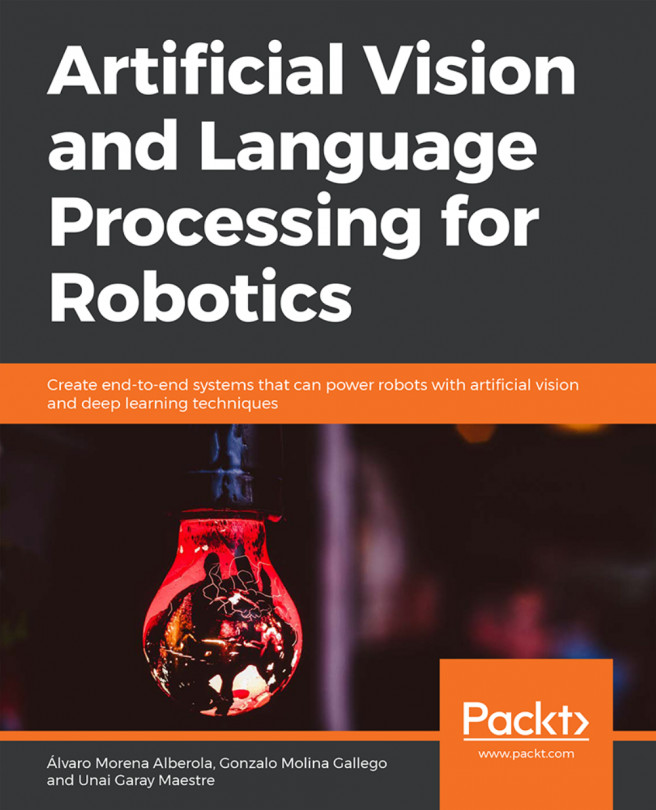Working with TurtleBot simulation in VR
We can start a TurtleBot simulation using the following command:
$ roslaunch turtlebot_gazebo turtlebot_playground.launch
You will get the TurtleBot simulation in Gazebo like this:

Figure 17: TurtleBot simulation in Gazebo
You can move the robot by launching the teleop node with the following command:
$ roslaunch turtlebot_teleop keyboard_teleop.launch
You can now move the robot using the keyboard. Launch the app again and connect to the ROS master running on the PC. Then, you can remap the Gazebo RGB image compressed data into an app image topic, like this:
$ rosrun topic_tools relay /camera/rgb/image_raw/compressed /usb_cam/image_raw/compressed
Now, what happens is that the robot camera image is visualized in the app, and if you put the phone into a VR headset, it will simulate a 3D environment. The following screenshot shows the split view of the images from Gazebo:

Figure 18: Gazebo image view in ROS-VR app
You can move the robot using a keyboard...