Making good use of the GitHub repository for this book
Git is a commonly used source code management system. GitHub is a company, website, and desktop application that makes it easier to manage Git. Microsoft purchased GitHub in 2018, so it will continue to get closer integration with Microsoft tools.
I created a GitHub repository for this book, and I use it for the following:
- To store the solution code for the book that can be maintained after the print publication date.
- To provide extra materials that extend the book, like errata fixes, small improvements, lists of useful links, and optional sections about topics that cannot fit in the printed book.
- To provide a place for readers to get in touch with me if they have issues with the book.
Good Practice: I strongly recommend that all readers review the errata, improvements, post-publication changes, and common errors pages before attempting any coding task in this book. You can find them at https://github.com/markjprice/web-dev-net9/blob/main/docs/errata/README.md.md.
Understanding the solution code on GitHub
The solution code in the GitHub repository for this book can be opened with any of the following code editors:
- Visual Studio or Rider: Open the
MatureWeb.slnsolution file. - VS Code: Open the
MatureWeb.slnfolder.
All the chapters in this book share a single solution file named MatureWeb.sln.
All the code solutions can be found at the following link:
https://github.com/markjprice/web-dev-net9/tree/main/code
If you are new to .NET development, then the GitHub repository has step-by-step instructions for three code editors (Visual Studio, VS Code, and Rider), along with additional screenshots:
https://github.com/markjprice/web-dev-net9/tree/main/docs/code-editors/
Downloading solution code from the GitHub repository
If you just want to download all the solution files without using Git, click the green Code button and then select Download ZIP, as shown in Figure 1.5:
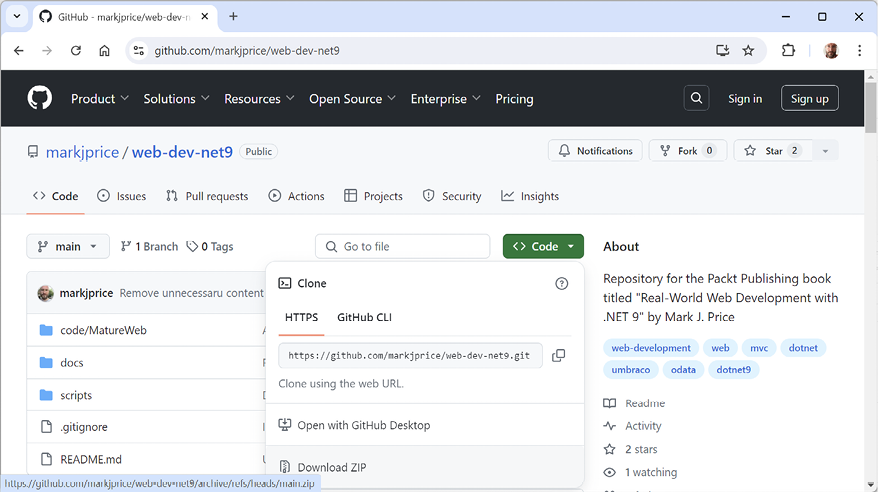
Figure 1.5: Downloading the repository as a ZIP file
Good Practice: It is best to clone or download the code solutions to a short folder path, like C:\web-dev-net9\ or C:\book\, to avoid build-generated files exceeding the maximum path length. You should also avoid special characters like #. For example, do not use a folder name like C:\C# projects\. That folder name might work for a simple console app project but once you start adding features that automatically generate code, you are likely to have strange issues. Keep your folder names short and simple.
Using Git with VS Code and the command prompt
VS Code has integrations with Git, but it will use your operating system’s Git installation, so you must install Git 2 or later first before you get these features.
You can install Git from the following link:
https://git-scm.com/download
If you like to use a GUI, you can download GitHub Desktop from the following link:
https://desktop.github.com
Cloning the book solution code repository
Let’s clone the book solution code repository. In the steps that follow, you will use the VS Code terminal, but you could enter the commands at any command prompt or terminal window:
- Create a folder named
Repos-vscodein yourUserorDocumentsfolder, or wherever you want to store your Git repositories. - Open the
Repos-vscodefolder at the command prompt or terminal, and then enter the following command:git clone https://github.com/markjprice/web-dev-net9.git
Note that cloning all the solutions for all the chapters will take a minute or so, so please be patient.
































































