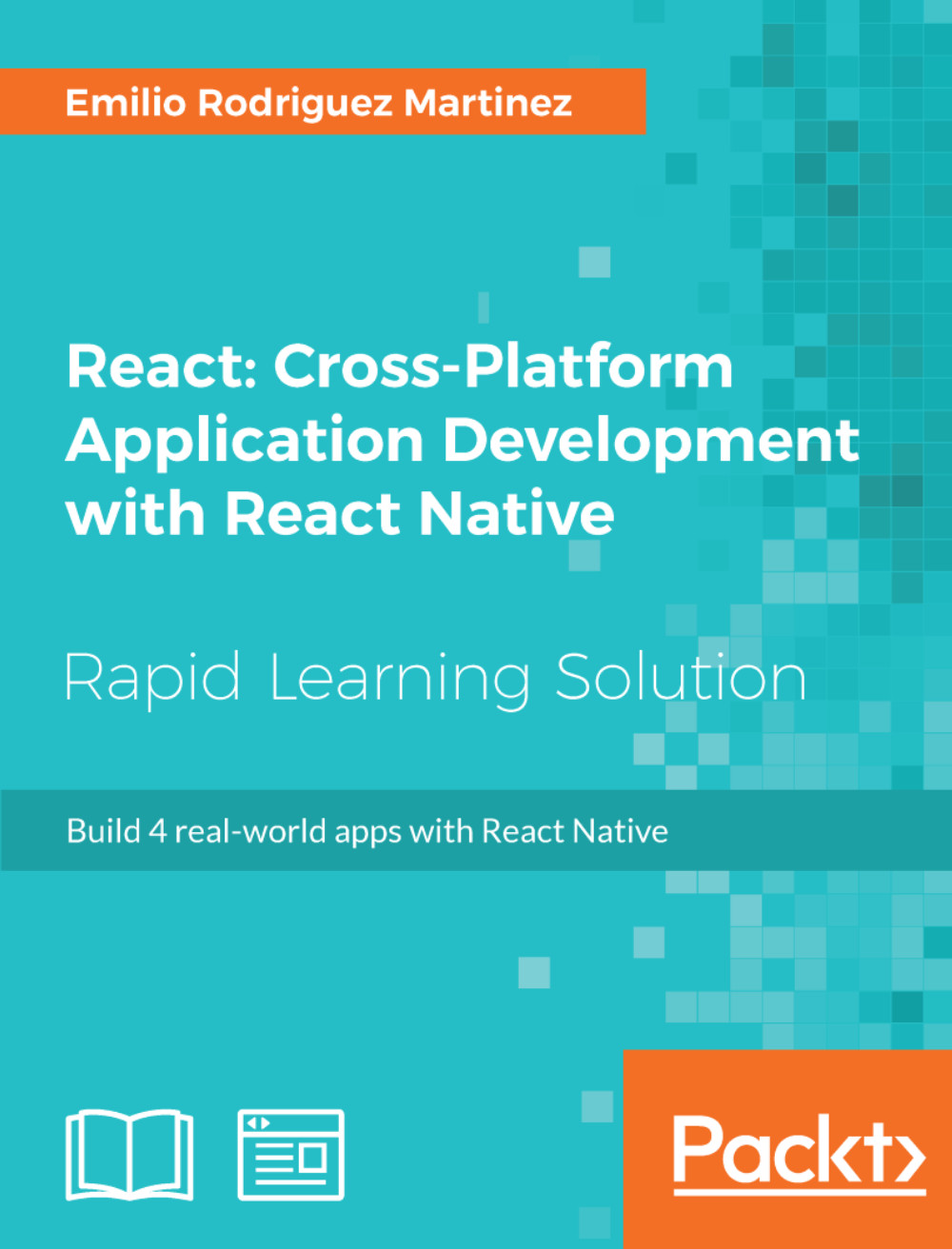ConfirmationModal
Our last component is a modal view, which will be opened once the user has pressed on the SET PICKUP LOCATION button on the location pin. We will display the modal and a custom activity indicator, which will use a complex animation setup to continuously rotate in its position:
/** * src/components/ConfirmationModal.js ***/
import React from 'react';
import {
Modal,
View,
Text,
Animated,
Easing,
TouchableOpacity,
StyleSheet,
} from 'react-native';
export default class ConfirmationModal extends React.Component {
componentWillMount() {
this._animatedValue = new Animated.Value(0);
}
cycleAnimation() {
Animated.sequence([
Animated.timing(this._animatedValue, {
toValue: 100,
duration: 1000,
easing: Easing.linear,
}),
Animated.timing(this._animatedValue, {
toValue: 0,
duration: 0,
}),
]).start(() => {
this.cycleAnimation();
});
}
componentDidMount() {
this.cycleAnimation();
}
render() {
const interpolatedRotateAnimation = this._animatedValue.interpolate({
inputRange: [0, 100],
outputRange: ['0deg', '360deg'],
});
return (
<Modal
animationType={'fade'}
visible={this.props.visible}
transparent={true}
>
<View style={styles.overlay}>
<View style={styles.container}>
<Text style={styles.title}>Contacting nearest car...</Text>
<Animated.Image
style={[
styles.spinner,
{ transform: [{ rotate: interpolatedRotateAnimation }] },
]}
source={require('../../img/loading.png')}
/>
<TouchableOpacity
style={styles.closeButton}
onPress={this.props.onClose}
>
<Text style={styles.closeButtonText}>X</Text>
</TouchableOpacity>
</View>
</View>
</Modal>
);
}
}
const styles = StyleSheet.create({
overlay: {
flex: 1,
backgroundColor: '#0006',
justifyContent: 'center',
},
container: {
backgroundColor: 'white',
alignSelf: 'center',
padding: 20,
borderColor: '#ccc',
borderWidth: 1,
},
title: {
textAlign: 'right',
fontFamily: 'Blair ITC',
paddingTop: 5,
fontSize: 12,
},
spinner: {
resizeMode: 'contain',
height: 50,
width: 50,
margin: 50,
alignSelf: 'center',
},
closeButton: {
backgroundColor: '#333',
width: 40,
height: 40,
borderRadius: 20,
justifyContent: 'center',
alignSelf: 'center',
},
closeButtonText: {
color: 'white',
alignSelf: 'center',
fontSize: 20,
},
});For this component, we are using the <Modal /> component available in React Native to take advantage of its fade animation and visibility capabilities. The property this.props.visible will drive the visibility of this component as it is the parent who is aware of the pickup request from the user.
Let's focus again on animations as we want to do a more complex setup for the spinner showing activity. We want to display an endless rotating animation, so we need to systematically call our start() animation method. In order to achieve this, we created a cycleAnimation() method, which is called on the component mount (to get the animation started) and from the Animated.timing returned object as it is passed as a callback to be invoked every time the animation ends.
We are also using Animated.sequence to concatenate two animations:
- Moving from 0 degrees to 360 (in one second using a linear easing)
- Moving from 360 degrees to 0 (in 0 seconds)
This is required to repeat the first animation over at the end of each cycle.
Finally, we defined a variable named interpolatedRotateAnimation to store the interpolation from 0 degrees to 360, so it can be passed to the transform/rotate style defining what are going to be the available rotation values when animating our Animated.Image.
As an experiment, we can try and change loading.png with an alternative image and see how it gets animated. This can be easily achieved by replacing the source property in our <Animated.Image /> component:
...
<Animated.Image
style={[
styles.spinner,
{ transform: [{ rotate: interpolatedRotateAnimation }] },
]}
source={require('../../img/spinner.png')}
/>
...