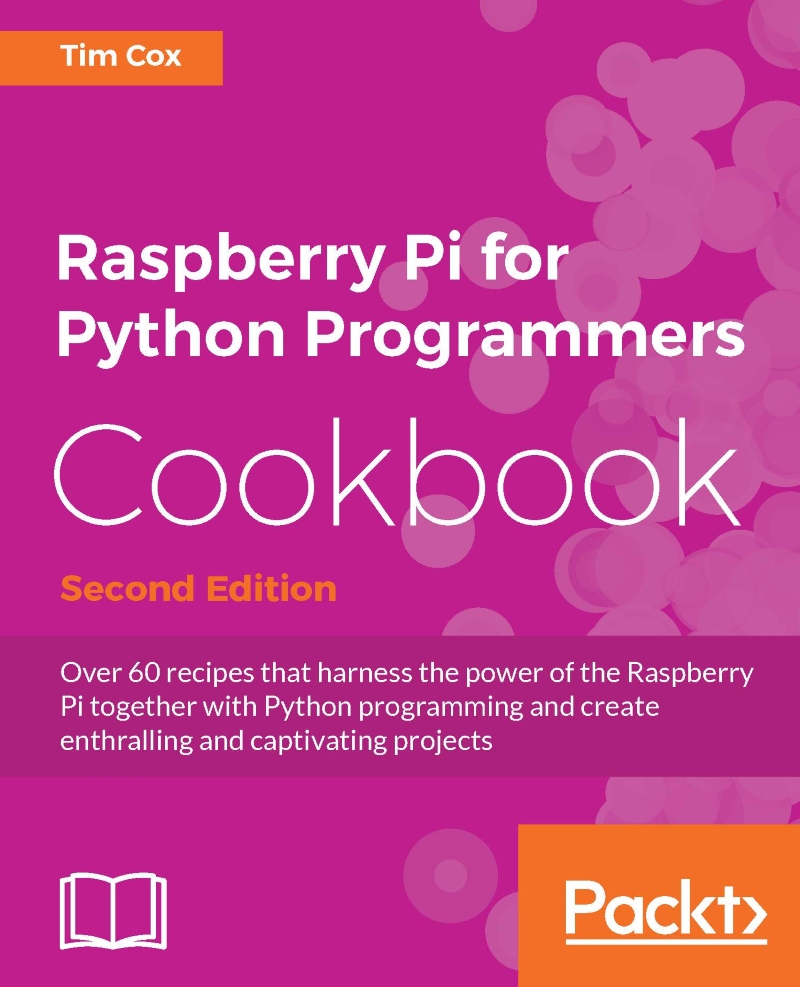Keeping the Raspberry Pi up to date
The Linux image used by the Raspberry Pi is often updated to include enhancements, fixes, and improvements to the system, as well as adding support for new hardware or changes made to the latest board. Many of the packages that you install can be updated too.
This is particularly important if you plan on using the same system image on another Raspberry Pi board (particularly a newer one) as older images will lack support for any wiring changes or alternative RAM chips. New firmware should work on older Raspberry Pi boards, but older firmware may not be compatible with the latest hardware.
Fortunately, you need not reflash your SD card every time there is a new release, since you can update it instead.
Getting ready
You will need to be connected to the Internet in order to update your system. It is always advisable to make a backup of your image first (and at a minimum, take a copy of your important files).
You can check your current version of firmware with the uname -a command, as follows:
Linux raspberrypi 4.4.9-v7+ #884 SMP Fri May 6 17:28:59 BST 2016 armv7l GNU/Linux
The GPU firmware can be checked using the /opt/vc/bin/vcgencmd version command, as follows:
May 6 2016 13:53:23 Copyright (c) 2012 Broadcom version 0cc642d53eab041e67c8c373d989fef5847448f8 (clean) (release) This is important if you are using an older version of firmware (pre-November 2012) on a newer board since the original Model B board was only 254 MB RAM. Upgrading allows the firmware to make use of the extra memory if available.
The free -h command will detail the RAM available to the main processor (the total RAM is split between the GPU and ARM cores) and will give the following output:
total used free shared buffers cached Mem: 925M 224M 701M 7.1M 14M 123M -/+ buffers/cache: 86M 839M Swap: 99M 0B 99M
You can then recheck the preceding output following a reboot to confirm that they have been updated (although they may have already been the latest).
How to do it…
Before running any upgrades or installing any packages, it is worth ensuring you have the latest list of packages in the repository. The update command gets the latest list of available software and versions:
sudo apt-get update
If you just want to obtain an upgrade of your current packages, upgrade will bring them all up to date:
sudo apt-get upgrade
To ensure that you are running the latest release of Raspbian, you can run dist-upgrade (be warned; this can take an hour or so depending on the amount that needs to be upgraded). This will perform all the updates that upgrade will perform but will also remove redundant packages and clean up:
sudo apt-get dist-upgrade
Both methods will upgrade the software, including the firmware used at boot and startup (bootcode.bin and start.elf).
There's more…
You will often find that you will want to perform a clean installation of your setup; however, this will mean you will have to install everything from scratch. To avoid this, I developed the Pi-Kitchen project (https://github.com/PiHw/Pi-Kitchen), based on the groundwork of Kevin Hill. This aims to provide a flexible platform for creating customized setups that can be automatically deployed to an SD card.

Pi Kitchen allows the Raspberry Pi be configured before powering up
The Pi-Kitchen allows a range of flavors to be configured, which can be selected from the NOOBS menu. Each flavor consists of a list of recipes, each providing a specific function or feature to the final operating system. Recipes can range from setting up custom drivers for Wi-Fi devices, to mapping shared drives on your network, to providing a fully functional web server out of the box, all combining to make your required setup.
This project is in beta, developed as a proof of concept, but once you have everything configured, it can be incredibly useful to deploy fully working setups directly onto an SD card. Ultimately, the project could be combined with Kevin Hill's advanced version of NOOBS, called PINN (short for PINN Is Not NOOBS), which aims to allow extra features for advanced users, such as allowing operating systems and configurations to be stored on your network or on an external USB memory stick.