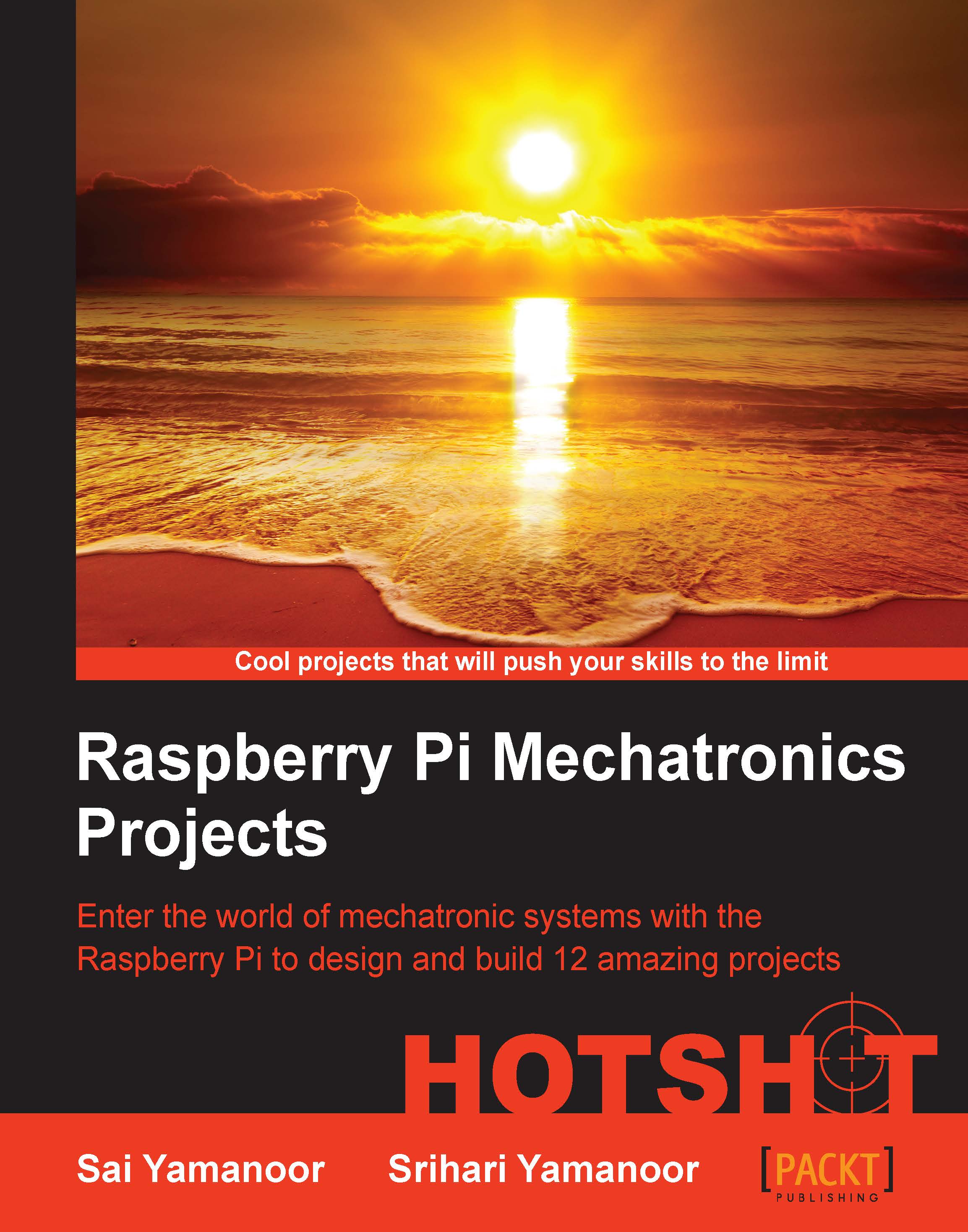Setting up the assembly for the dish monitor
In this task, we will set up a monitor over the kitchen sink. We will check whether there are dishes in the sink and send LED alerts to the user. Since we have installed OpenCV already, we will get started with the set up of the monitor.
This task was inspired by a hacker based in London who built a dish detector to alert users of a communal kitchen.
Note
The code sample for this function has been borrowed from the OpenCV Dish Detector project by Tom: http://beagleboard.org/blog/2013-11-26-project-spotlight-dirty-dish-detector/
Prepare for lift off
We will get started by mounting a camera on top of the sink and connecting it to an overhead camera, as shown in the following image:
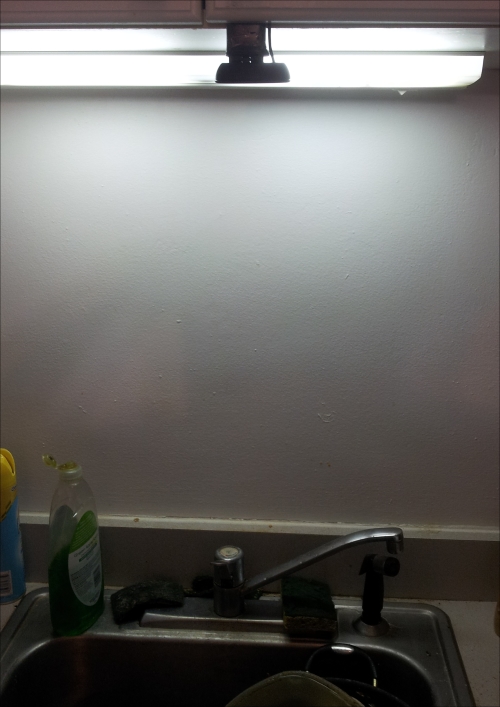
An overhead camera on top of the sink
Engage thrusters
We will get started by importing the OpenCV module:
import time import sys import cv2.cv as cv
We will initialize the camera to capture frames:
capture = cv.CaptureFromCAM(0)
After initialization, we will grab a frame for processing...