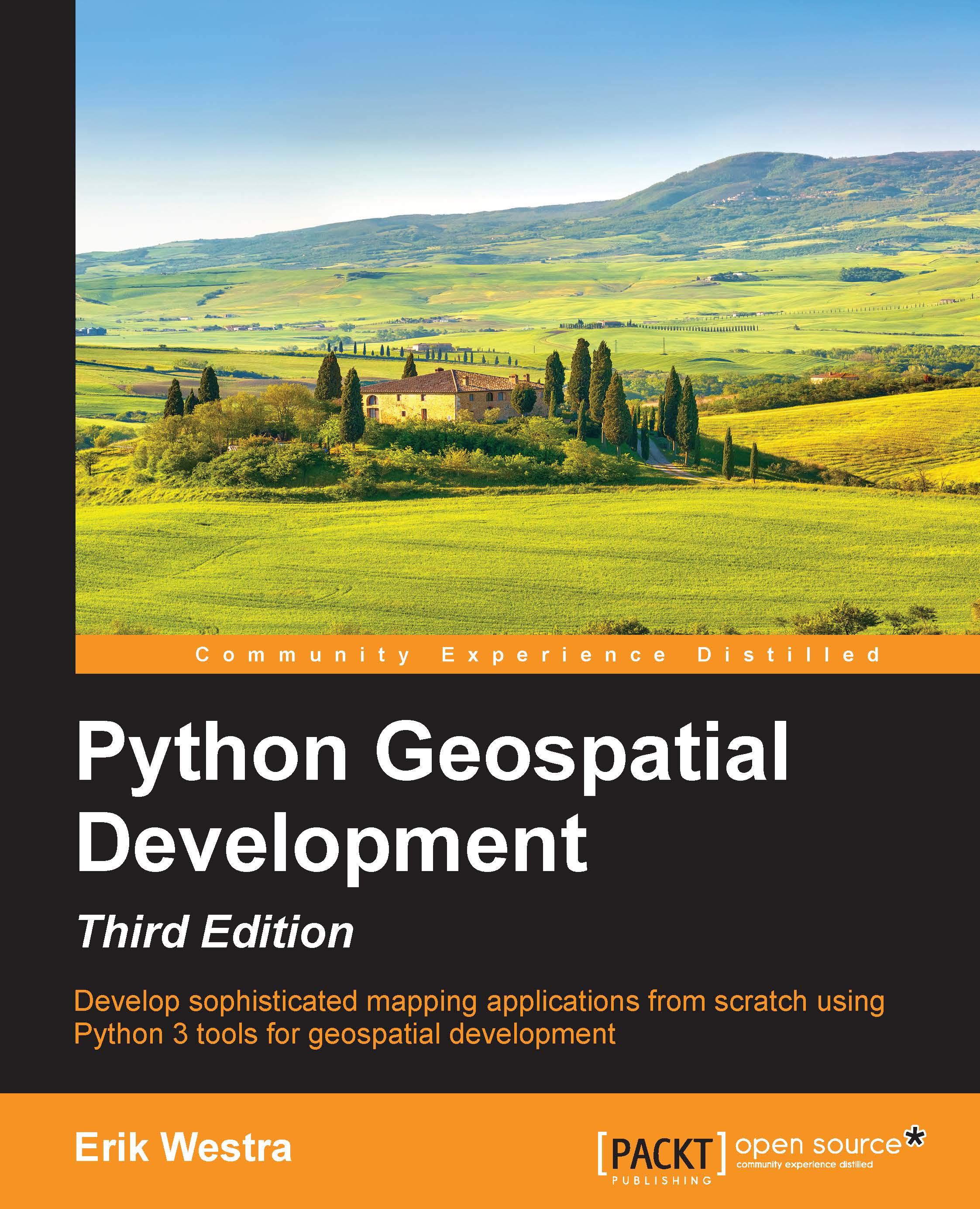Setting up the database
Because the ShapeEditor will make heavy use of PostGIS, we first need to set up a PostgreSQL user and database for the ShapeEditor to use and then enable the PostGIS extension for this database. Let's do that now:
Open a terminal or command-line window and type the following:
createuser -P shapeeditorTip
Don't forget to add the
-U postgrescommand-line option or usesudofor this command if you need to run Postgres under a different user account.You will be prompted to enter a password for the
shapeeditorPostgres user. Make sure you remember the password you use, as you'll need to use it when setting up the ShapeEditor so that it can access the database.We next need to create the database itself:% createdb shapeeditorTip
Once again, add the
-Ucommand-line option, or usesudoif you need to.We then need to tell Postgres that the
shapeeditoruser can access theshapeeditordatabase:% psql -c "GRANT ALL PRIVILEGES ON DATABASE shapeeditor TO shapeeditor; "Finally...