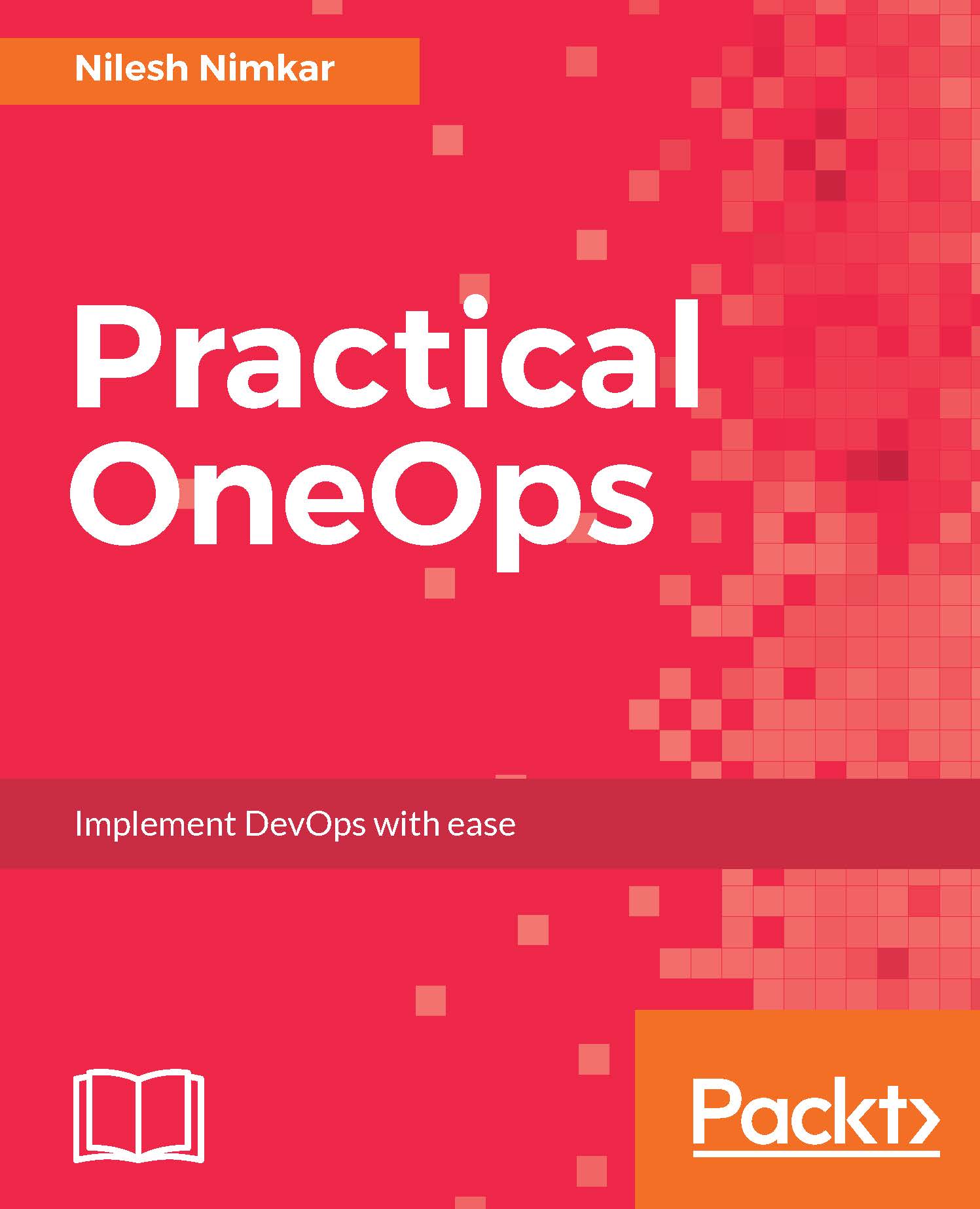Adding a cloud to your organization
As mentioned in Chapter 1, Getting Started with OneOps, the first thing you had to do after installing OneOps was to create an organization. Remember that the term organization is used to just logically group your resources. So, if you work for a small company, you may very well group all your resources under one organization. If, however, you work for a big company, you may decide to create one organization per department. If your company departments are also too big, you may have decided to have an organization per team inside of that department, so you can manage the allocation of team, resources, clouds, and services better. The decision is entirely up to you, and it should be planned carefully. However, after you have added your organization and arranged your team members, you will have to add a cloud and then add services to the cloud before you can start doing deployments.
Click on Clouds on the left-hand side menu, and you will be taken...