Configuring external logging with a syslog server
Syslog is a standardized system for logging all types of information. Syslog client and server implementations exist for all major operating systems.
If you primarily use Linux to run servers, then setting up syslog should be easy. Most Linux distributions already run the syslog service, so setting up a centralized server is only a matter of deciding which machine to use, configuring that machine to listen for syslog data on the network, and then configuring all other machines to direct syslog messages to that server.
This recipe describes how to configure pfSense to write logs to an external syslog server.
Getting ready
To turn a Windows machine into a centralized syslog server, take a look at the Kiwi Syslog Server and Log Viewer.
How to do it...
- Navigate to
Status|System Logs. - Click on the
Settingstab.
- Check the
Enable Remote Loggingcheckbox:
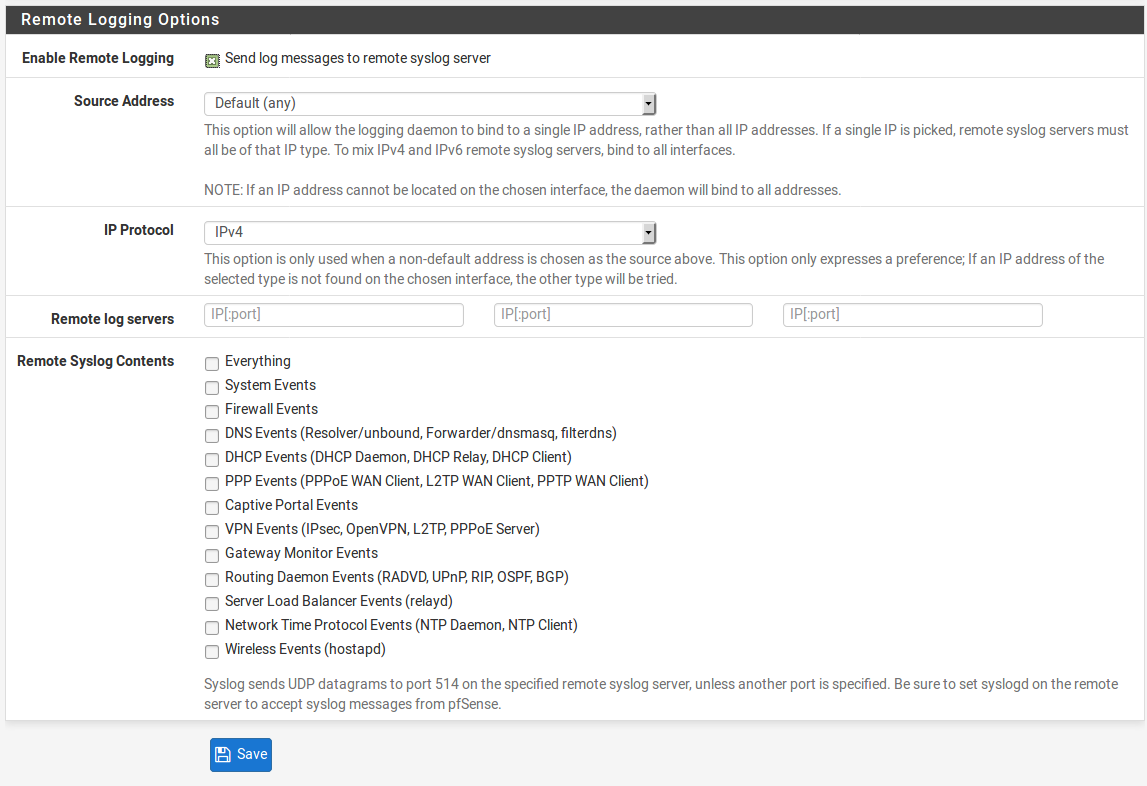
- In the
Remote Log Serverstext fields, specify the IP addresses of up to three remote syslog servers...












































































