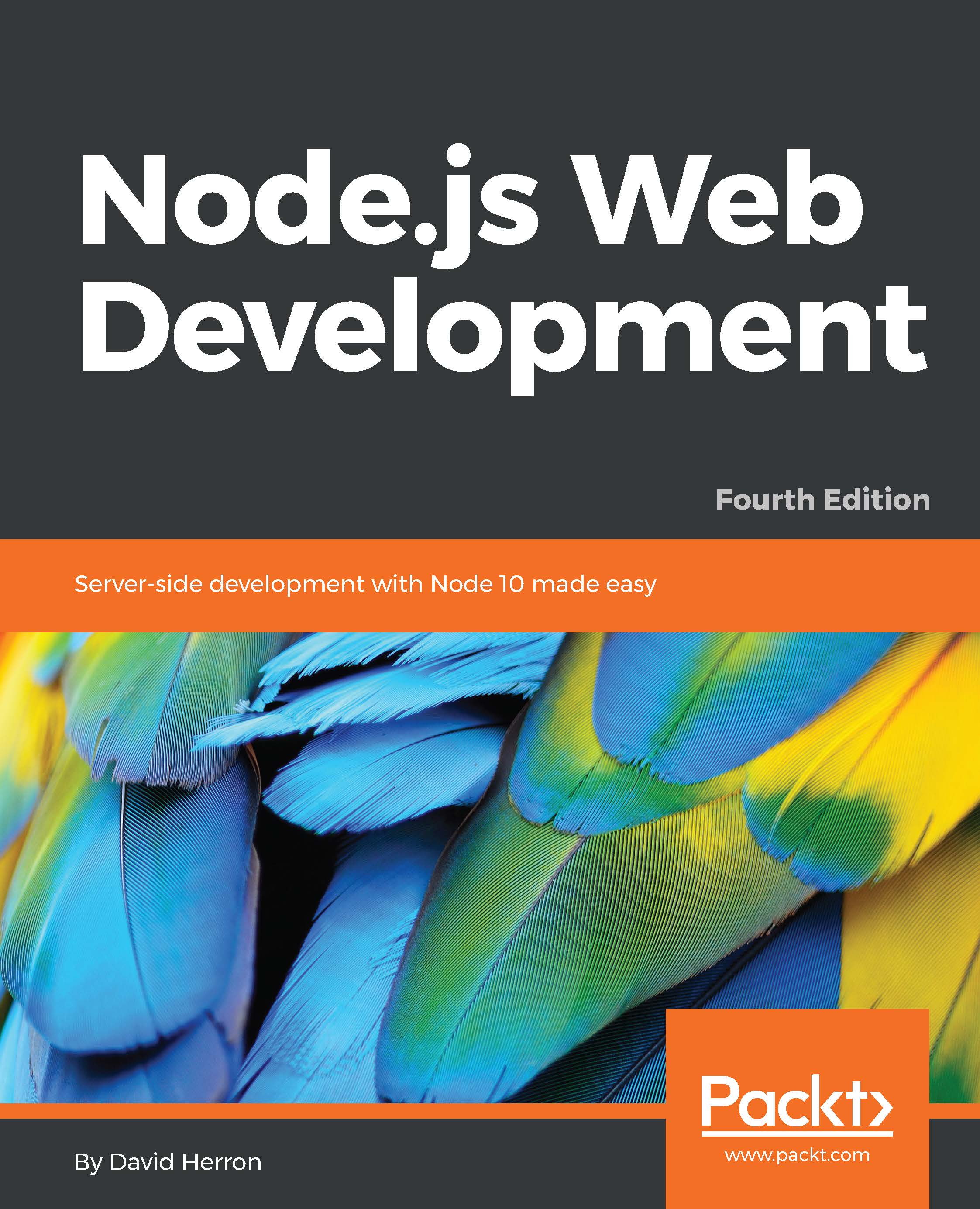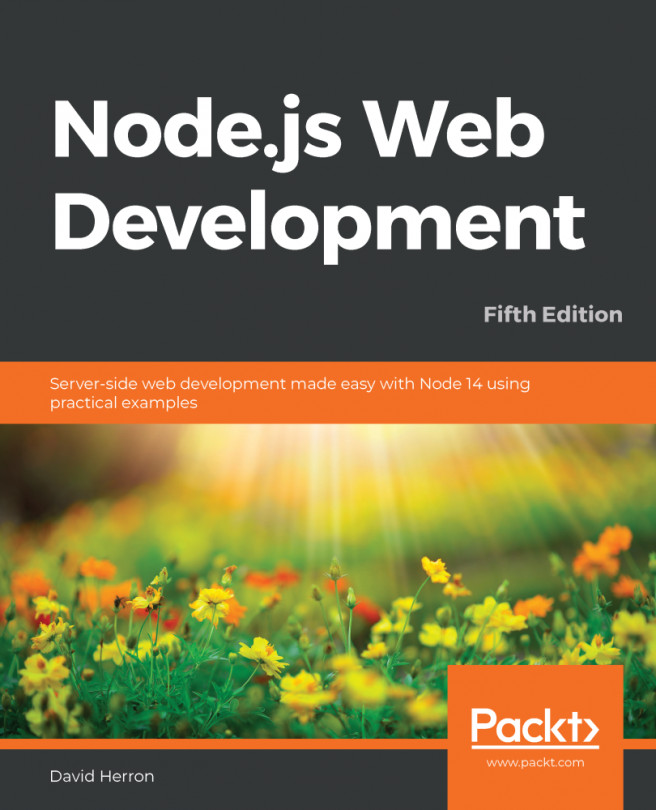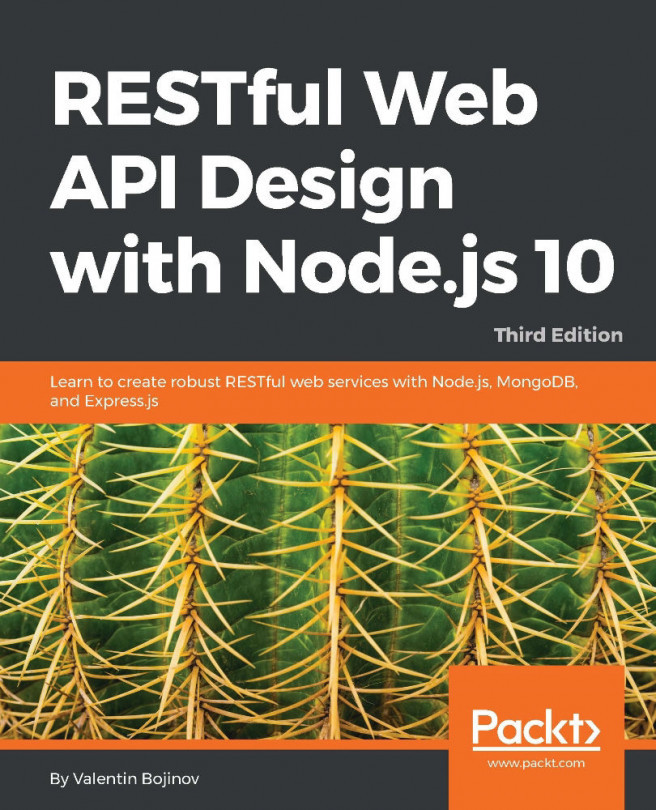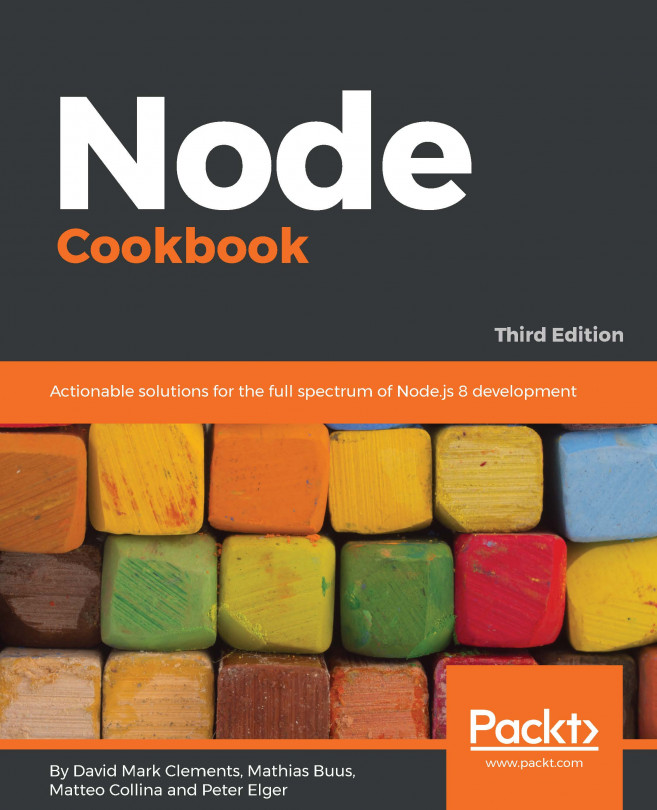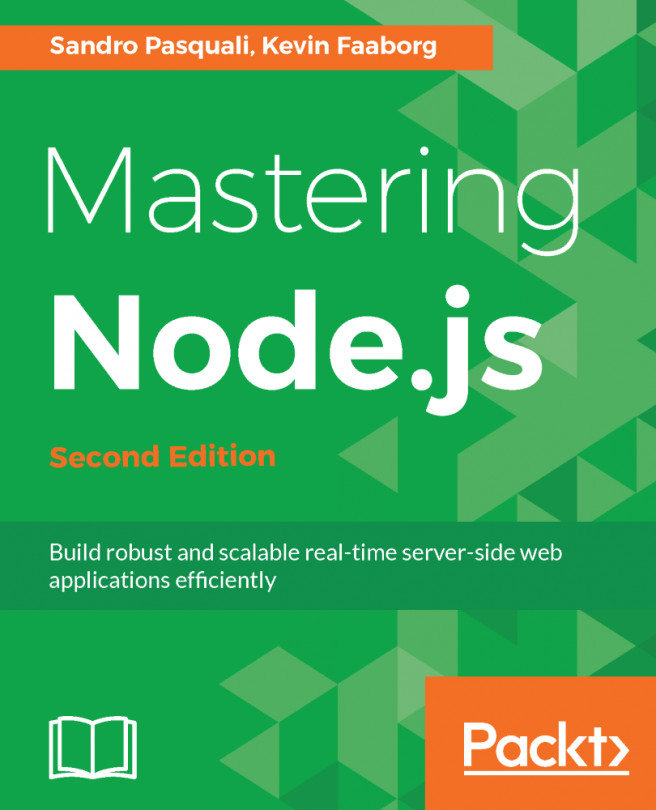The basic requirement is to install Node.js and have a programmer-oriented text editor. The editor need not be anything fancy, vi/vim will even do in a pinch. We will show you how to install everything that's needed. It's all open source software that can be easily downloaded from websites.
The most important tool is the one between your ears.
Some chapters require database engines, such as MySQL and MongoDB.
Although Node.js is a cross-platform software development platform, some third-party modules are written in C/C++ and must be compiled during installation. To do so, native-code development tools such as C/C++ compilers are required, and Python is required to run the tool-chain. The details are covered in Chapter 2, Setting up Node.js. Microsoft is involved with the Node.js project and to ensure developer productivity with Node.js on Windows.