The Expert Infos window and how to use it for network troubleshooting
The Expert Infos window provides us with a list of events and network problems discovered by Wireshark. In this recipe, we will learn how to start the Expert Infos window and how to refer to the various events.
Getting ready
Start Wireshark, and start a live capture or open an existing file.
How to do it...
To start the Expert Infos window, perform the following steps:
Navigate to the Analyze menu and click on Expert Info. The following window will open:
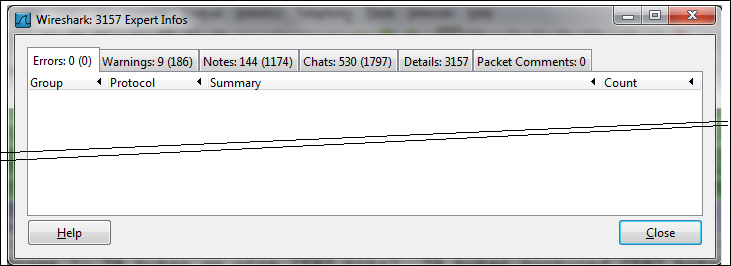
Now you can choose any one of the upper bars: Errors:, Warnings:, Notes:, Chats:, Details:, or Packet Comments:.
Tip
The number at the right-hand side of the bar shows the number of events in this category.
The upper bars give you the following information:
Errors: These are serious problems, mostly malformed packets or missing fields in a protocol header. These can be malformed packets of various types such as malformed SPOOLSS, GTP, or others. These can also be bad checksum errors...































































