- Let's expand the Resources folder we saw in the previous screenshot, and then the layout folder in Solution Explorer. Double-click on Main.axml to open it. This is the layout file for the app's screen. By default, it gets opened in Android Designer; you can also click on the Source tab at the bottom to see the XML code for it. This layout file is the main UI file that we'll add our UI controls to, and what we'll see when we run our app once it is finished:
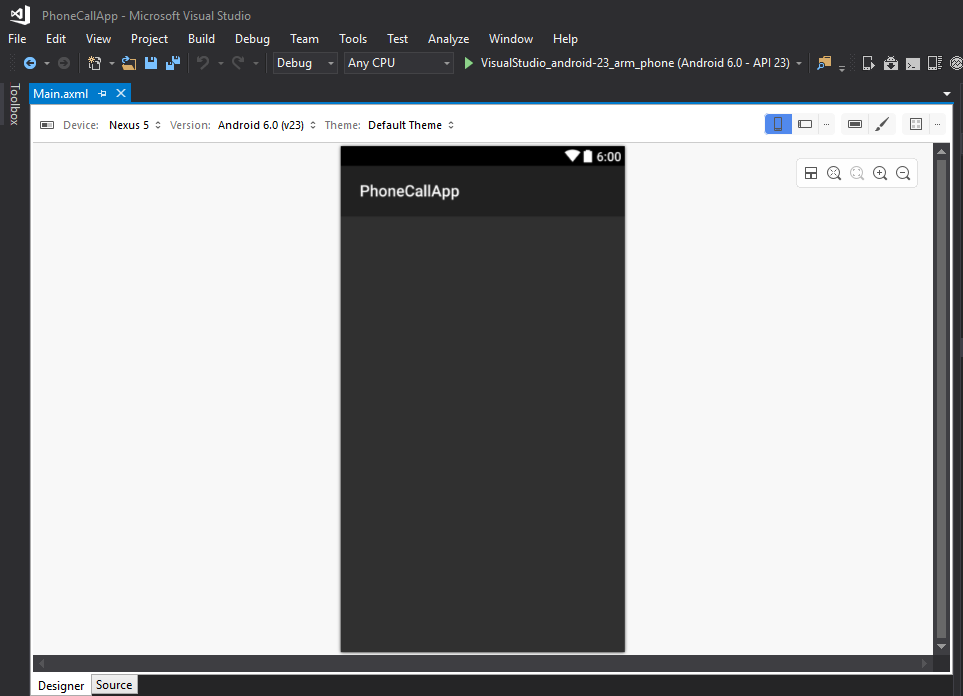
Let's add an input field to enter a phone number. Drag the Phone field from the Toolbox (left pane) into the Designer view of the Main.axml file:
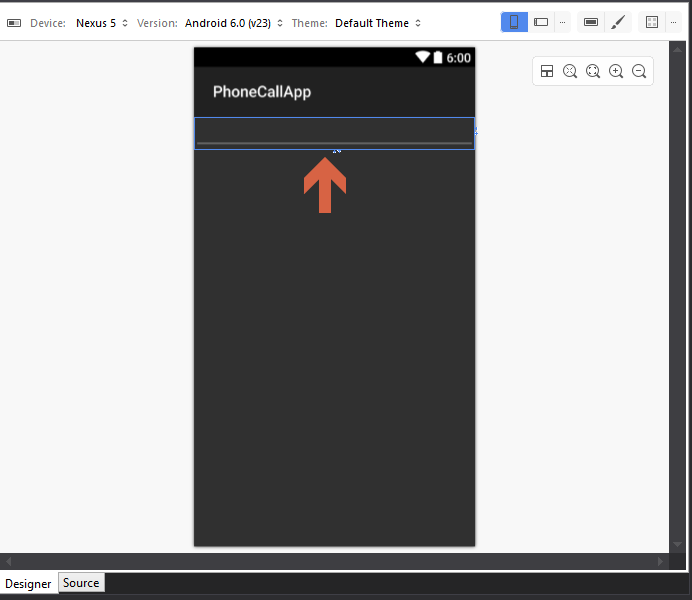
Having the phone text field gives us the advantage of restricting the user to entering a phone number. Also, when the user taps on the input box, they'll only get a number pad instead of a full text keyboard.
Now...






































































