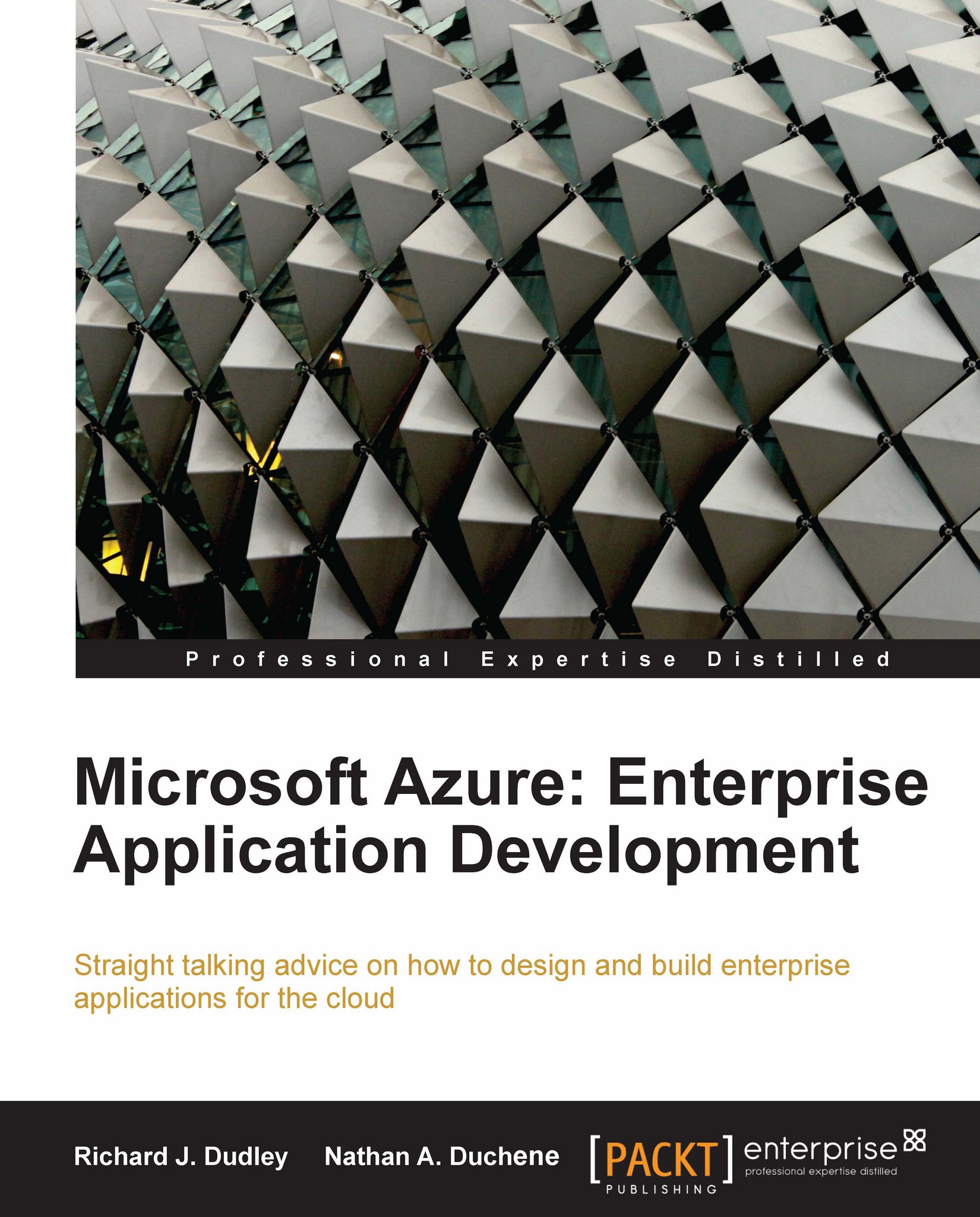Creating Blob Storage
Blob Storage can be used independent of other Azure services, and even if we've set up a Windows Azure or SQL Azure account, Blob Storage is not automatically created for us. To create a Blob Storage service, we need to follow these steps:
Log in to the Windows Azure Developer portal and select our project.
After we select our project, we should see the project page, as shown in the next screenshots:

Clicking the New Service link on the application page takes us to the service creation page, as shown next:

Selecting Storage Account allows us to choose a name and description for our storage service. This information is used to identify our services in menus and listings.

Next, we choose a unique name for our storage account. This name must be unique across all of Azure – it can include only lowercase letters and numbers, and must be at least three characters long.

If our account name is available, we then choose how to localize our data. Localization is handled...