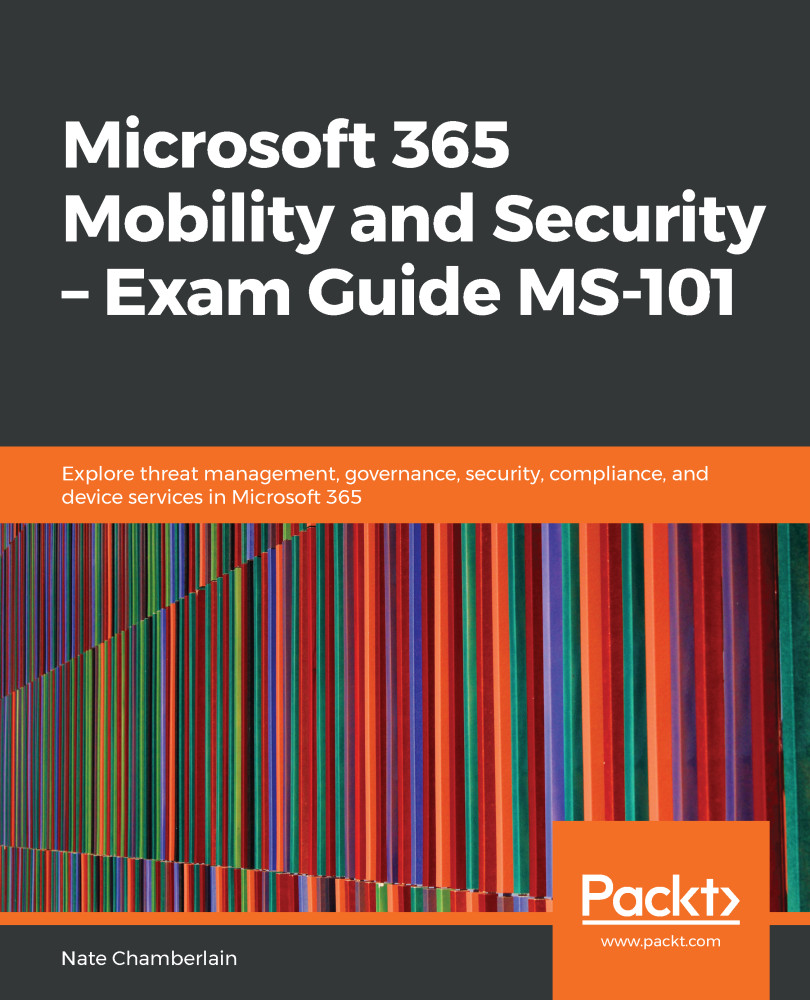eDiscovery cases help to consolidate searches, holds, and general statistics on an eDiscovery event. They're useful in permissions, particularly, because you can have eDiscovery administrators (access to all eDiscovery cases) and eDiscovery managers (access to just their own cases). This keeps separate cases and their associated activity confidential except to those who must see all.
Note that not all eDiscovery cases have to have holds. An eDiscovery case can be created just for an eDiscovery manager to be able to perform and analyze content searches.
When creating a case, you're going to see familiar steps, similar to what we've seen when configuring a search outside of a case:
- Go to the Security & Compliance Center (protection.office.com).
- Click on eDiscovery | eDiscovery.
- Click + Create a case.
- Name and describe your case and save...