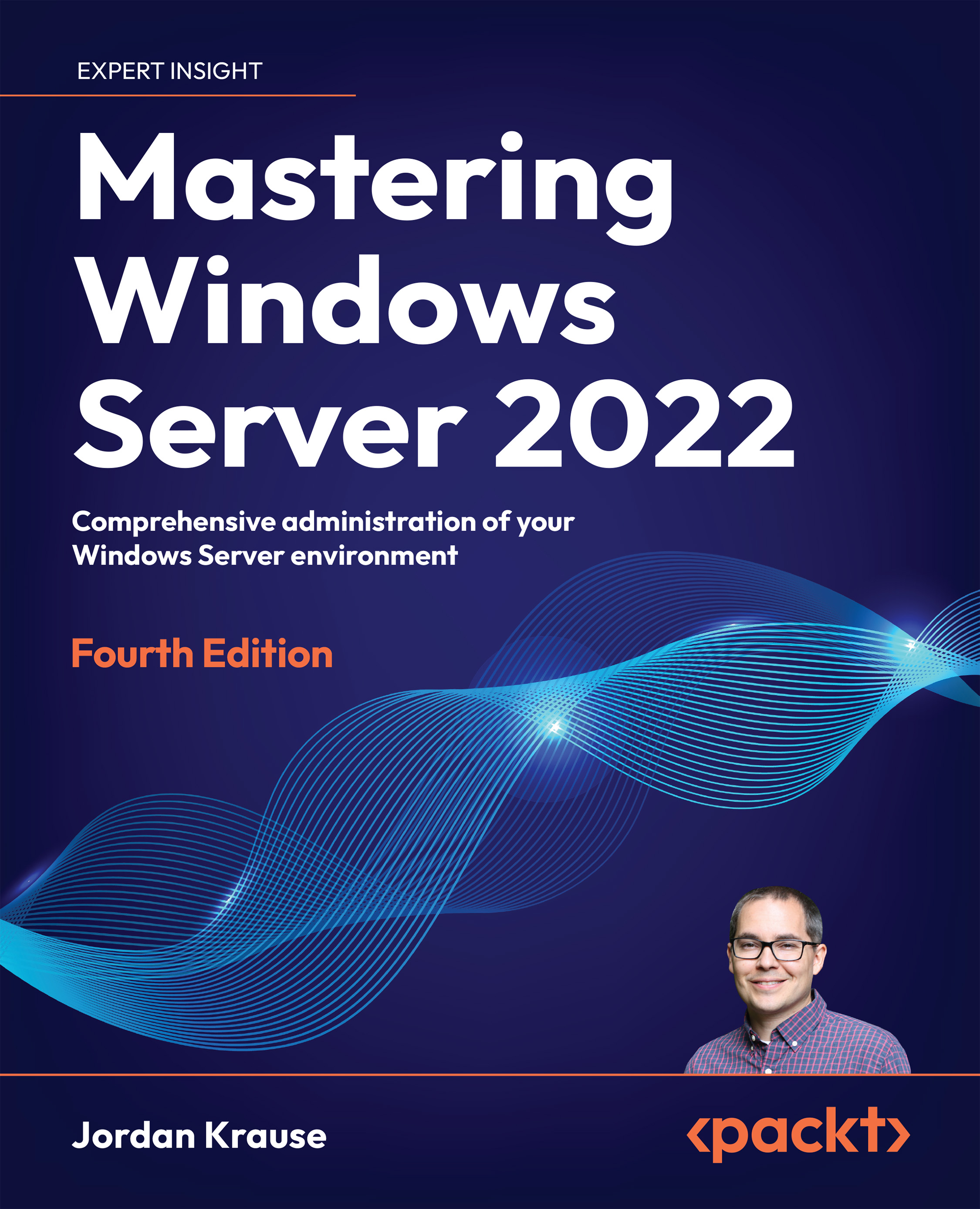Managing a virtual server
We have made use of Hyper-V Manager to manage our virtual switches and to create a virtual machine. This tool is all-powerful when it comes to manipulating your VMs, and I find myself accessing it frequently in my daily job. Let’s take a look at a few of the other things you can do from inside Hyper-V Manager, as well as discuss other methods that can be used to work with the new virtual machines that are being created on your Hyper-V Server.
Hyper-V Manager
As you know, Hyper-V Manager is the primary tool for managing a Hyper-V Server. It is a nice console that gives you a status of your virtual machines and allows you to manage those VMs in a variety of ways. Something we did not cover – because I only have one Hyper-V Server running – is that you can manage multiple Hyper-V Servers from a single Hyper-V Manager console. Just like any MMC-style console in the Microsoft world, you can right-click on the words Hyper-V Manager...