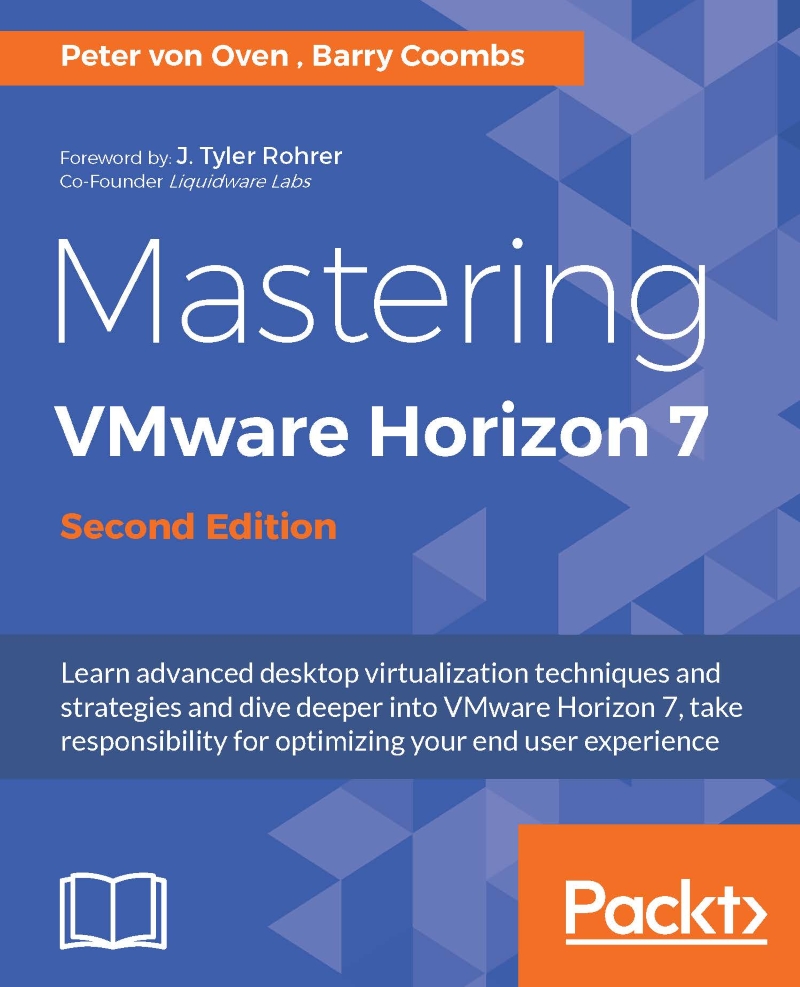Entitling users
Now that you have created a number of desktop pools that contain virtual desktop machines, the next step is to allow the users to have access to the pools and virtual desktop machines:
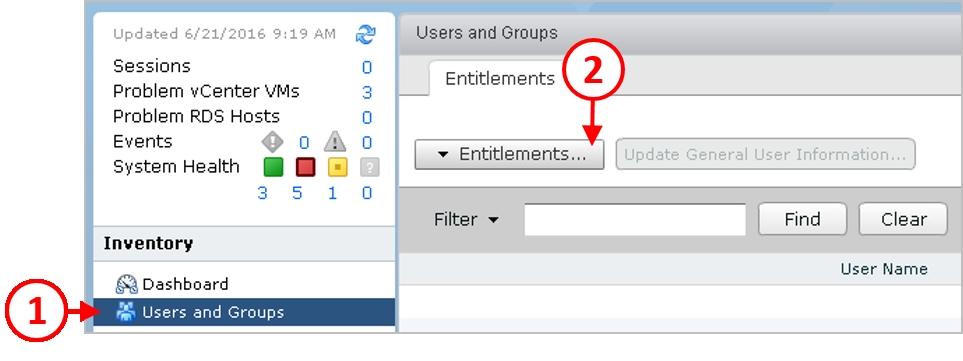
From the View Administrator, under the Inventory menu in the left-hand pane, click on Users and Groups (1). Then, on the Users and Groups screen, click the Entitlements... button (2). From the menu that pops up, select the option for Add Desktop Entitlement.
You will now see Add Desktop Entitlement the configuration screen, as shown in the following screenshot:

In the example lab, we have an AD group called Sales that we are going to entitle to the Windows 7 floating Full Clone desktop pool.
To configure the entitlement for the example lab, first check the box for Groups (3). You can also configure individual users.
Then, in the Domain box, click the down arrow and select the relevant domain. In the example lab, this is configured as pvolab.com. Then, in the Name/User name box, ensure that the...