Setting up sales tax in QuickBooks Online
If you are required to collect sales tax from customers, it is important to complete the sales tax setup in QuickBooks prior to invoicing customers. If you create an invoice without sales tax, you will ultimately underpay the sales tax you are required to submit to your local tax authority. This could lead to additional taxes and penalties, which can add up quickly. Setting up sales tax in QuickBooks from the start allows QuickBooks to automatically calculate and keep track of the amount of sales tax that you owe.
Perform the following steps to set up sales tax:
- Click Taxes and select Sales Tax on the left menu bar, as indicated in Figure 6.1, to navigate to the Sales Tax Center:
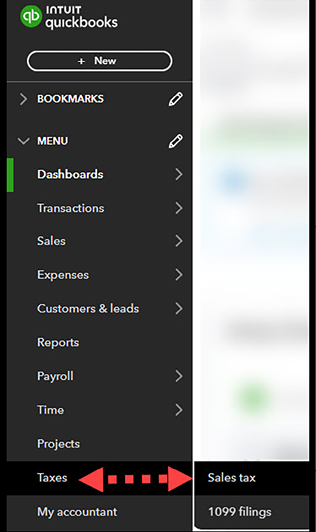
Figure 6.1: Navigating to the Sales Tax Center
- The following message will appear. Click the Use Automatic Sales Tax button, as indicated in Figure 6.2:

Figure 6.2: Sales Tax Center welcome page
The following window...































































