Styling vectors
In this section, the six different vector styling types will be covered. The six types are single symbol, categorized, graduated, rule-based, point-displacement, and inverted polygons.
Note that even though layer rendering is part of vector style properties, it will be discussed separately in the next section as it is common to all vector styling types.
Single-symbol vector styling
The single-symbol vector style applies the same symbol to every record in the vector dataset. This vector style is best when you want a uniform look for a map layer, such as when you style lake polygons or airport points.
The following screenshot shows the Single Symbol style type with default parameters for point vector data. Its properties will be very similar to line and polygon vector data.
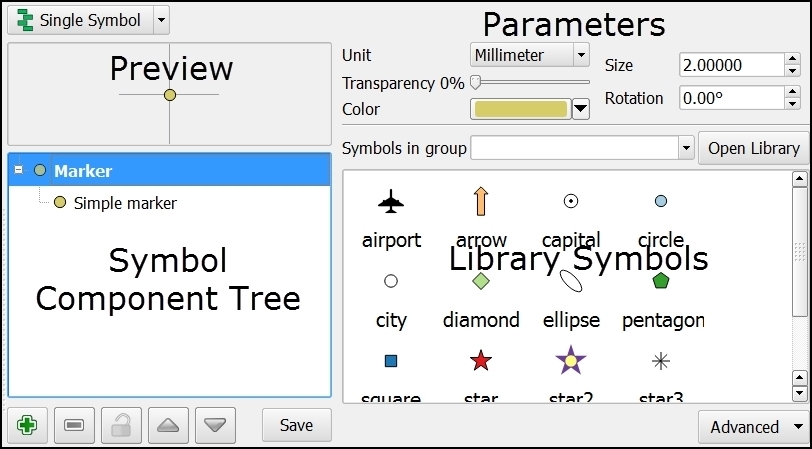
Let's take a quick tour of the four parts of the properties window for the Single Symbol style type that is shown in the previous screenshot:
Symbol preview, in the upper-left corner, shows a preview of a symbol...
































































