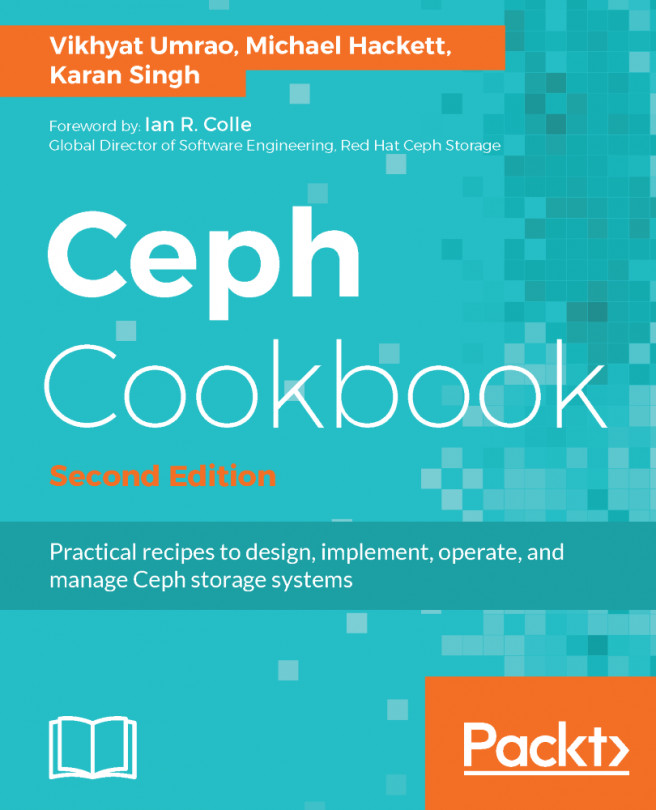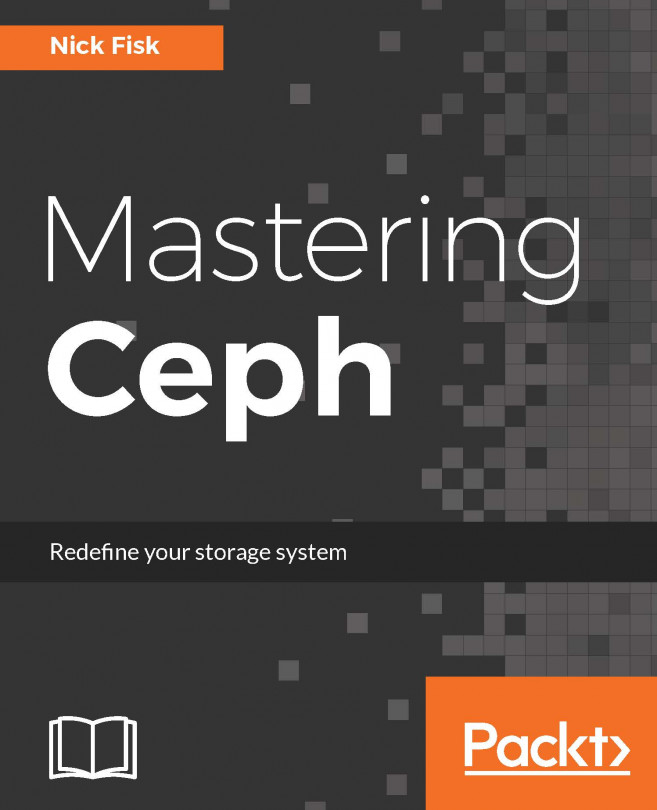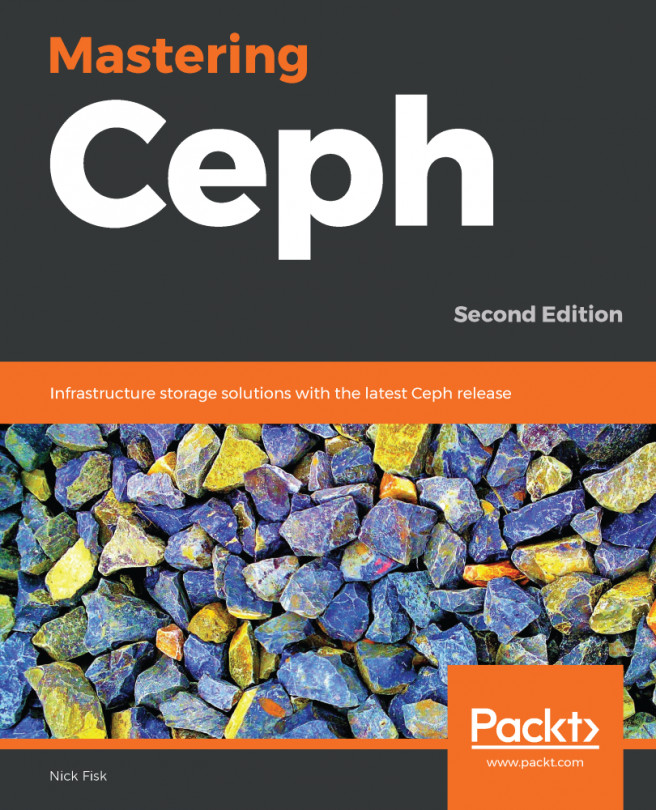Configuring Zabbix
After the Zabbix server is installed and functioning, we have to set up emails so that we get automated emails whenever there is an issue. Zabbix 3.0 is able to send emails through SMTP. We can configure it by navigating to the Administration | Media types menu and changing the SMTP information under Email. After the email is configured, it is now time to add some hosts or devices to start monitoring.
Configuring a host to monitor
In this section, we will see how to add a host, whether it is a Proxmox node or a virtual machine, to the Zabbix monitoring server. This procedure is the same for adding any host with a Zabbix agent installed. By default, the Zabbix server is added to the monitoring host. We are now going to add our example Proxmox node pmx-01 to Zabbix in order to be monitored. The following steps show how to add the host to Zabbix:
- Go to
Configuration|Hostsand click onCreate Host. - Type in the
Host nameandVisiblename. TheHost namemust match the hostname...