The play button
The play button is located down in the bottom-right hand corner and is what we use to put our Prezis into show mode to check that they look okay during the design phase. It is then later used used of course when our Prezis are actually being presented. There is a lovely new feature that most forget about or just don't notice that could help you when designing a Prezi to play on its own.
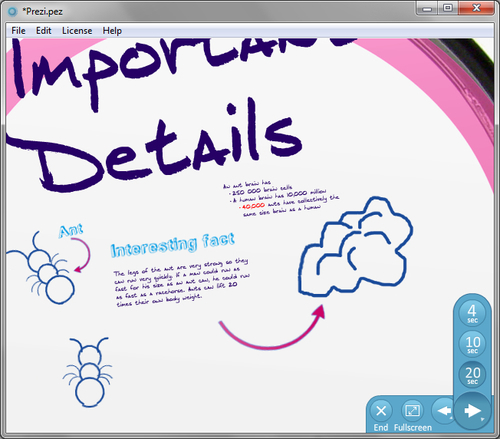
You can see in the preceding screenshot that the bottom-right arrow key is displaying three separate time settings:
4 seconds
10 seconds
20 seconds
To access these, simply click and hold the right arrow key with your mouse. When they appear, you can select the timing you'd like your Prezi to play at.
This is useful for presentations that don't have a presenter to talk through them. They might be showed in your company's reception on a flat screen, or at a trade show for people to see. However and whenever you decide to let your Prezi play on its own, make sure you get the timings right so that people...
































































