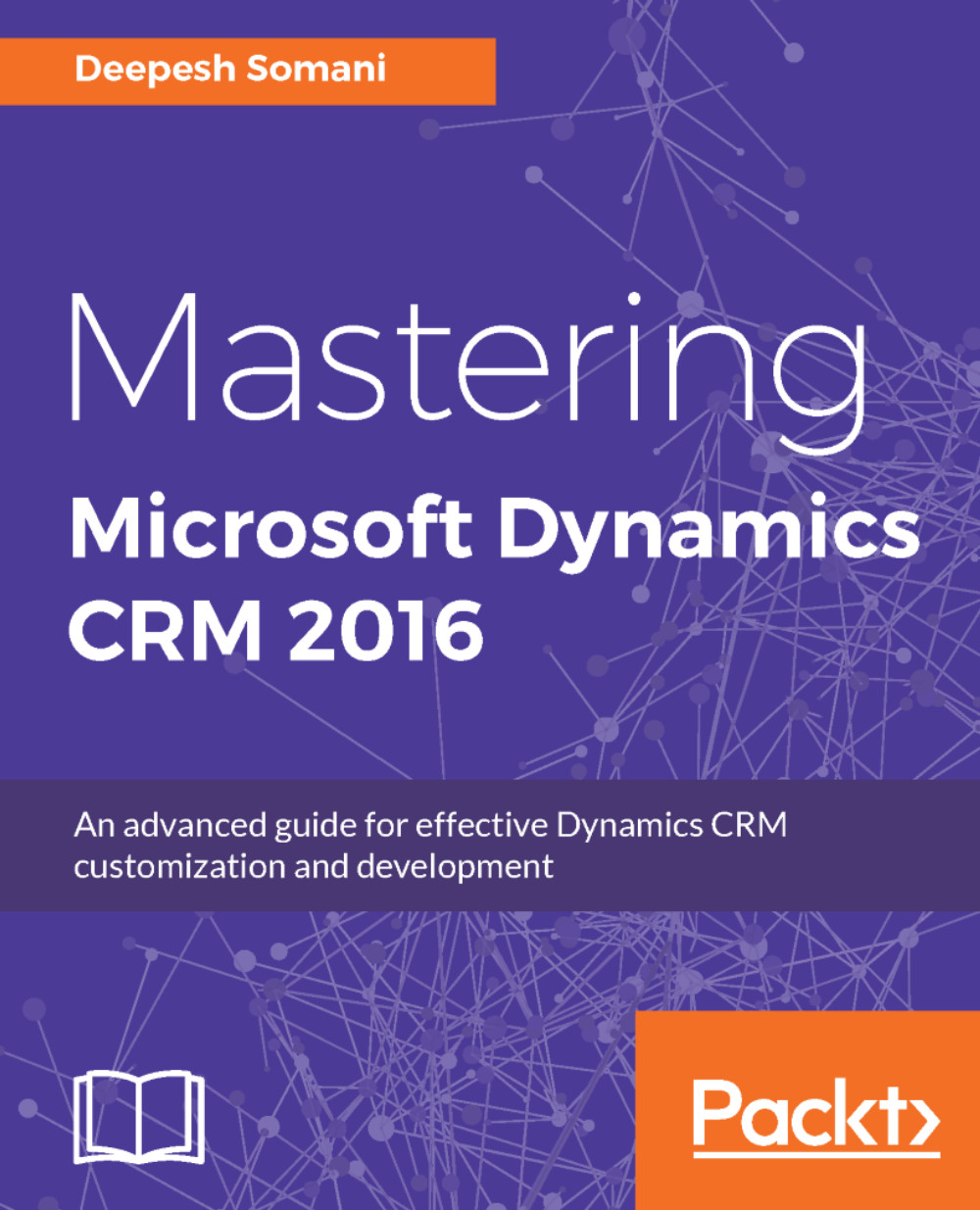Scenario
John works in an organization where he has to deal with a lot of documentation on a daily basis and format the documents as per the company's standard format. Therefore, he needs to create Word templates so that he can reuse the same templates repeatedly.
In the following section, we will look at the steps for creating a Word template and using it in Dynamics CRM.
Creating a Word template
A Word template can be generated in three different places in Dynamics 365:
- Navigate to
Settings|Templates|Document Templates:
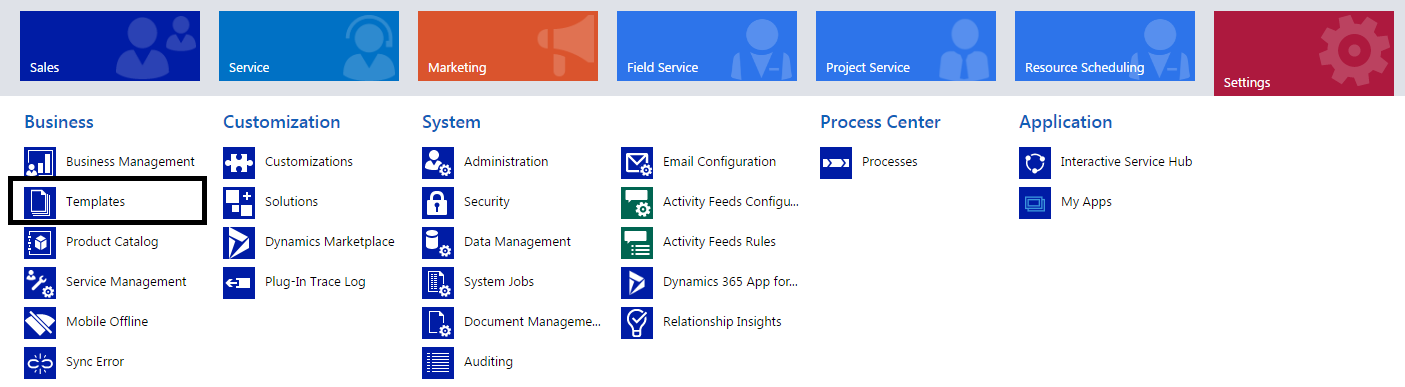
- The following is the
Templatespanel; selectDocument Templates:
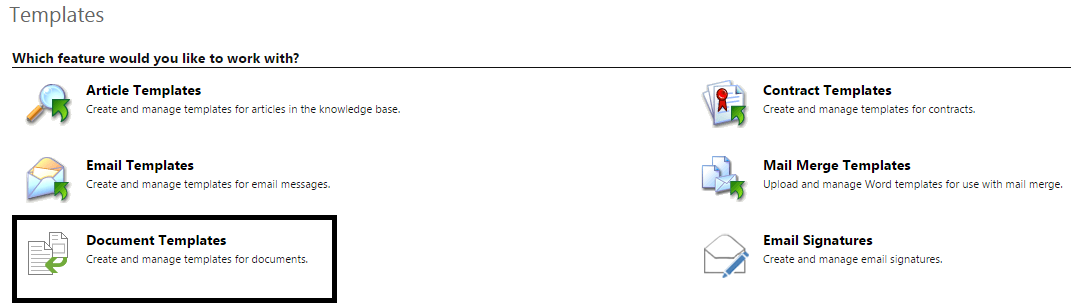
- Click on
+NEWto proceed:
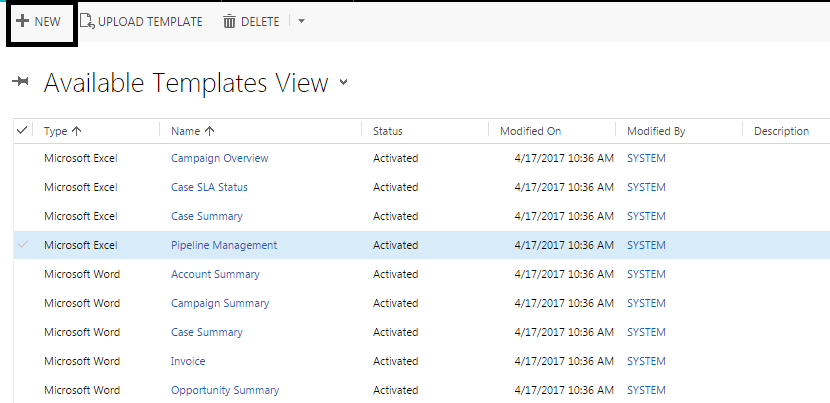
- We can create both Excel and Word templates. As we are discussing Word templates, so we will select
Word Templatefor this example:
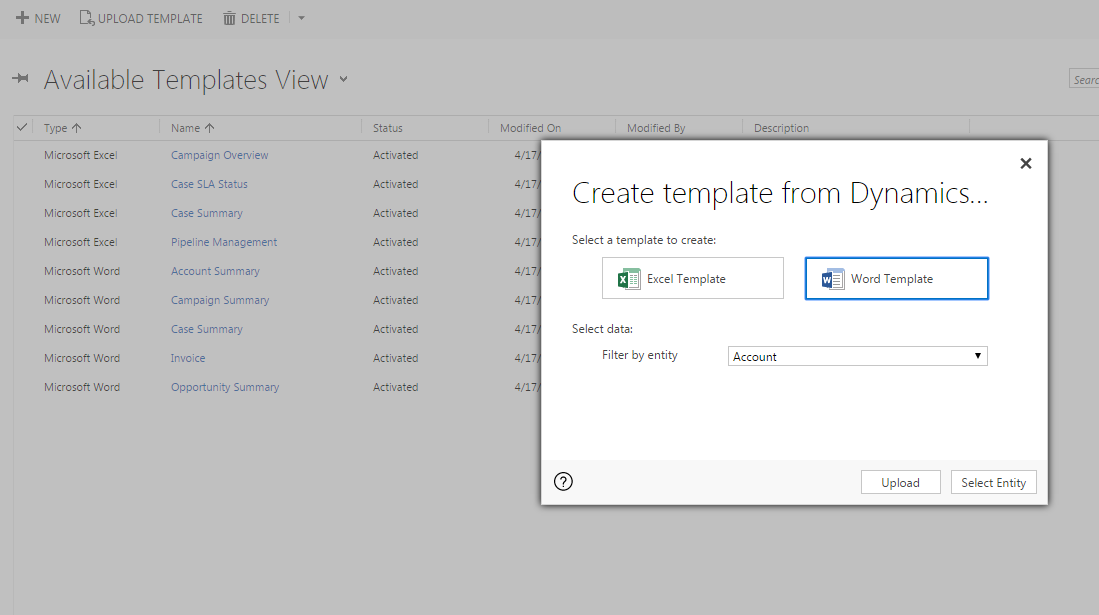
- We can upload an already existing template, as well as create a new one. Let's look at how to create a new Word template. Examine the following image and read the context following it:
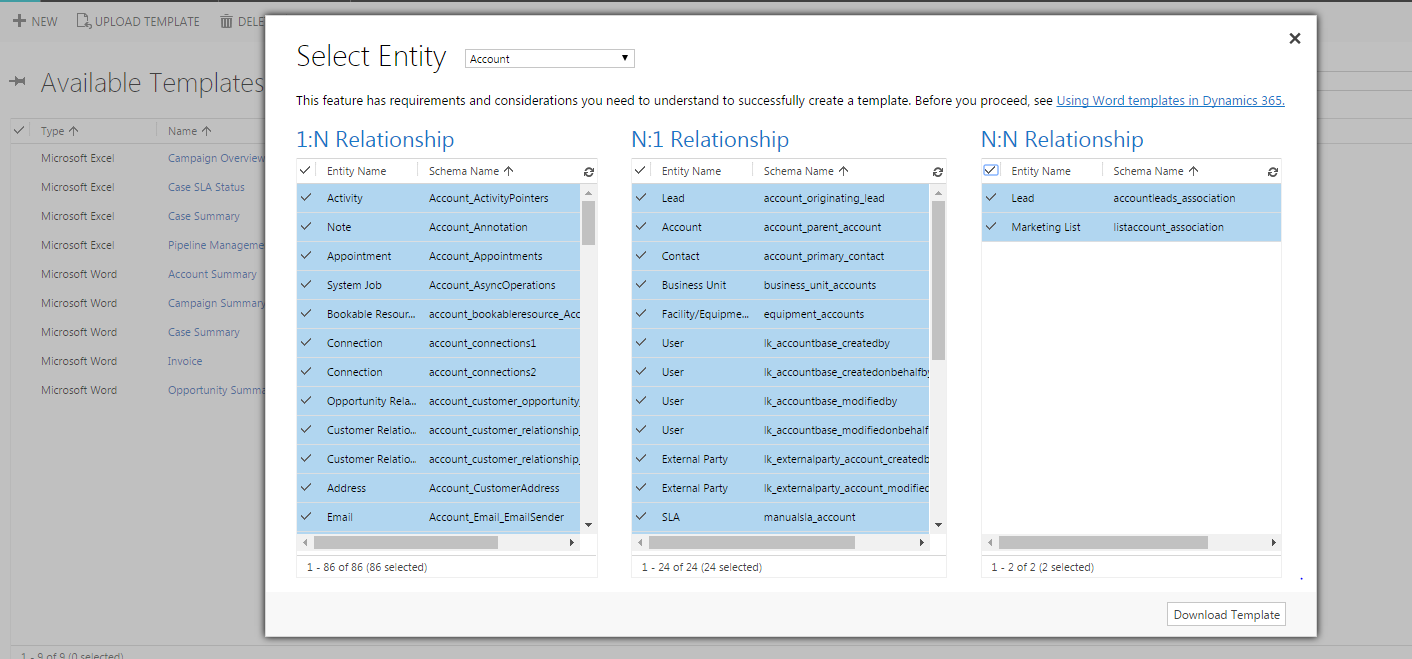
The relationships defined in the preceding screenshot define the entities...