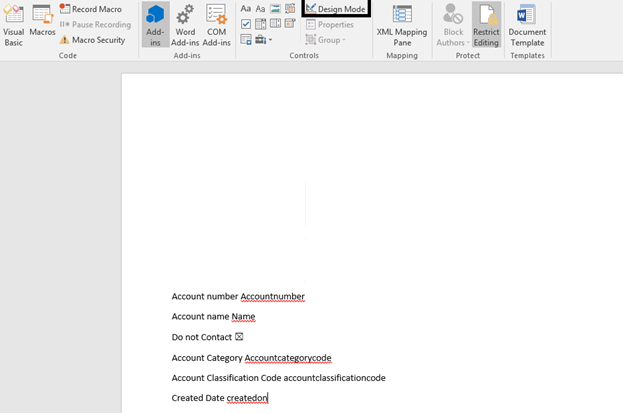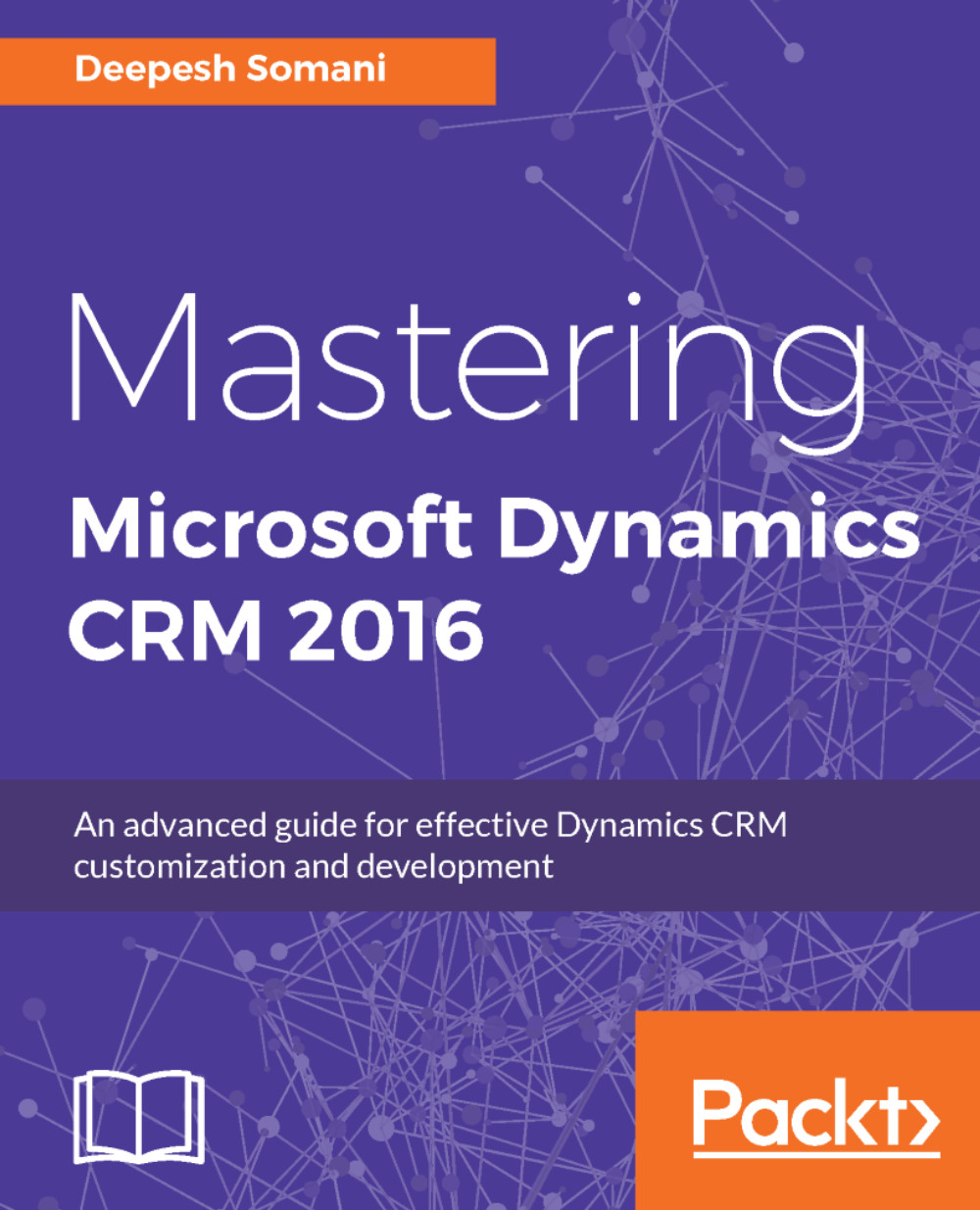Uploading the template to Dynamics CRM
After the document template has been prepared, the next step is to upload the template back into Dynamics CRM. The following steps show how it is done:
- Navigate to
Settings|Templates:
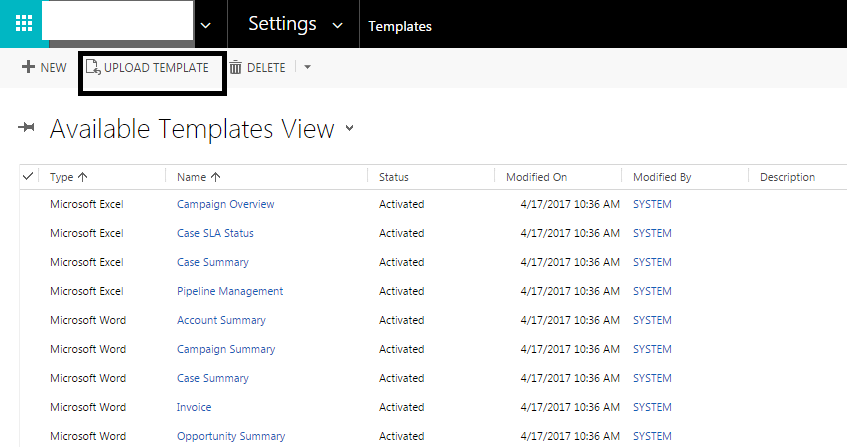
- Click on
Upload Template:
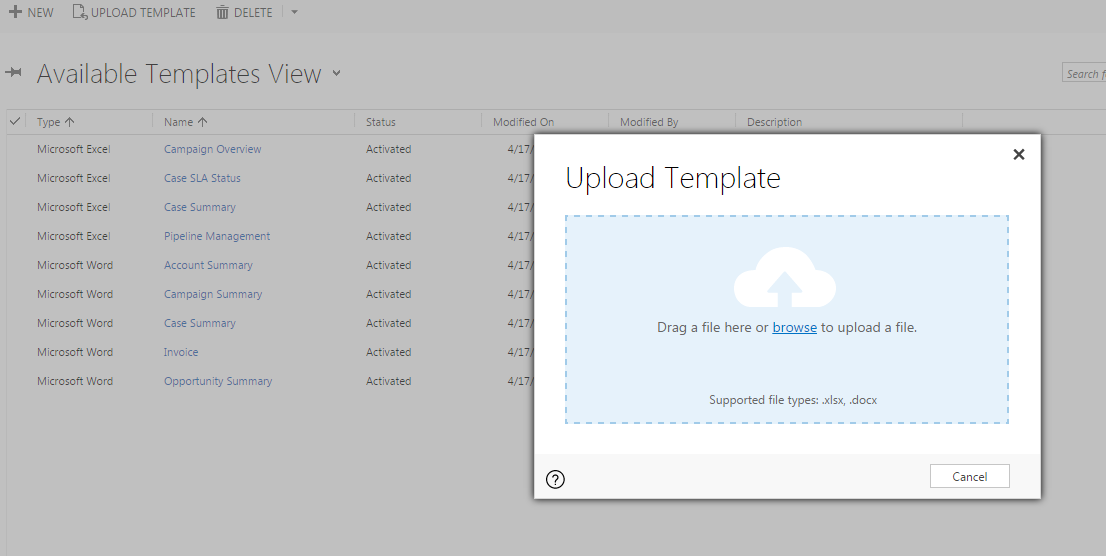
- Click on the browse button and select the document modified in Step 3:
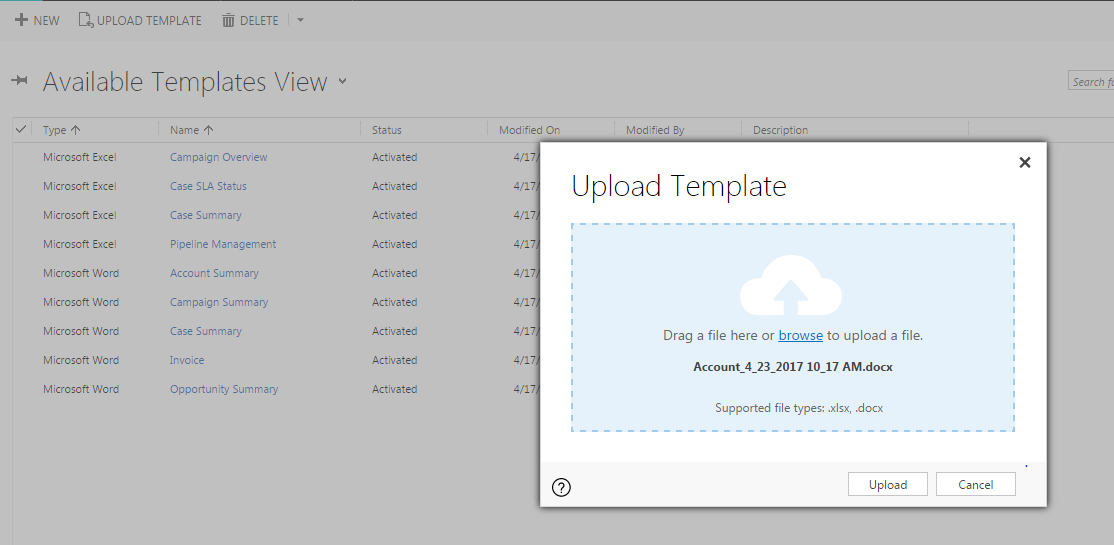
- Click on the
Uploadbutton; the following screen appears:
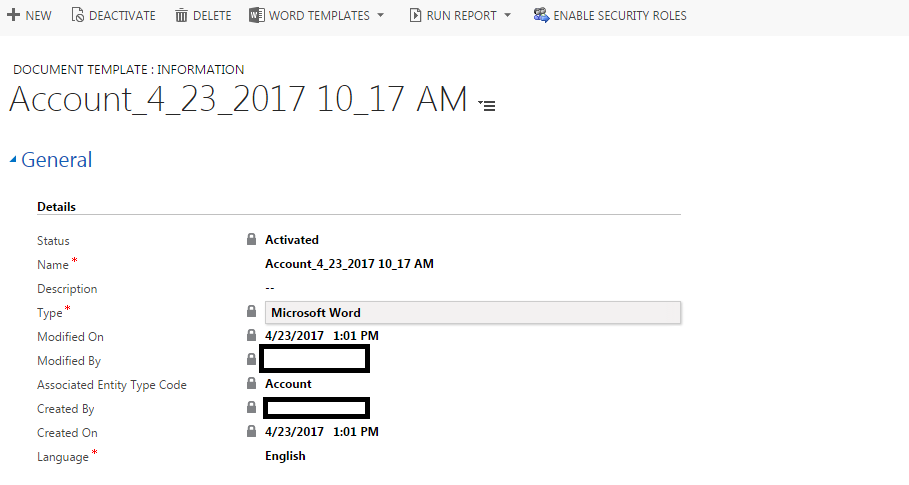
- Just like in Step 1, you can also upload templates on any of the record forms or while being on any of the entity views:
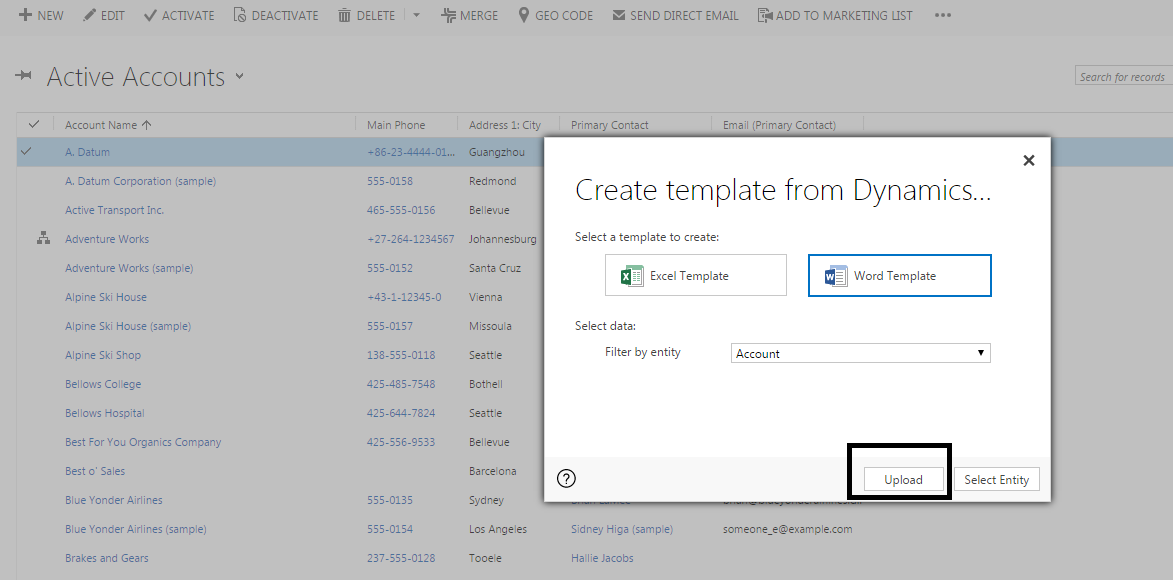
Using the uploaded document templates in Dynamics
After the word templates have been imported into Dynamics CRM, the next thing we'd like to do is generate information using the templates:
- Navigate to the record form for which you want to generate the document using the uploaded template. Navigate to More (
...) |Word Templates:
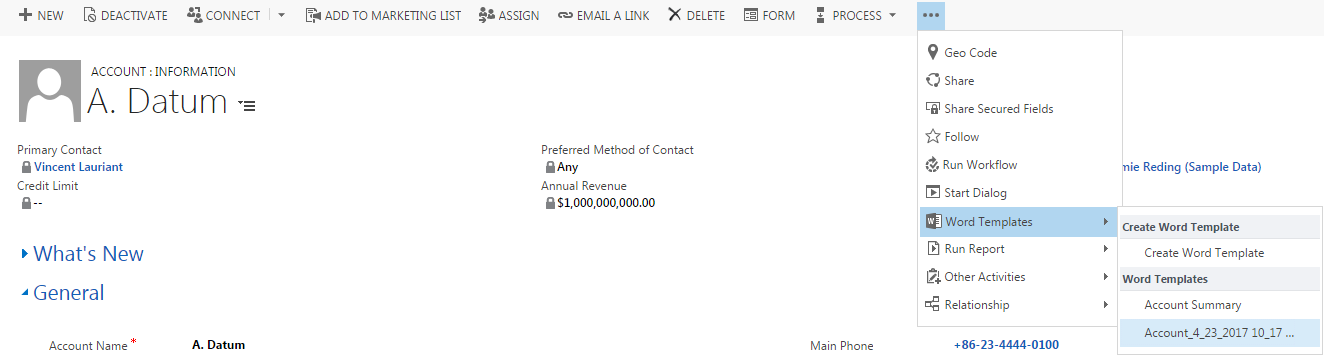
- Check whether the uploaded template appears in the list of
Word Templates. - Click on the template name to download the document.
- Open the document to view its contents: